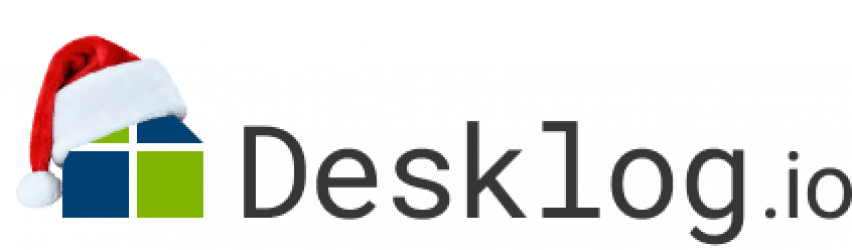How To Use Desklog Project Management Software Features
Do you think being a project manager is easier than being a team member? No! Managing a project is not quite an easy job and you must know why is it so? Yes! We all know it involves many phases like analyzing the in and out of the project, creating the project task, assigning the resources, evaluating the performance and reports, fixing the bugs, and so on.
Above are the basic steps involved in any project and a project manager will definitely look for a tool where he or she can carry out all such steps on one single platform.
Are you looking for such a one-stop solution? then you must have a look at the project management features of the Desklog tool.
Are you a Desklog beginner or would you like to know how to use the Desklog project management software features? Yes! Keep Reading. We will discuss it.
What is Desklog Project Management Software?
To put it briefly we can say that Desklog project management features that enable you to create the planned project and allocate the resources for the project tasks or milestones in order to accomplish the project deliverables within the specified project deadline.
If more than one person is involved in the project, then you can create a team under the project and can also assign the team members different tasks related to the project and this helps to estimate the overall project timeline.
Now you might be interested to know what are the important project management features equipped with Desklog and how to use the features.
How To Use Desklog Project Management Software Features
1. Create/View Project
You can create a project and assign teams, boards, resources, and sprints. Sprints can be assigned to a whole team, members of different teams, or one or more specific members of teams.
Project sprints can be created in a similar way to how you create the project details in the tool. You need to enter details such as sprint name, description, priority, end date, and so on. The only difference is here you need to enter the created project’s unique id details.
- Project Name – Provide the name of the project
- Unique ID: –
- Description – Describe about the project
- Project Type – Select whether it is a team or individual project
- Assigned to – choose the created team or individual name
- Client – Provide the client details
- Project Priority – Select the project priority as critical/ high/low or intermediate
- End Date – Provide the project end date
- Support Documents – here, you can attach any support documents for reference
Once the project is created, you can view the project details by clicking on-> View Project and enter the details of the project to filter out the required one. Here you can view the details like how many tasks are created under that project and the task completed percentage with the due date.
Do Remember: Only the authorized person will be able to create a project and able to track the individual or the created team tagged under the project.
2. Create Board/Sprint
You can create a project and assign teams, boards, resources, and sprints. Sprints can be assigned to a whole team, members of different teams, or one or more specific members of teams.
Project sprints can be created in a similar way to how you create the project details in the tool. You need to enter details such as sprint name, description, priority, end date, and so on. The only difference is here you need to enter the created project’s unique id details.
3. Create Task
Once the sprint is created, in a similar way you can create the task like task title, description, priority, and so on. The difference is you need to enter the sprint id and the allocated time for the task.
To view the sprint or task, click on View Task or View Sprint under the appropriate menu. When you click on view task, you can find the status of the ongoing task, the details of the completed set of tasks, etc. Similarly, you can find the sprint details.
Keep In Mind: The steps involved in creating a project or milestone or task are similar. You need to create milestones of the project with a unique project ID and make use of the milestone id to create project tasks. Also, while creating the tasks you need to allocate time for the task. All other steps look similar in creating all three.
Check how project management software empowers your project
4. Make Use Of Automated Reports
To keep track of the project, you need to analyze the project reports frequently. With Desklog, you can make use of automated reports to view project details, performance reports, and task reports.
Project Detail
Enter the project ID and get to know the details of the project name, project lead, project status, start & end date. It also displays the task summary and status.
Performance Reports
The performance of any team member within the specified date range is displayed. It helps to evaluate the performance of any team member with their reports on the project worked, task status, and burndown chart.
Know more about Task Management Software
Task Reports
The task reports of any team member within the specified date range are displayed. It shows the task performance report with the assigned time and spent time. It lists the assigned tasks within the date range with assigned time, spent time, and task status.
In Short: View the project details report and get to know the list of tasks with its summary and status. Analyze the performance of any team member with performance reports like burndown charts and task performance reports within the specified date range.
5. Support Center
It is used for ticketing purposes. The request raised by the client for any kind of Desklog support will be opened as a ticket in the support center.
It displays the status of overall tickets raised and the completed tickets and the pending tickets. You can filter out any particular ticket by using the ticket id, type of request (critical, intermediate, low, etc), ticket status(open, closed, progress, answered, etc), and project name.
Do Remember:A ticketing tool is integrated with project management features to support your client. Only the authorized person will be able to close the tickets that are open or in a pending state.
Know how much does it cost to build project management software
Want to try our Time Tracking Software?
Try Desklog for free!
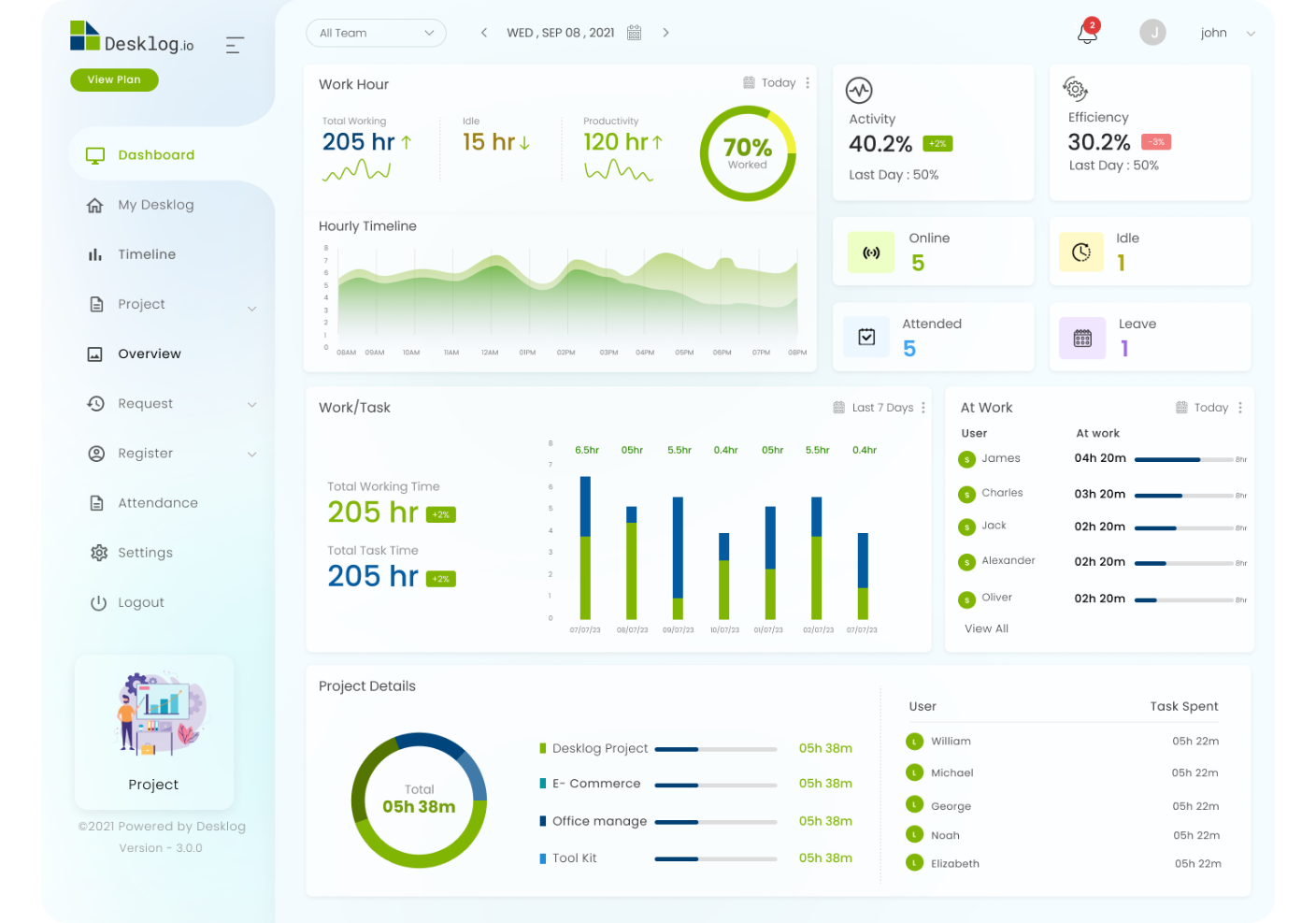
Benefits of Desklog Project management Software
Project management is an important part of all present-day businesses. Projects and tasks can be completed on time and within budget with effective project management. Let’s have a look at the benefits of using project management software in your organization.
1.Improved Organization of Tasks
Project management offers an easy way for your team to organize tasks. They don’t have to waste time searching for the tasks assigned through emails and folders. Desklog can help you manage all your tasks from one place.2.Prioritize Tasks
Effective project management can help your team prioritize tasks. Team leaders can assign high, low, or medium priority to tasks depending on their importance.3. Ensure Active Participation
Managers or team leaders can share files, folders, tips, and views regarding tasks with assigned team members. This can ensure the active participation of team members in the task.Conclusion
From the initial phase to the final phase of the project, these important features of Desklog project management software assist the project manager to work seamlessly. Hope this information would help all the Desklog beginners to easily understand how to create a project, milestone, and task, and also evaluate the performance and task reports to accomplish the project successfully. It also provides an integrated ticketing platform to support your clients.