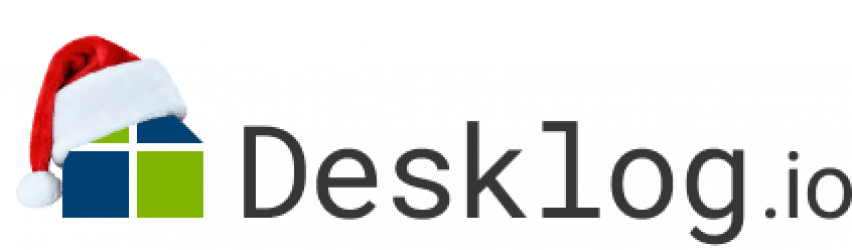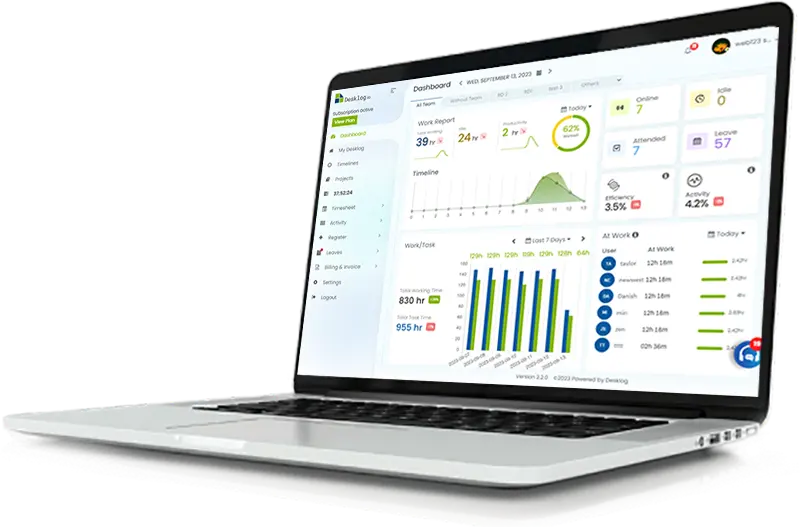Maximize Productivity With Screenshot
Implementing time tracking with screenshots enables you to gain valuable insights into your team’s activities. With Desklog’s Automated Screenshots, you can visually document the tasks undertaken and applications accessed by your team members, whether they work remotely or in an office environment. By aligning with automated time tracking, our solution offers precise evidence of the time invested in work by each individual.
How To Use Desklog’s Time Tracker With Screenshots For Your Business
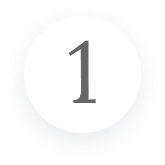
Download Desklog
Join Desklog and invite your remote team to download the app. (mac, windows, and linux)
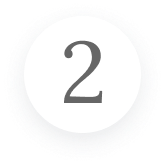
Configure Settings
Control screen capture settings and frequency for team members.
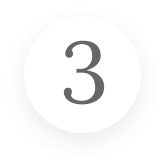
Analyse Data
Analyze time data and screenshots to enhance productivity./p>
Track time efficiently with our screenshot-integrated solution.
Get started now!How Desklog Time Tracker With Screenshots Helps Your Team Work Smarter
Discover your team’s potential to work smarter with time tracker featuring automated screenshots. Here’s why we’re the best:
Automated Screenshots

Gain insights into team activities with time tracking and screenshots.

Visual documentation of tasks and applications with automated Screenshots.

Suitable for remote, on-site and office environments.

Offers precise documented evidence of individual work hours.
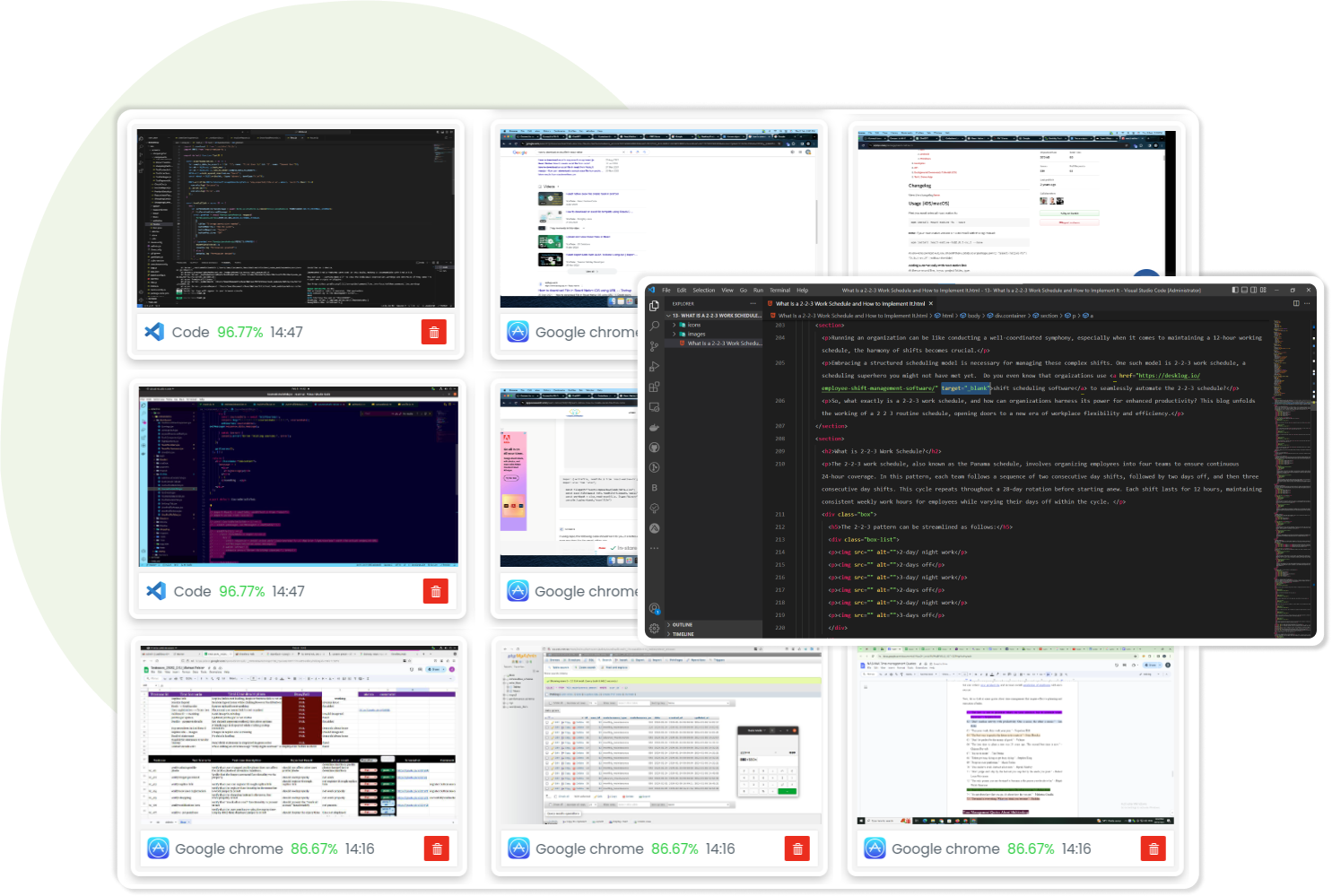
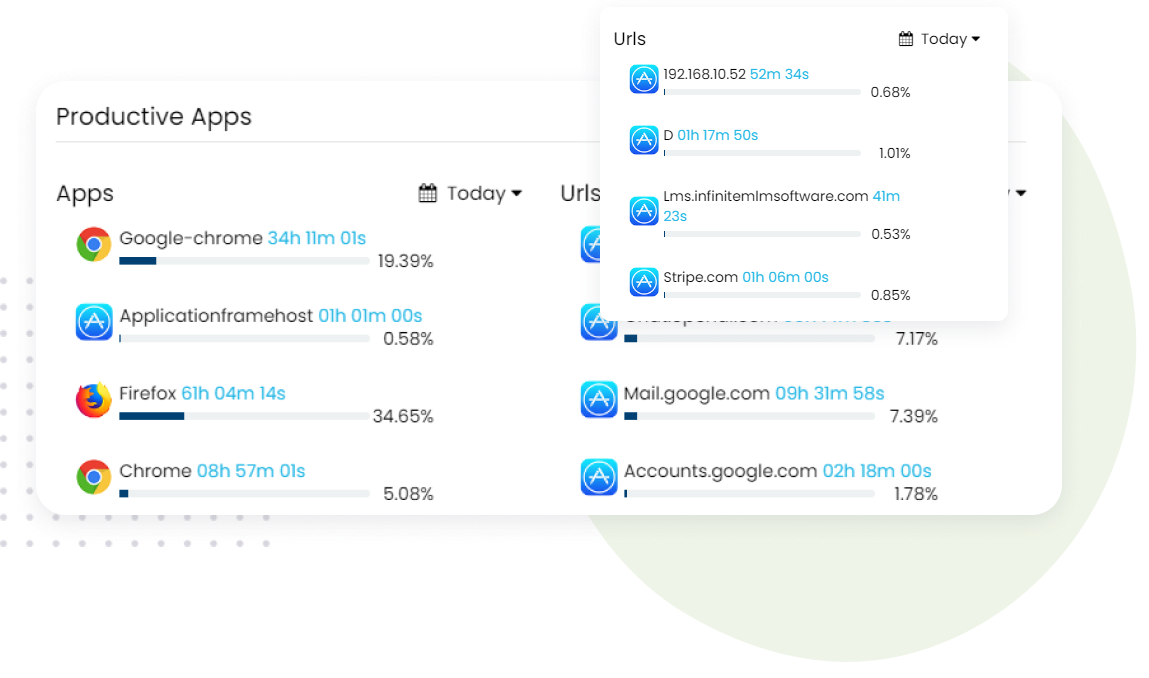
Spot Non-productive Activities

Tracks both productive and non-productive activities within your team.

App & URL feature helps identify and address non-productive tasks.

Time tracking integration provides insights into application and time percentages.

Monitor non-productive app usage to identify and minimize distractions.
Blur Screen Capture

Time tracking with screenshot feature includes screen blur for enhanced privacy.

Users can choose to automatically blur sensitive information.

Ensures security and confidentiality of data and PII.

Advanced capability for safeguarding sensitive information.
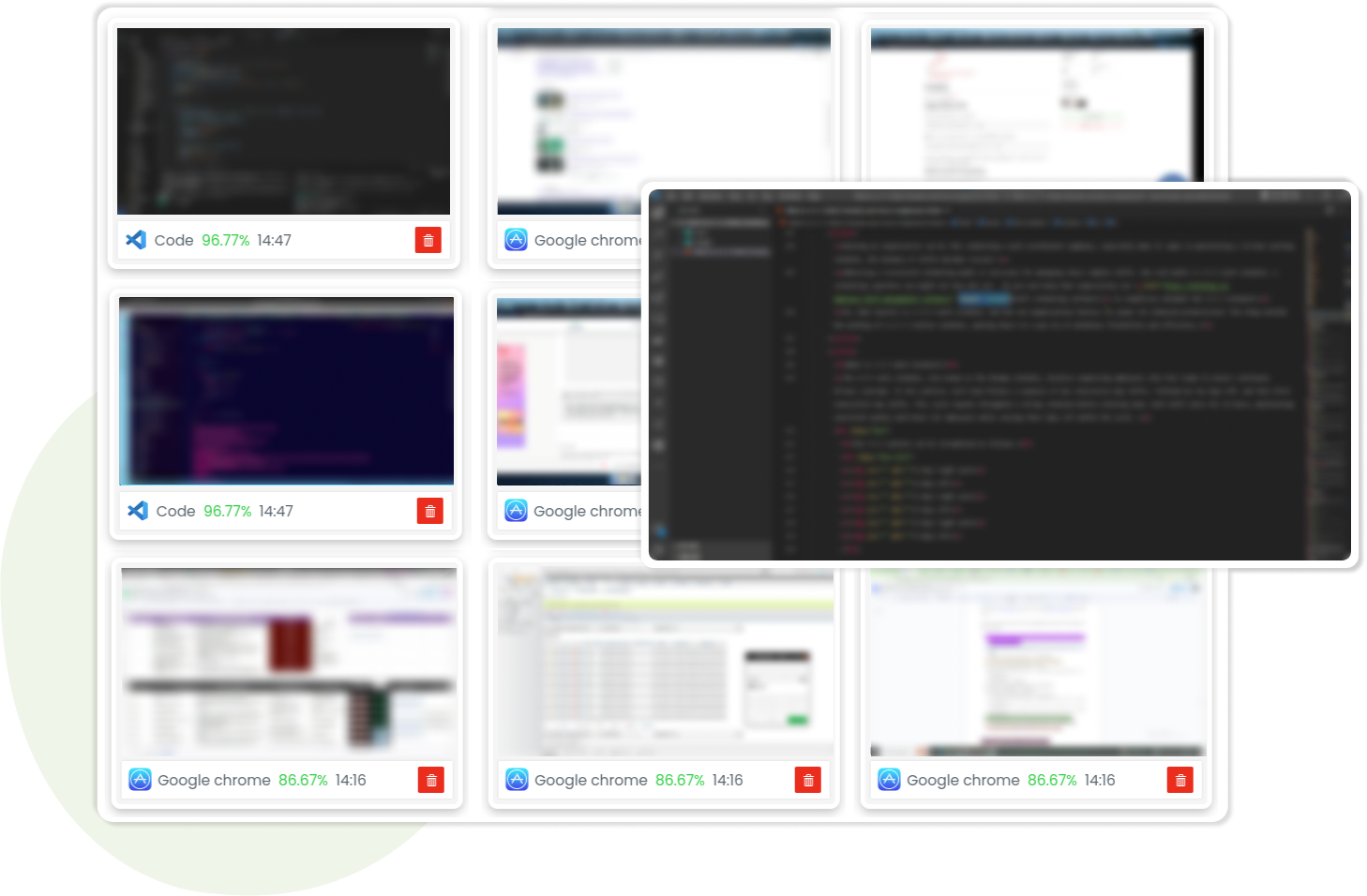
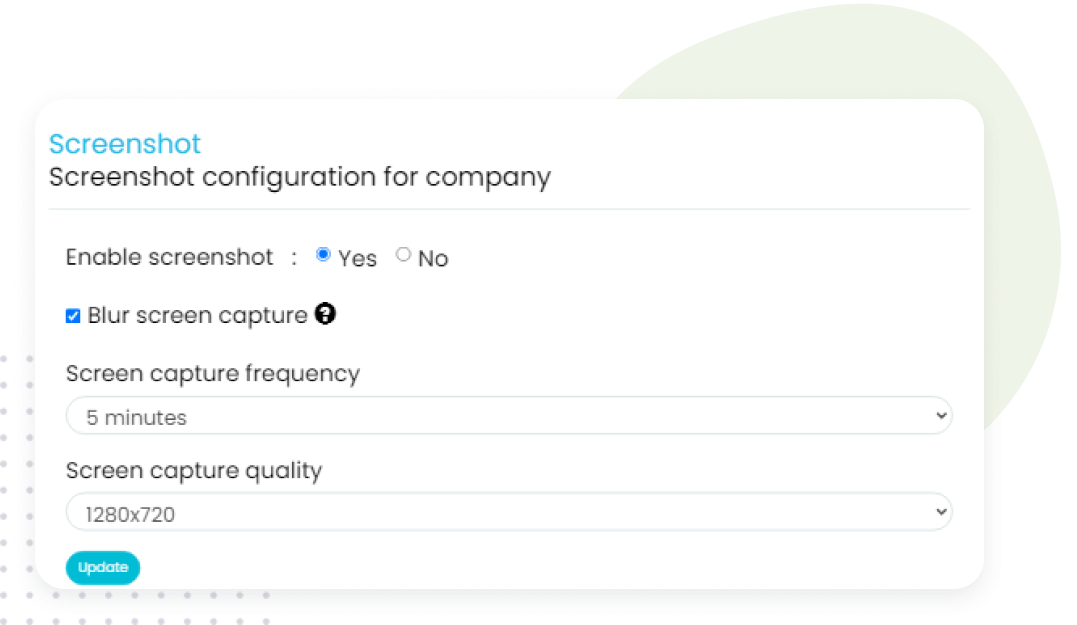
Customization

Desklog’s time tracking with screenshot feature allows customizable settings.

Users can choose to capture screenshots at specified intervals.

Ideal for remote teams and freelancers requiring meticulous activity tracking.

Offers a flexible solution for enhanced monitoring and management.
Why Use Desklog For Time Tracking With Screenshots
Boost productivity through intuitive visual insights and seamless user experience. Here are three compelling reasons to choose Desklog for time tracking with screenshots:

Distraction-Free Team Management
Utilize optional screenshots to identify distractions and productivity barriers. This helps remote employees and contractors in enhancing focus and productivity.
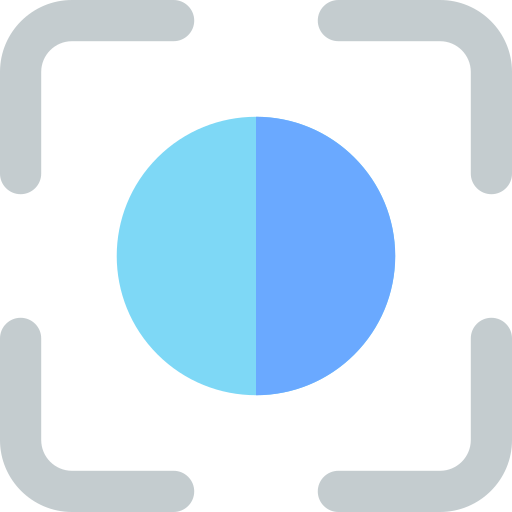
Employee Proof of Work
The time tracker with screenshot capability offers proof of work and boosts transparency. Users can delete or blur screenshots and receive automated notifications for each capture.
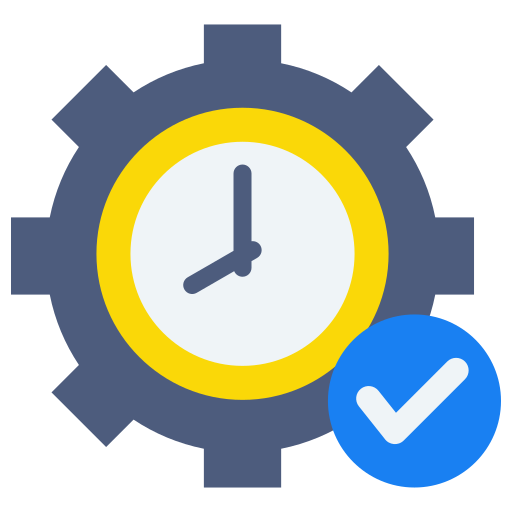
Real-Time Workload Management
Screenshot activity provides insight into team members’ overtime and availability. This empowers managers to optimize task distribution for enhanced productivity.
Desklog Features
FAQ
1Does time tracking with screenshots require internet connectivity?
No, time tracking with screenshot feature of Desklog allows capturing screenshots even without internet connection.
2Are the screenshots stored securely?
Of course, Desklog ensures the secure and confidential storage of not only screenshots but also all recorded data.
3How often are screenshots captured during time tracking?
Desklog’s automated screenshot feature offers a customizable option where you can capture screenshots at specific time intervals according to your requirements.
4 What types of activities can be tracked using screenshots?
You have the ability to track every activity performed on your system, including websites visited, productive and non-productive apps used, and social media platforms.