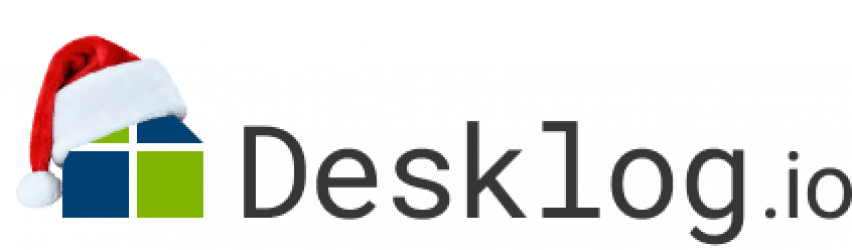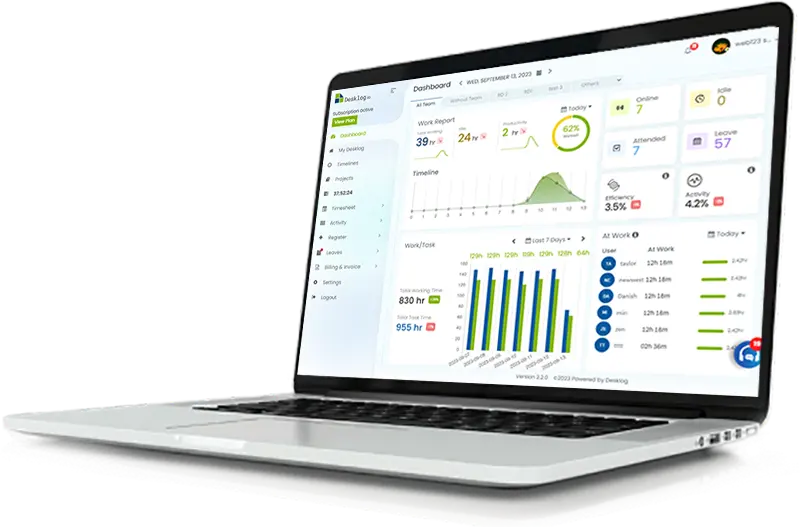Integrate with Desklog
Connect Desklog time tracking software with apps and platforms your team uses every day to optimize your processes. Streamline your time tracking and project management experiences with Desklog time tracking integrations to automate your workflow.
By signing up, you agree to our Terms and Conditions.
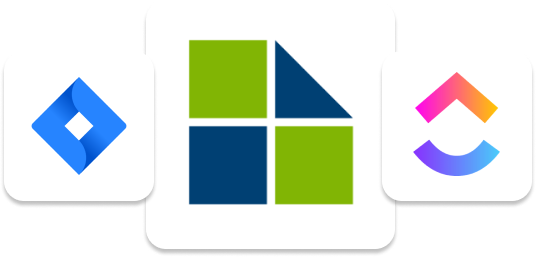
Why Desklog Integrations?
You can now integrate the platforms you use every day with Desklog time tracking to save time, stay updated with projects, and much more.

Save Time
Because all of your data from the integration will be instantly loaded to Desklog, you won’t have to manually copy and paste them from one tool to another.
Easily Track Projects
When you need to start project timings, you can do so with just two clicks on Desklog. You can also stop the timer after you’re done. It’s easy to get your team to conduct project tracking when it’s this simple.
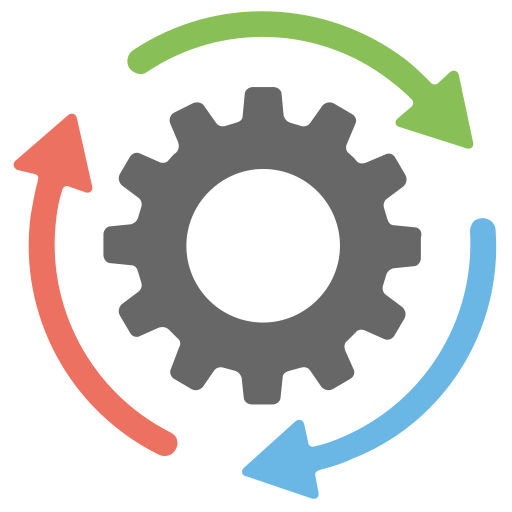
Automatic Import
All of your projects and issues from external tools are instantly integrated into Desklog. This integration allows you to use the two tools as one, allowing you to be more organized and productive.
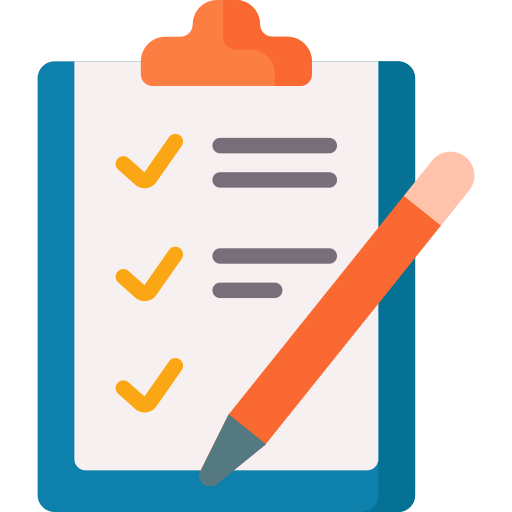
Be More Organized
Easily analyze the activities of your employees on external platforms using the integration without bugging your team with too many inquiries and task reports.
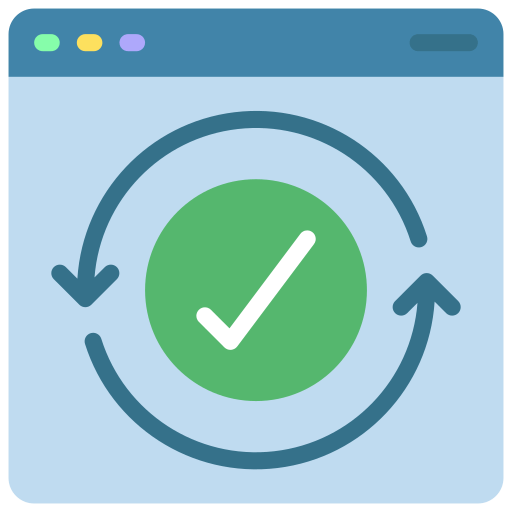
Keep Up to Date
See who from the team worked on which projects and tasks, when, and for how long. You’ll be able to estimate the status of your projects without having to request reports and troubling your staff.
Desklog Integration – Step By Step
- Create your account with Desklog
- Go to Desklog Project Management settings and select Integrations
- Click activate on the Jira integration option fill in the necessary details
- Enter the API Key (Copy and paste the Jira API key to Desklog)
- Enter the API Token (Generate a token from Jira)
- Click save and your projects and tasks from Jira will be available on Desklog
- Go to the Desklog Dashboard and choose a project or task from Jira to track
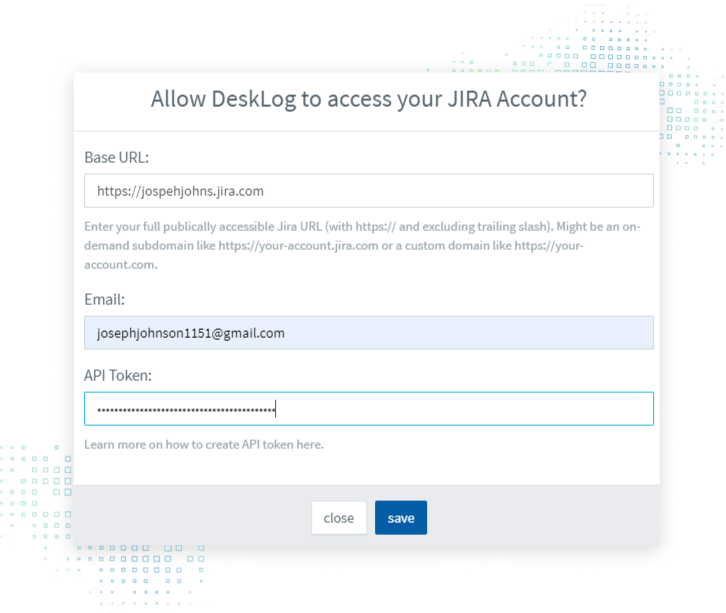
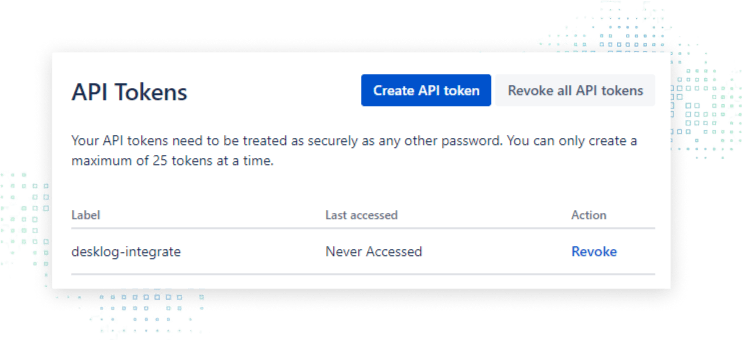
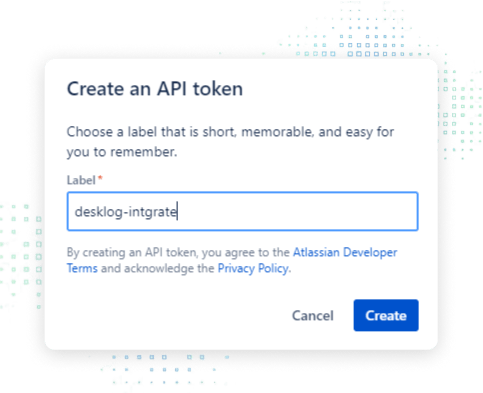
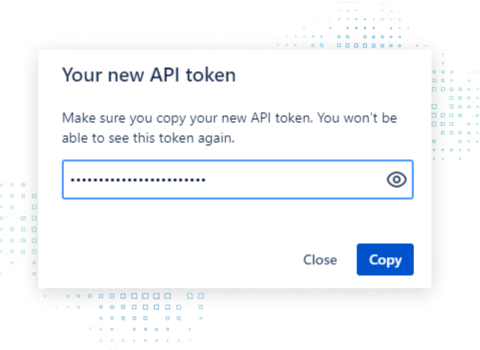
How to generate API Key and API Token:
- To begin the authentication process, you need an API key. Every Jira user is given an API key. You can retrieve your API key by logging into Jira.
- For API Token- On the same page you can also have an option called “Token”
- “Allow” permission and your Jira token will be generated. Copy-paste This token and your projects and tasks from Jira will be integrated into Desklog.