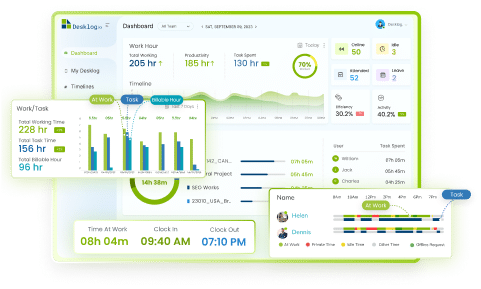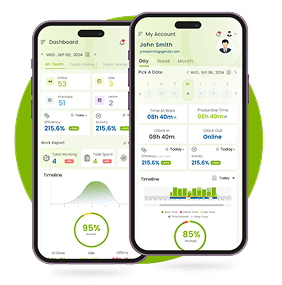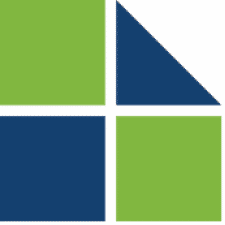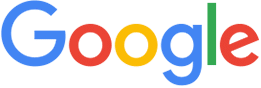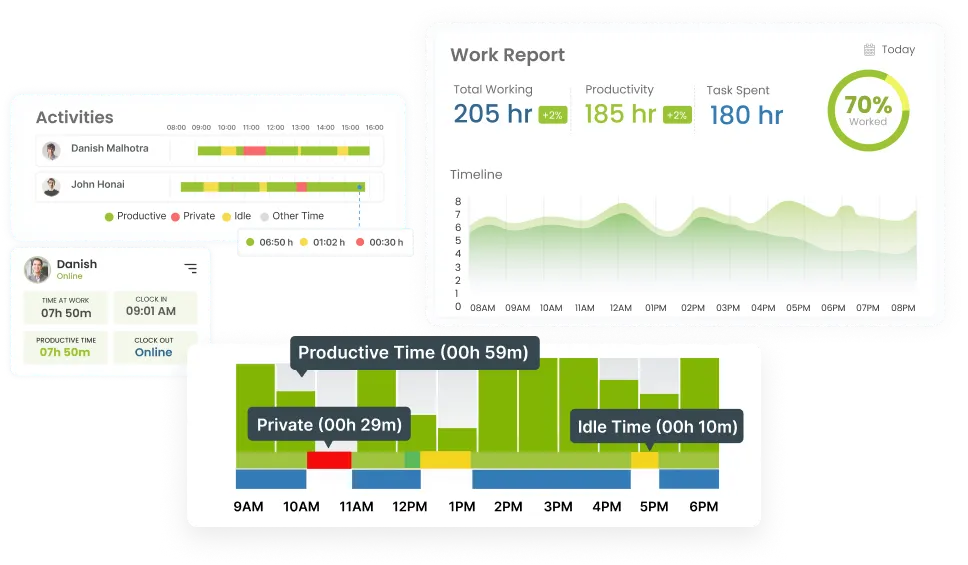Launched URL Tracking Feature for Windows – Desklog
Desklog is delighted to announce that it has launched the exclusive additional feature-“URL Tracking” in windows platform. Desklog is the project management, remote monitoring, employee monitoring, productivity tracking, attendance management tool exclusively built for our clients.
Are you looking for a tracking software for the employees who are working remotely and for managing your projects effectively? Desklog is here to optimize your time and money with advanced features like URL tracking.
Though Desklog is equipped with many unique features like attendance management, time tracking, app tracking, screen monitoring with the automated screenshots, now it has introduced the advanced URL tracking feature to analyze the efficiency of each employee and enhance the productivity.
Desklog is an efficient Employee Time Tracking Software
Here in this article, we will look into the additional feature-URL tracking and how it works along with its benefits.
What Is URL Tracking?
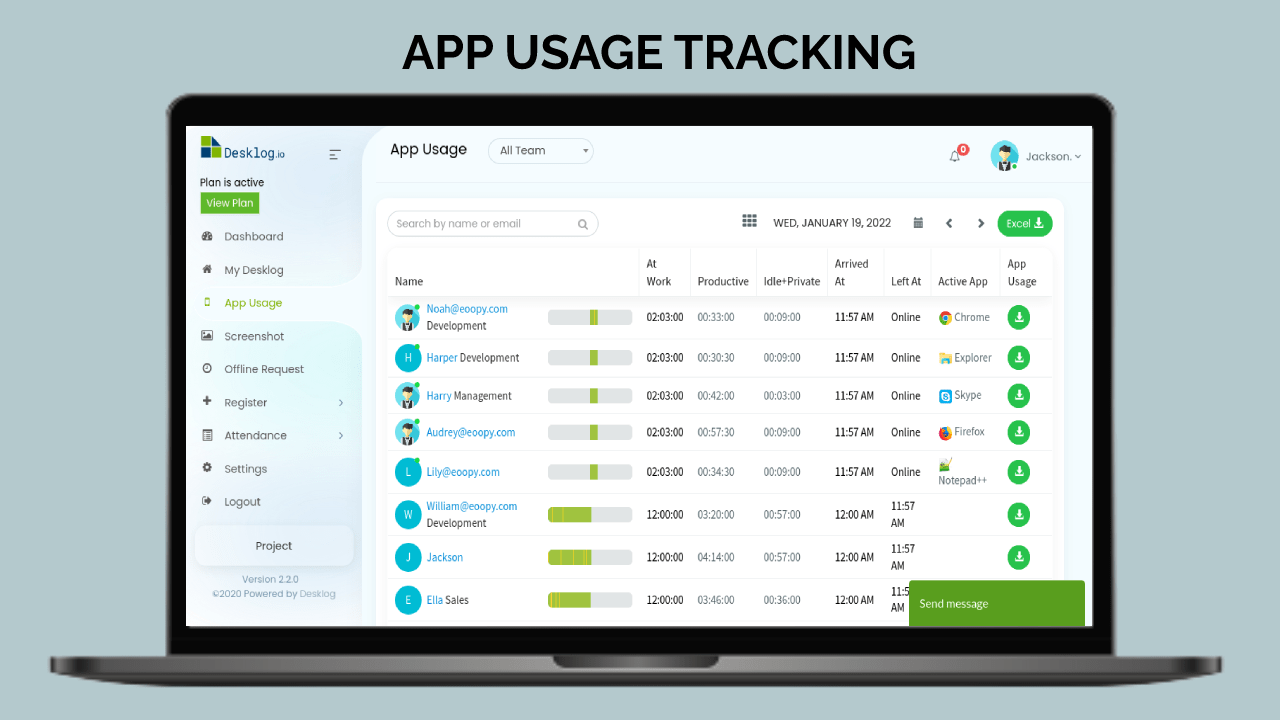
URL tracking is a feature used to monitor the system of employees by tracking the URLs accessed to know whether they are productive or nonproductive URLs.
This is the advanced way to have a look into the websites, applications, programs accessed by the employees as well as to know the system internet usage while analyzing the overall productivity of the employee.
Now you may wonder that it is very similar to the app tracking feature. With the app tracking feature, you will be able to find that different applications used by the team members are tracked. For example, Google Chrome is an application and it is tracked when the employee accesses this application. However, with the URL tracking feature, the different URLs accessed via Google Chrome is also tracked.
Now let us have a look into the working procedure of URL tracking so that you can easily configure the URL tracking feature in Desklog.
Get to know about App Tracking feature in Desklog
Want to try our Time Tracking Software?
Try Desklog for free!
How URL Tracking Works In Desklog
The working procedure of URL tracking is also very similar to the app tracking feature. The admin will be able to set the configuration to know whether the URL accessed by the employee is productive or non-productive. Work-related URLs of any application for the specific team can be configured in the Desklog settings as a productive or non-productive URL.
Follow the below steps to make use of URL tracking feature in Desklog
-
Step1: All Need To Upgrade Windows Desklog Client App
All the windows users need to upgrade their client app of Desklog. This will enable the additional URL tracking feature in their client app. However, currently the URL tracking feature is launched for windows platform.
-
Step2: URL Tracking Feature Setting In Desklog
The employer or the organization owner or the admin needs to configure the settings in order to enable the URL tracking feature. In the settings module of the Desklog, You can add any URL as either productive or non-productive or neutral depending upon the teamwork and project-related work.
Note that the same URL which is productive for a team may not be productive for another team. It depends upon the task and project.
-
Step 3: Employee Login To Desklog
Once the employee logs into the Desklog application, the URL tracking starts automatically in the backend. If the URL that is apt to the work is accessed by the employee, then it is a productive URL.
-
Step 4: Analyze The Recorded Data
When the employee starts working after logging into the Desklog client app, the accessed URLs are recorded and the same can be viewed only by the employer or the admin or by the Desklog owner. It shows the list of productive, non-productive, neutral URLs accessed by the employees. Finally, here you can analyze the productivity of the employee with the recorded data.
Downlaod Desklog for Windows