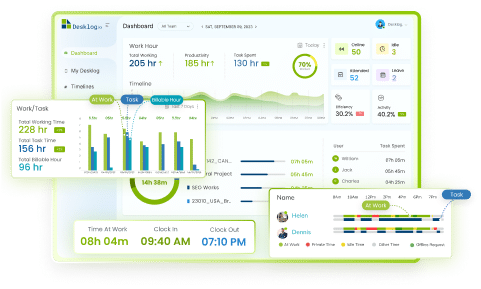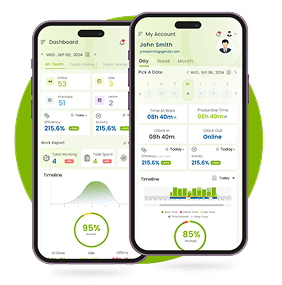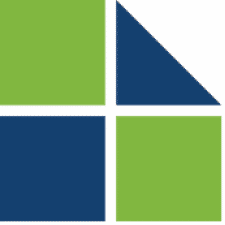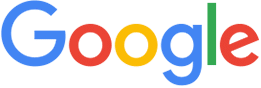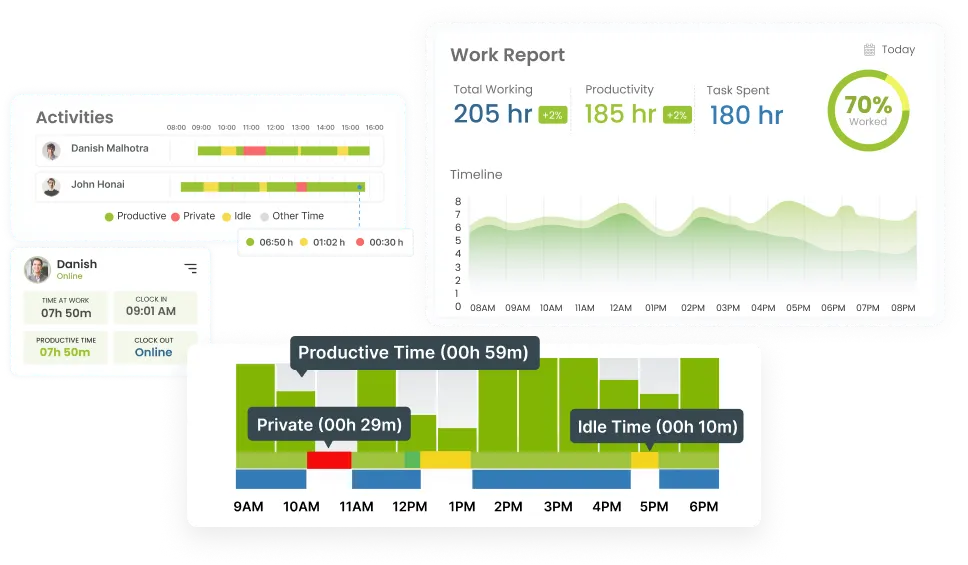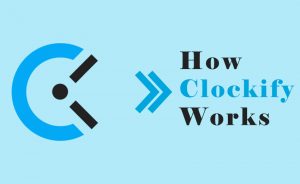
How Clockify Works?
Gone are the days where employee tracking was just about keeping an eye on your employees. Today, tracking your time can do wonders for your productivity and your company’s growth.
By tracking work hours, you can gain a deeper understanding of what tasks and projects are taking up the most time, and identify areas where you may need to make adjustments with an overall performance analysis. This information can be incredibly powerful when it comes to managing your workload and achieving your goals. Of course, tracking time isn’t always easy. But no worries! Because I am here to help.
Today, there are many software that provide an innovative solution to these challenges, allowing you to track your employees’ productivity while also safeguarding your data from potential threats.
Clockify is one among them. From this blog, you can gain a comprehensive understanding of how clockify works and analyzed whether the software is up to the mark.
What is Clockify?
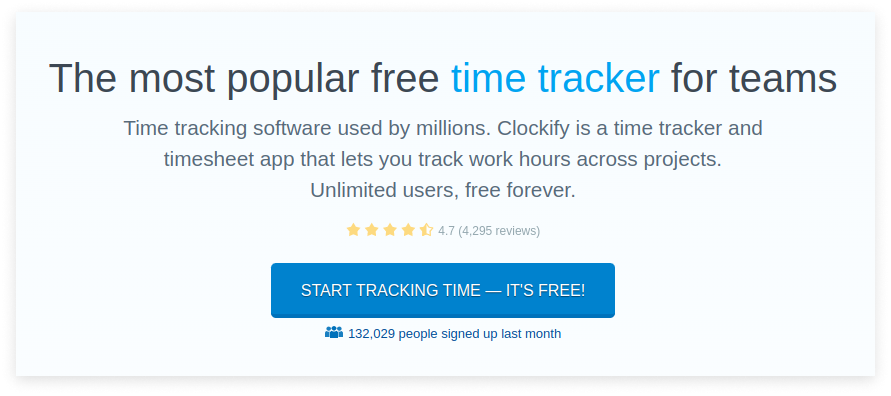
Clockify is a time tracking software that tracks the time spent, projects, and tasks to help companies stay on track and under budget. It is a simple and user-friendly tool that tracks every minute you spend during working hours. It is a tool that helps you reduce distractions, save time, and ensure better planning, prioritization, and support from the management team.
How to set up Clockify
Setting up an account in Clockify is as easy as pie. You can sign up from the Clockify website with the URL https://clockify.me/.
The first step is to head to the Clockify home screen and click the “Sign up free” button. Once you’re there, you’ll be prompted to enter your email and create a password. Don’t forget to check the “I agree” box.
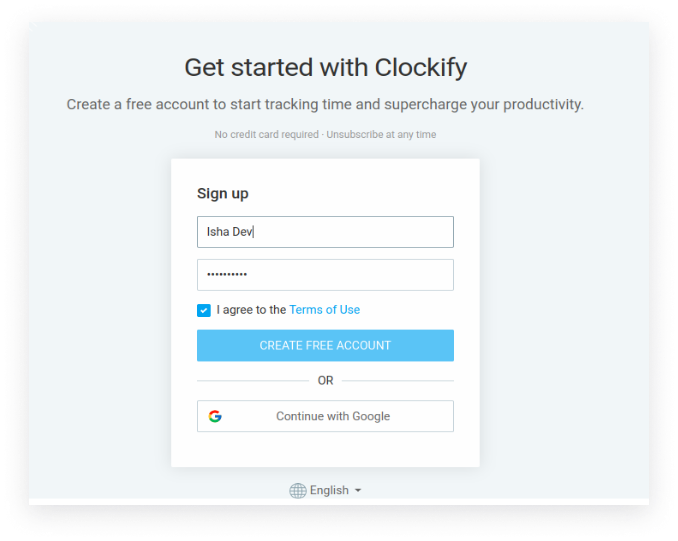
There are two ways to create a free account – by either creating a new account or by continuing with Google. You can choose your preferred language before creating an account.
After signing up, a verification email will be sent to your email address. To confirm your email address, click on the “Verify email address” button in the email. Once you’re all set, simply click “Create a free account,” and you’ll be directly taken into the new workspace you have created.
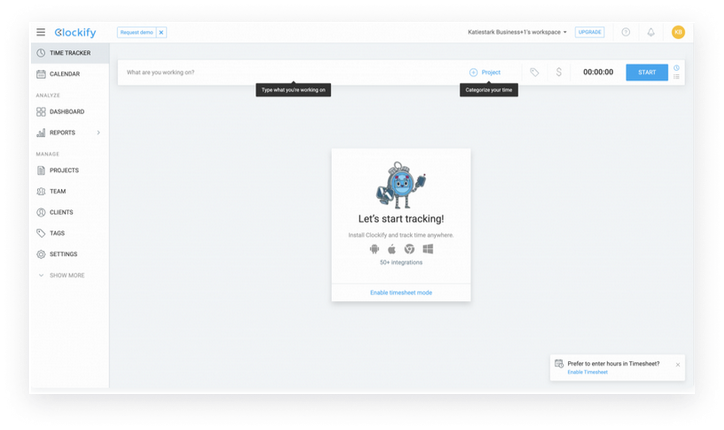
If you have logged in with your Google, no password required. If needed you can create a new password from the profile setting.
Once you have signed up, you will receive an email containing tips to get started and onboarding tutorials that will assist you in navigating the app with ease. After the initial sign up, you can log in to Clockify to start tracking .
How Clockify Works?
Clockify, like other time tracking softwares comes packed with a plethora of features. But what sets it apart from the rest? Let’s look out.
After setting up you will directly jump to the pre-existing workspace.
From the top right corner of the screen you can see a workspace option. Click on manage, add the necessaries and press ‘create’ to add a new workspace.
Workspace
When you create a Clockify account, a workspace is automatically generated for you. This workspace comprises all the time entries, projects, people, and settings associated with it. Using a single Clockify account, it is possible to create or join multiple workspaces. Each workspace operates as an independent entity with its own distinct set of users, projects, and time entries.
Time Tracker
To begin tracking your work, start by inputting the details of your current task. You can either choose an existing project or create a new one, and add your name and any relevant clients. You can also include tags to better categorize your work. Once you have started tracking your time, stop the timer when you have completed your task, and the system will automatically record your time entry in your timesheet.
This is how you use the time tracker.
Now, In case you forget to start the timer, there is an option to manually add your time entry. Simply enter the task you worked on, select the start time and/or duration, and add the time entry. You can also create entries directly from the Calendar feature.
What if you forget to initiate and stop the timer?
No stress! You can enable autotracker to track your time automatically. But, you must enable it beforehand, or else it won’t be useful.
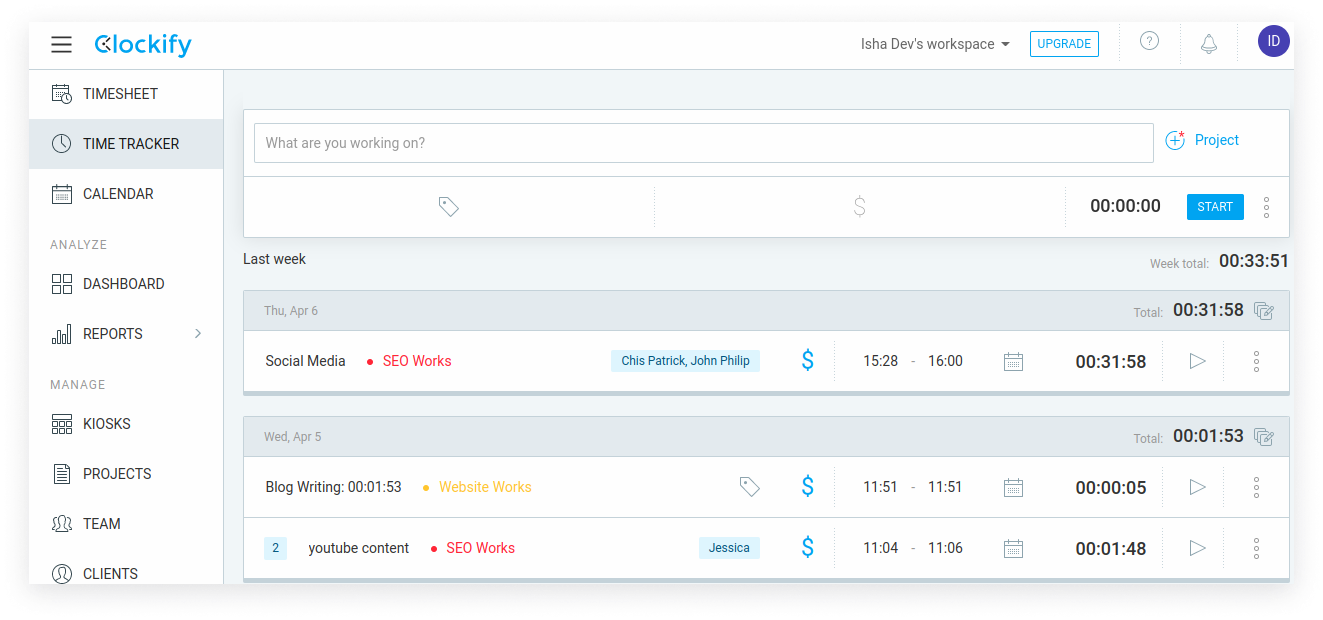
Calendar
From the calendar, you can see your work day status, find gaps, and make changes or any additions to the allocated time as needed.
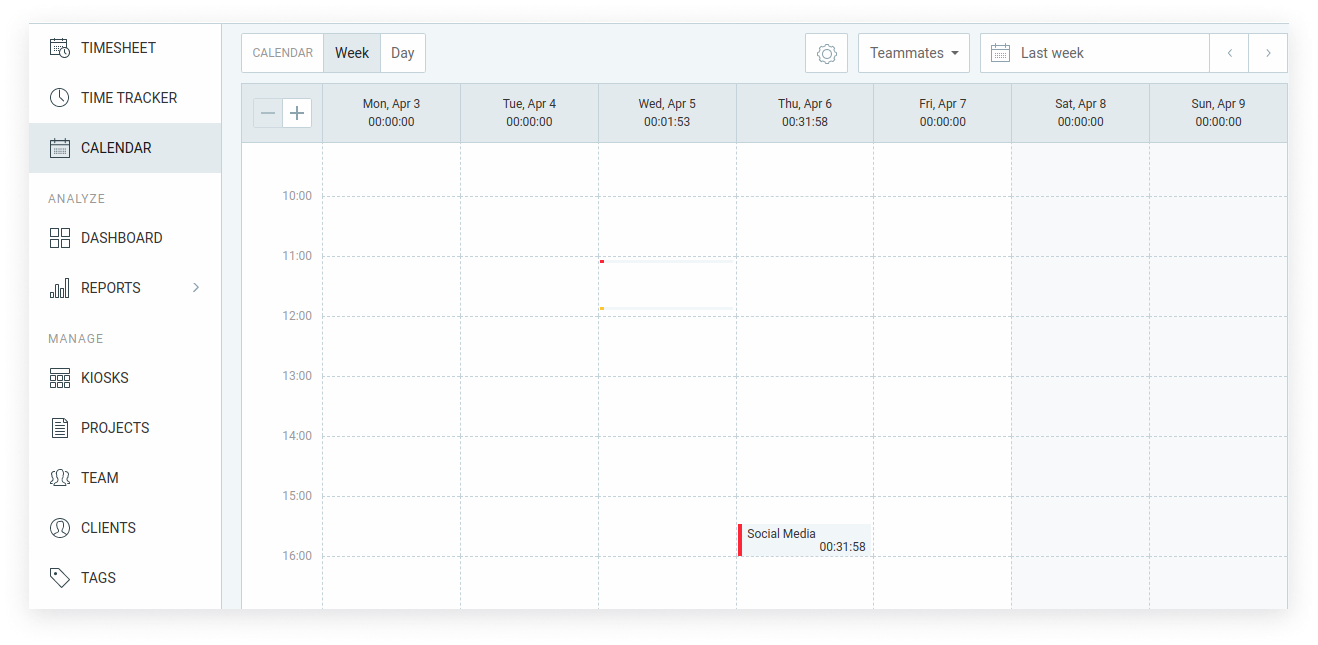
Dashboard
Once you have some time entries, you can head over to the Dashboard to analyze your productivity levels and identify the areas where you allocate the majority of your time.
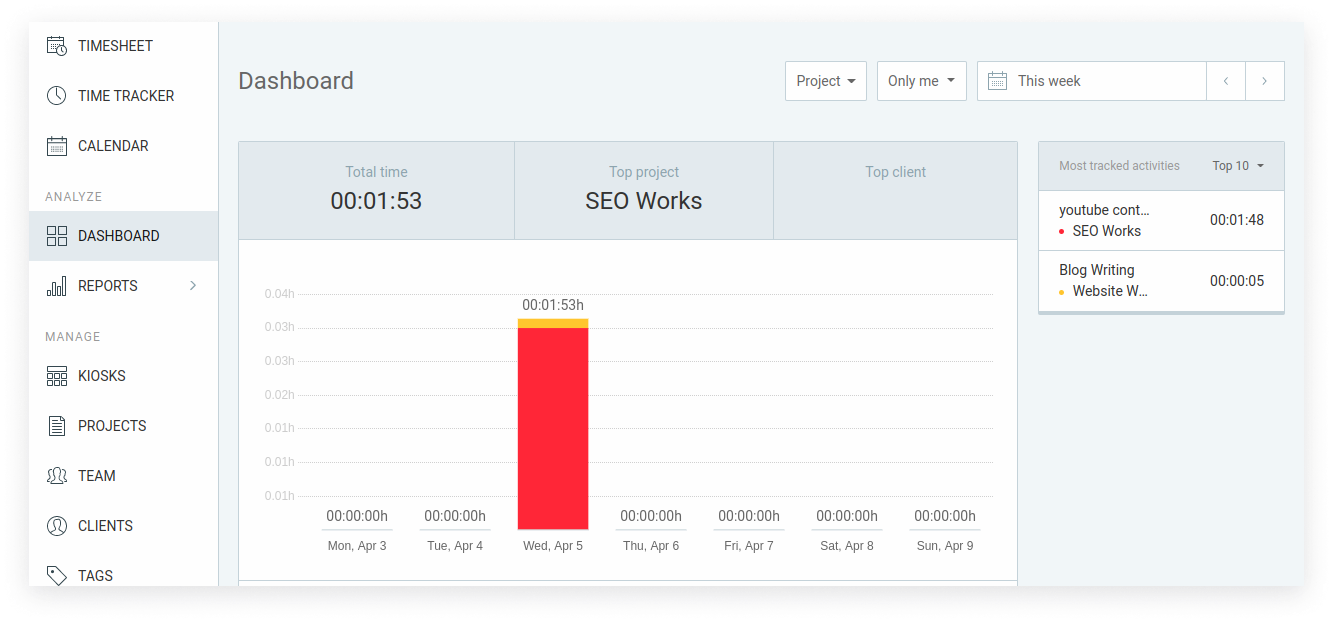
Reports
In Clockify, Reports can be categorized as:
Summary Reports
This is the Standard report to filter and break down data
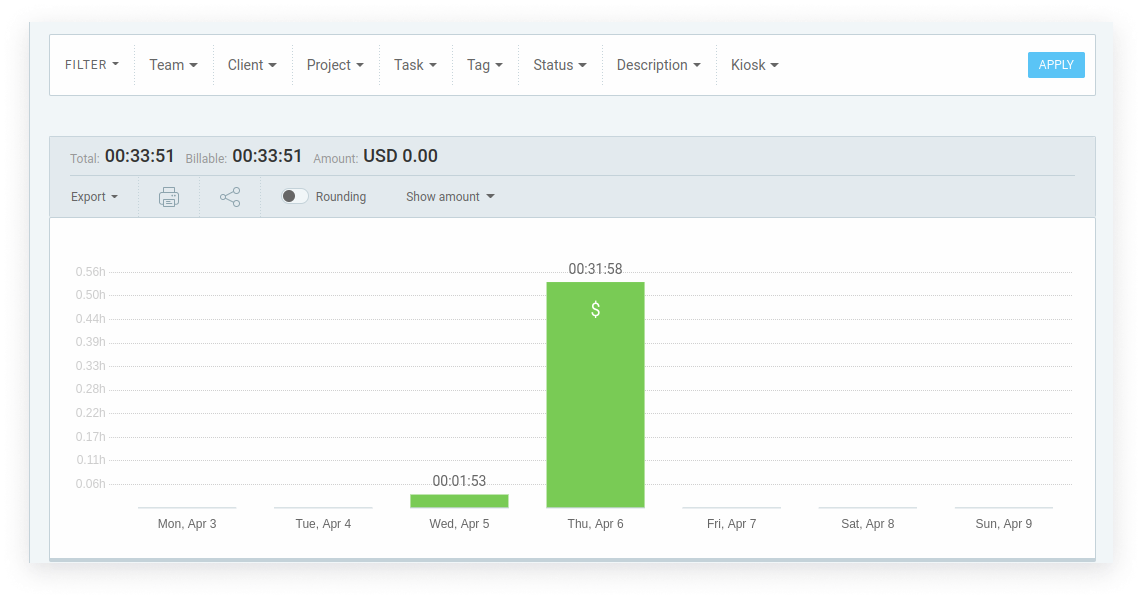
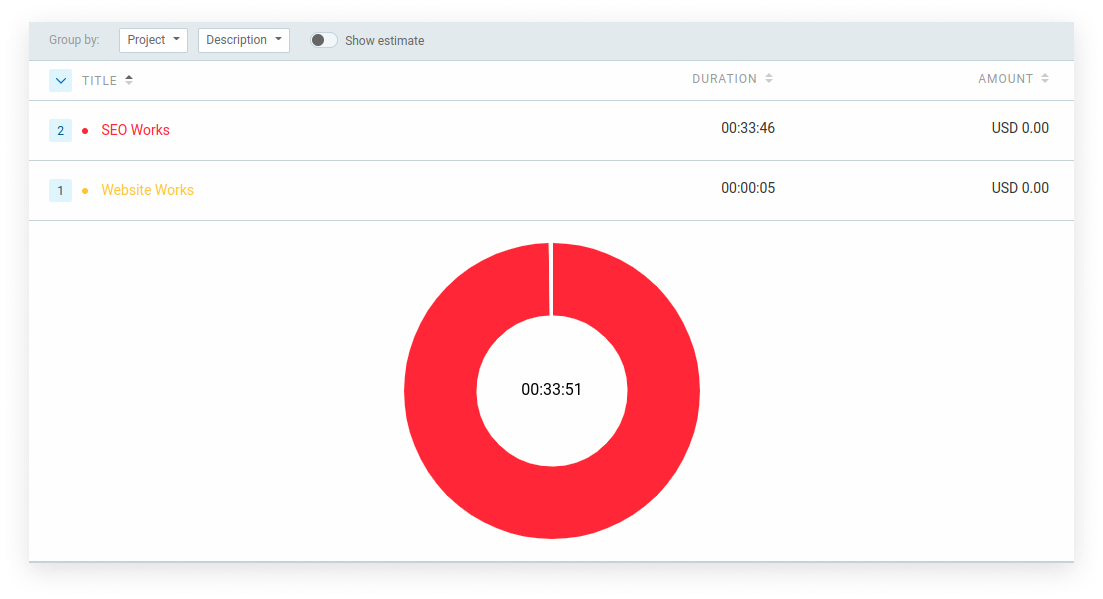
Detailed Reports
This shows all time entries in the time tracker. You can apply various filters to the list allowing you to easily find specific time entries, you can edit any time entry directly.
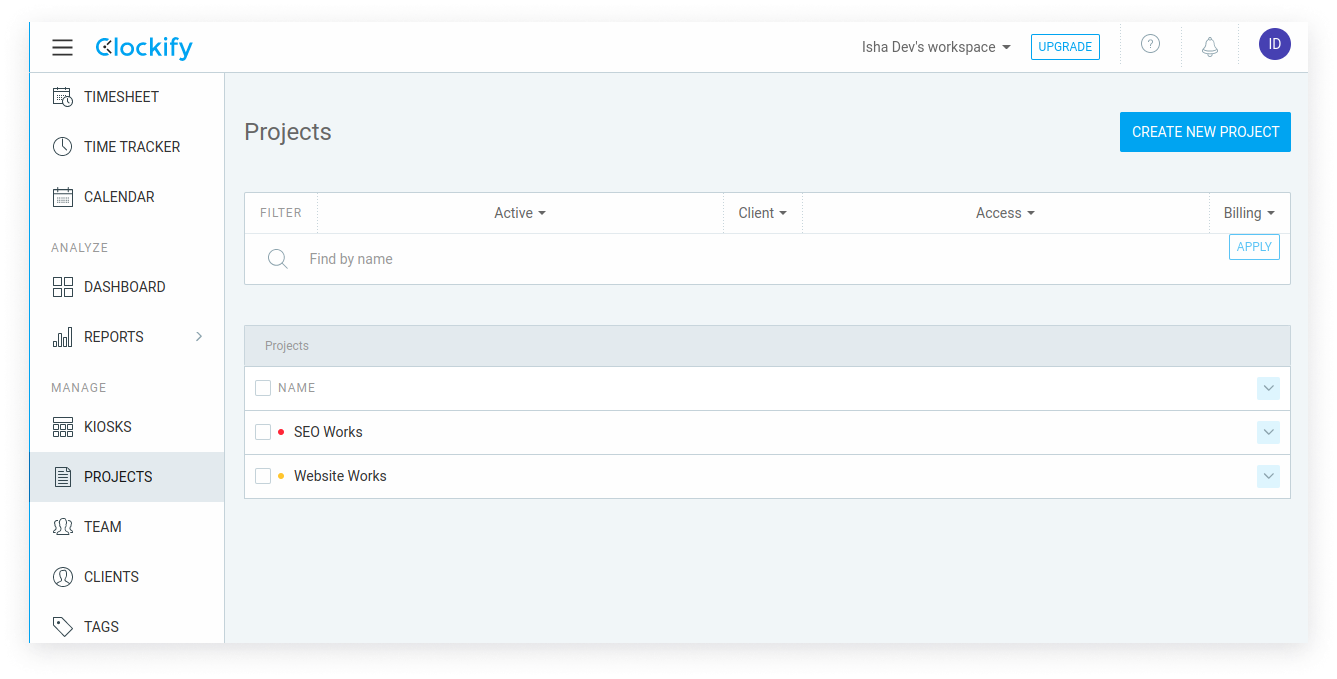
Weekly reports
See a detailed report of the amount of time tracked by each person for each week.
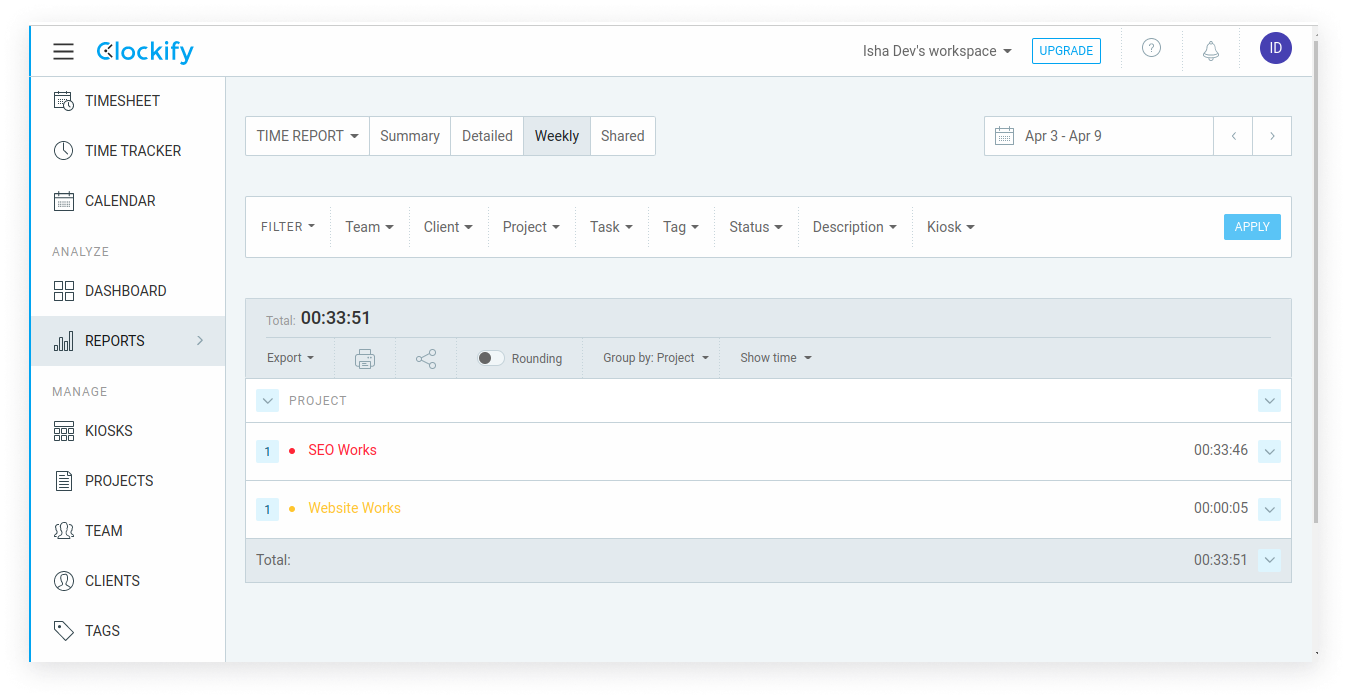
Shared reports
Links to any reports that you have shared with others. By clicking on these links, you can quickly access the shared report.
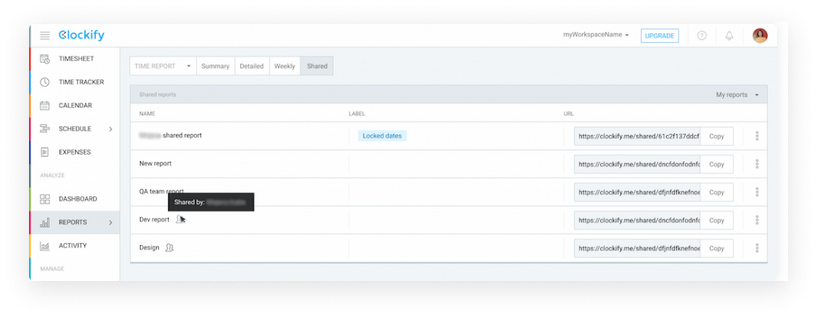
Project
Clockify keeps tabs on the time you spend on each project, tracks your progress to ensure you’re on schedule, and tracks your budget to make sure you stay within your financial limits, all to help you achieve your goals efficiently.
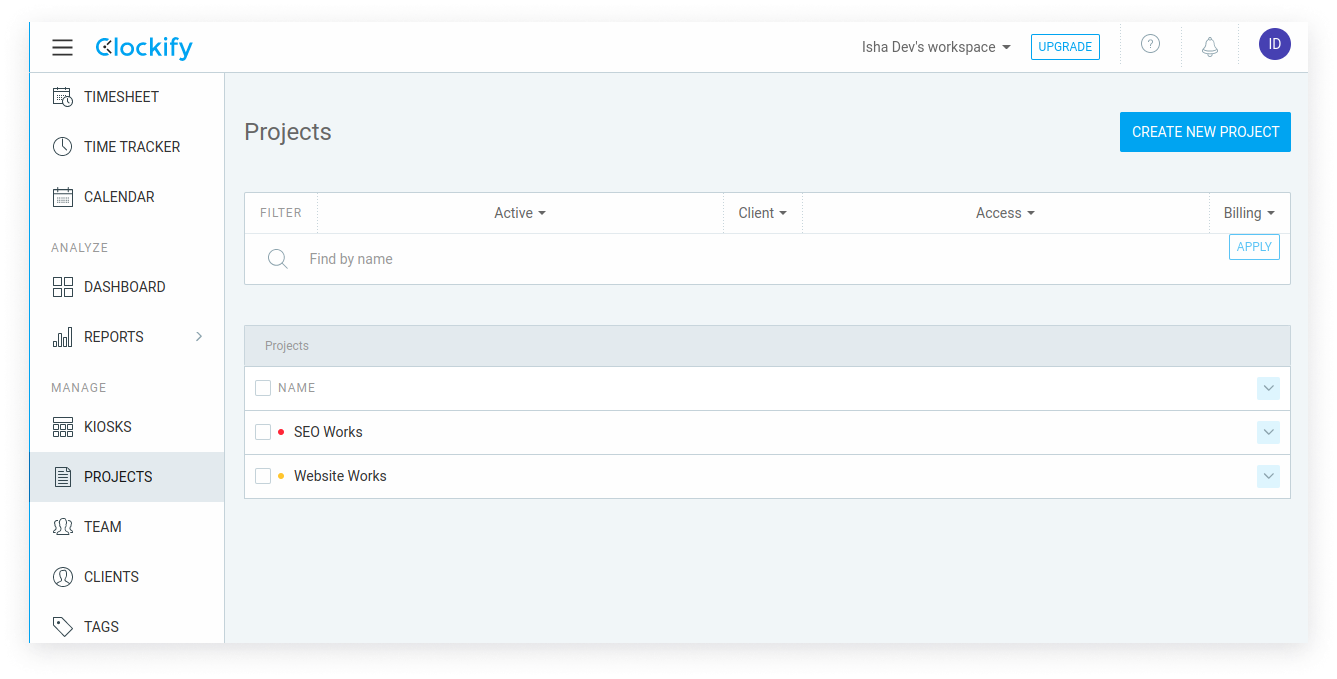
Team
You can Invite new members, set hourly rates for each, assign roles, and manage groups from here.
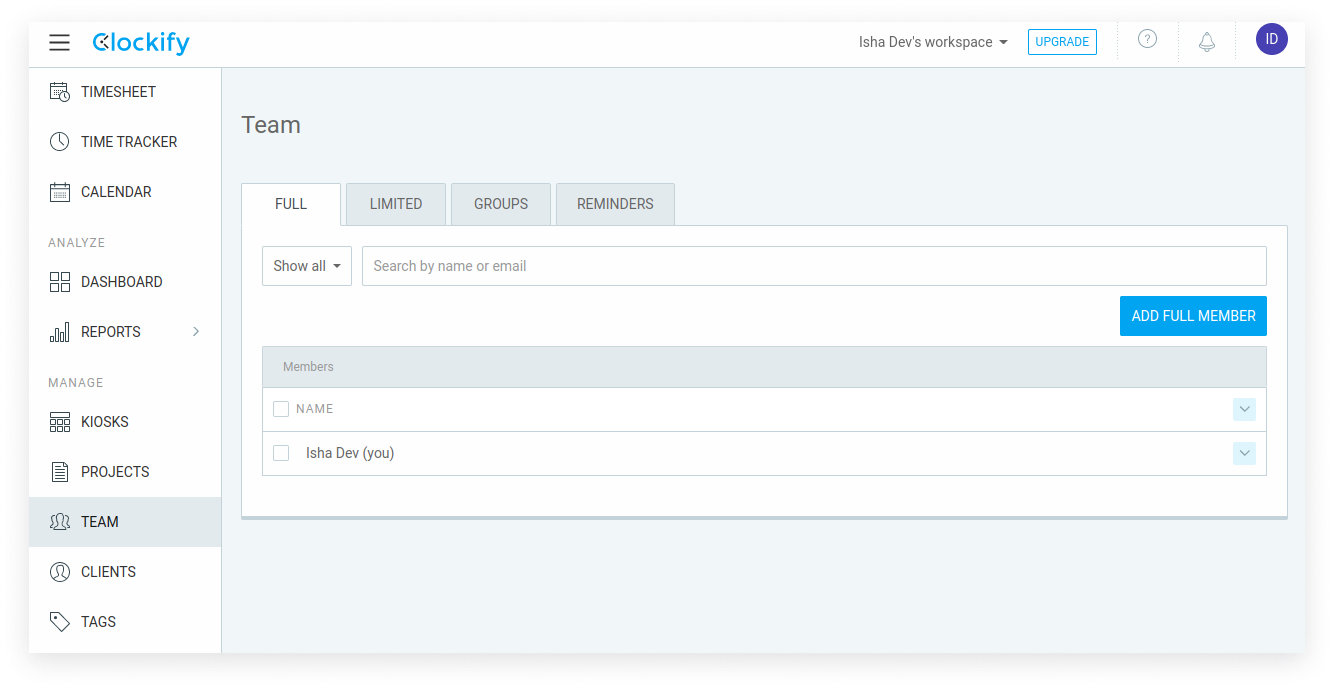
Invoices
Invoices can be issued based on tracked time, expenses, and hourly rates. Furthermore, it supports importing time data, downloading reports, and customizing notes for clients. Additionally, this feature enables you to record and invoice fixed fees.
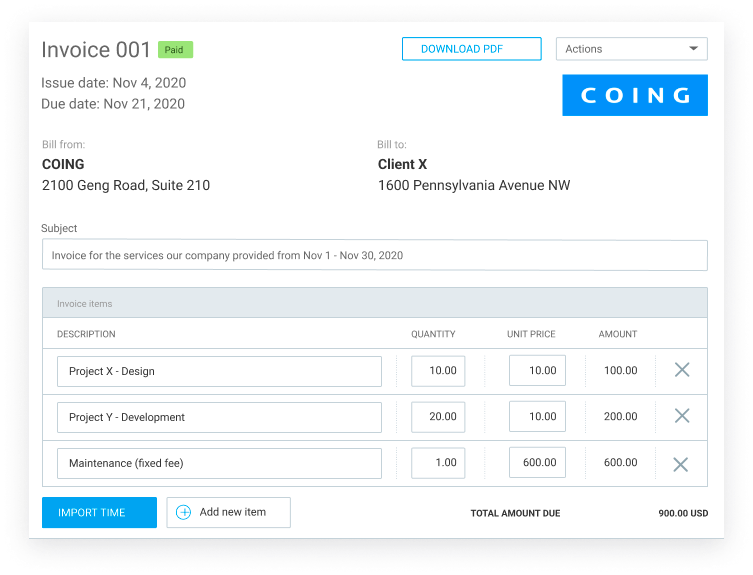
Track Expenses
Clockify allows you to record project expenses, maintain records by sum or unit by defining each type of expense, attach receipts for each expense, and analyze and export expense data.
Settings
Under General settings, you have plenty of options to edit.
- You can see and edit your workspace name
- Activate Timesheet
- Kiosk
- Create new projects by default and make it private/public and billable/non-billable
- group time and set up custom terms and hierarchy
- Display duration in clock format
- Default working days for new members
- mark the most used projects and tasks as favorite
- Billable value of each billable hours
- Currency which the billable and cost amounts will be displayed in reports
- Choose preferred number and currency format for the whole workspace
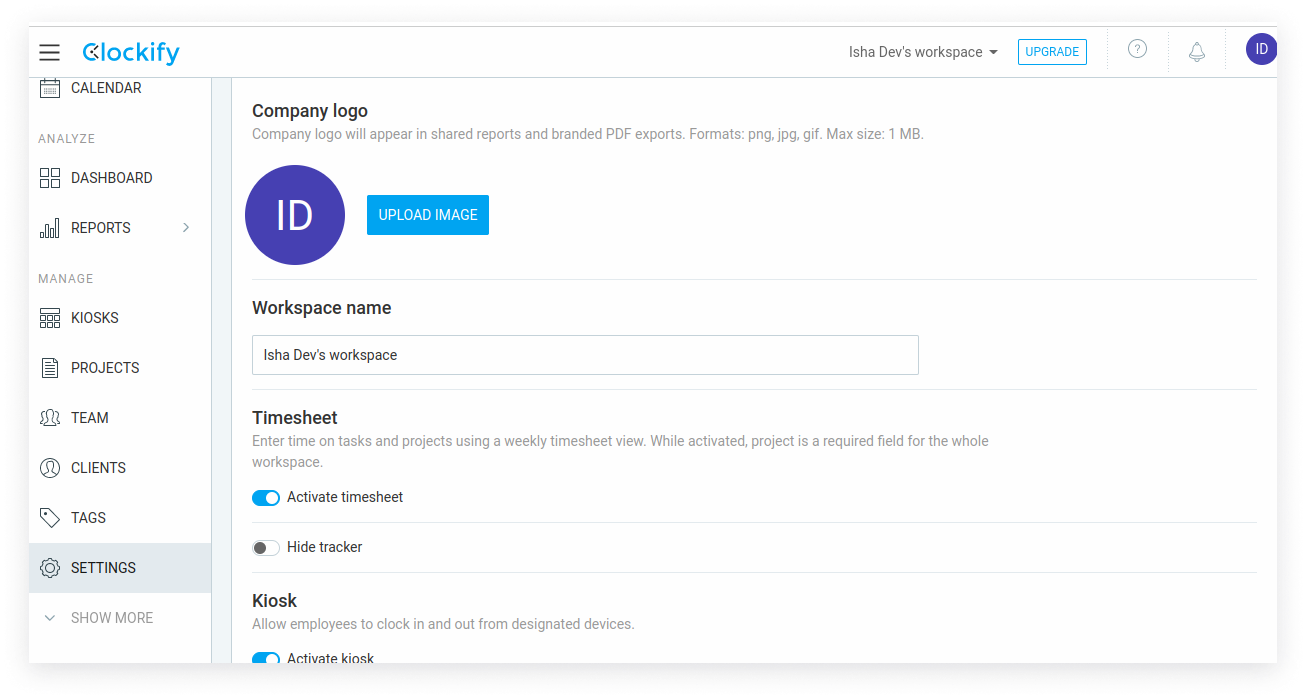
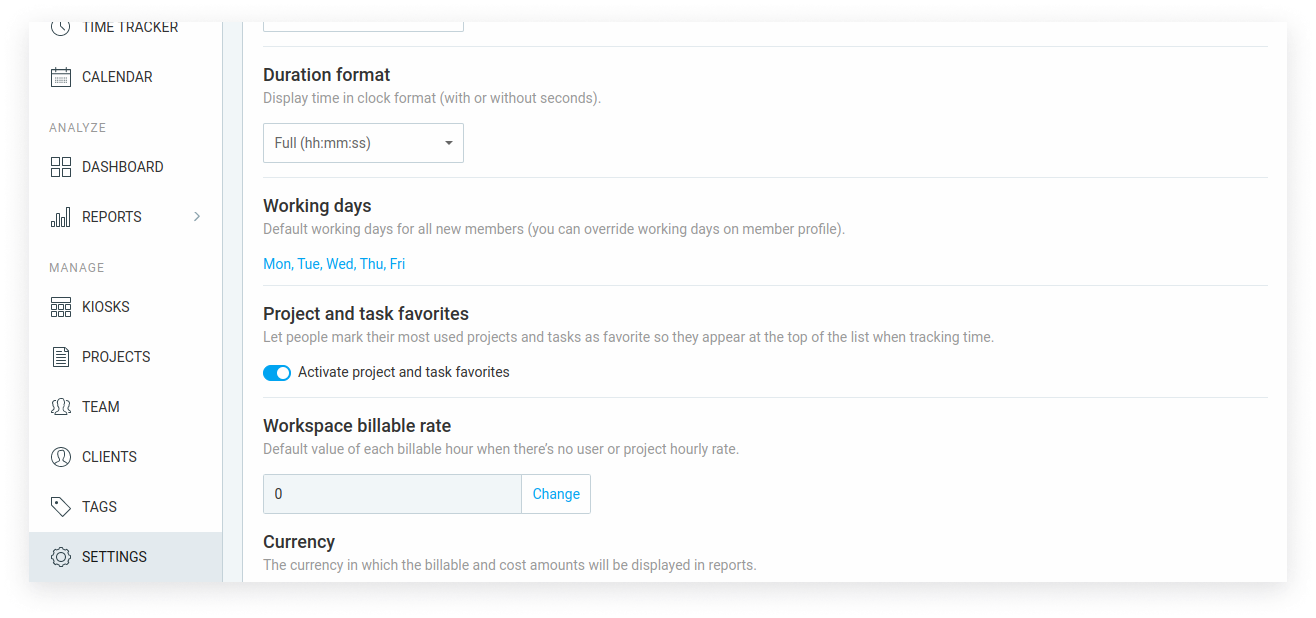
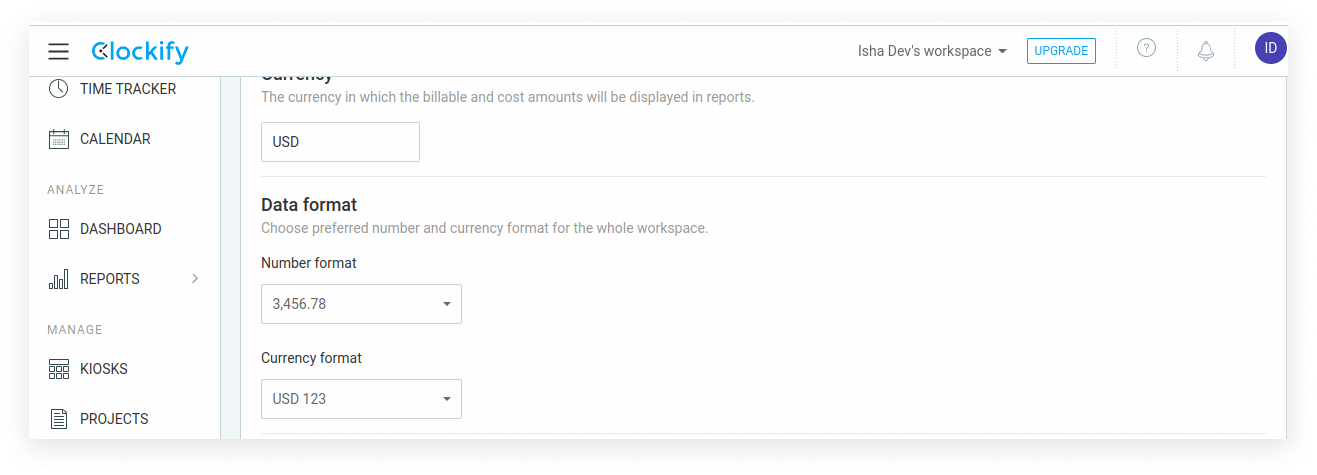
Under permission settings, you can
Edit Billable hours and;
- Set hourly rates and see earnings based on billable hours.
- Activate billable hours
- Who can see hourly rates and amounts
- Who can see and change billable status of time entries
- Set and allow people to create and manage new projects and clients
- Allow people to create new tasks on their projects
- Allow people to create new tags
NBAll other features are available to the user who is under any plan.
Kiosk
This feature lets you log in with a pin code with shared devices. It keeps a record of all your activities, including the location of your login, the duration of your work, and the breaks you’ve taken.
Clockify Pricing
Clockify offers four pricing plans.
The basic plan with USD 3.99 per user per month if billed annually and USD 4.99 if billed monthly. This plan provides all the free features like Adding time for others, Hide time & pages, Required fields, Bulk editing, Decimal format, Time audit, Customize export, Project templates, Historical rates, Edit profiles, Import time, Kiosk PIN, and Breaks.
The standard plan with USD 5.49 per user/month billed annually or $6.99 if billed monthly. This plan provides additional features like; Time off, Invoicing, Approval, Lock time, Targets & reminders, Manager role, Task rates, Rounding, QuickBooks integration, and a Customized kiosk along with the basic plan features.
The Pro plan, which is the most popular among these plans, is available for $7.99 per user/month billed annually and $9.99 if billed monthly. Together with the standard features, this plan provides some added features like Scheduling, Forecasting, Expenses, Labor cost & profit, Budget & estimates, Custom fields, User fields, Email reports, Assignment reports, Alerts, Force timer, GPS tracking, Screenshots, Data region.
And last comes the Enterprise plan for $11.99 per user/month billed annually and $14.99 if billed monthly. This plan includes all the features of Pro plan counting with Single sign-on (SSO), Custom subdomain, Control accounts, and Audit log.
Clockify Alternative
Are you Seeking for an Alternative?Clockify is, of course, one of the best time tracking software, but it lacks some features which led people to go for its alternatives. A viable substitute should possess all the characteristics that were absent in the previous one.
No worries, we have the perfect alternative to look at. ‘Desklog.’
Desklog is a free time tracking software with automated tracking features ideal for tracking on site workers, remote workers, and freelancers. It offers an effortless and comprehensive alternative for managing productivity and tracking site and app usage. Obtain adequate project tracking, reporting, secure time tracking, and much more with Desklog’s advanced features.
Automated Time Tracking
This feature automatically lets you track the total work hours, Clock in & Clock Out time, idle time, offline time, and productive and non-productive hours with real-time analysis and reports.
Project Time Tracking
Desklog’s project time tracking allows a seamless workflow with efficient project management. This tool analyzes project performance and evaluates the profit and loss of each project while encouraging effective project completion.
Automated Timesheet
This feature tracks and records the time spent during work, and which task they are working on. It is a comprehensive report of your time at work, time spent on tasks, productive time, idle time, and private time.
Billing & Invoice
Desklog allows you to automatically generate invoices by tracking productive work hours. This feature makes it easy for managers or authorized ones to pay freelancers and outsourcers more accurately and easily, making the invested money effective.
Time Request
You can request an idle, offline time to make it productive for you away time, carrying out official work. Conversely, it also allows for converting productive time into non-productive time, as needed.
Idle Time Tracking
Desklog tracks the time when you are away from the screen at frequent intervals of time which can be customized. Whether your time away from the screen is productive or not, you have the option to categorize it as either productive or non-productive time by making a time request.

Automated Time Tracking
This feature automatically lets you track the total work hours, Clock in & Clock Out time, idle time, offline time, and productive and non-productive hours with real-time analysis and reports.

Project Time Tracking
Desklog’s project time tracking allows a seamless workflow with efficient project management. This tool analyzes project performance and evaluates the profit and loss of each project while encouraging effective project completion.

Automated Timesheet
Desklog timesheet tracks and records the time spent during work, and which task they are working on. It is a comprehensive report of your time at work, time spent on tasks, productive time, idle time, and private time.

Billing & Invoice
Desklog billing & invoice allows you to automatically generate invoices by tracking productive work hours. This feature makes it easy for managers or authorized ones to pay freelancers and outsourcers more accurately and easily, making the invested money effective.

Time Request
Time request feature can request an idle, offline time to make it productive for you away time, carrying out official work. Conversely, it also allows for converting productive time into non-productive time, as needed.
Desklog’s Pricing Plan
Desklog provides a a free plan for unlimited users with advanced features like Automated Time Tracking, Unlimited Projects, Project Time Tracking, Automated Timesheet, Idle Time Tracker, and Work/Task Timeline.
Then comes the Business plan for $ 3.5 per user per month. It includes all the free features along with additional features, Billing and Invoice, Time Request, Shift Management, Customised Reports, Data history up to 1 Year,Optional Screenshot, Automatic Email Report, Managing Roles, IP Restriction, and Real Time Notifications.
Desklog’s Enterprise plan is available for $ 4.5 per user per mont Along with the Business plan features, it provides Leave management,App & URL tracking, Document Title Tracking,App Categorization, Biometric Integration, Unlimited Teams, Unlimited Data History, Remote Installation, Personalised onboarding, APIs, and Premium Support.
And the most exciting part? Both Business and Enterprise plans provide a 14 day free trial. How cool is it, right?
Why not take Desklog for a spin and see how it works? Check out the demo and experience firsthand how Desklog works.
Endnote
Well, folks, that’s a wrap! This blog comprehensively reviews Clockify, how it works, how to set it up, and its pricing. It may be the right time tracking software for you. But you may need some additional features for the accurate tracking and managing your team.
If so, Desklog is the best alternative to look at. This tool aids in boosting productivity, while also providing insights into work practices and performance. Give it a try and experience the benefits for yourself.