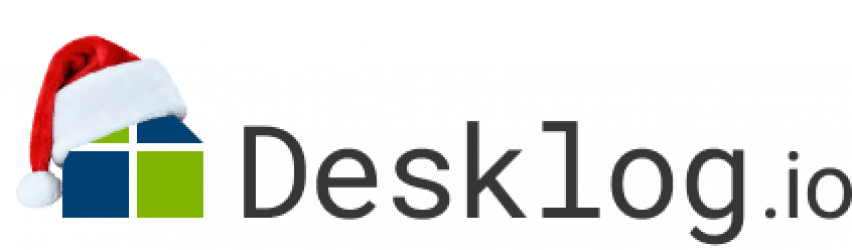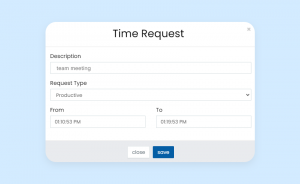
Introducing Time Request: Desklog’s Latest Feature Launched
Attention, timekeepers and productivity enthusiasts! Desklog, the unparalleled time tracking software, is excited to announce a major update. We have rebranded our offline Time Request feature to “Time Request,” and it’s about to blow your mind!
Get ready to unlock the secret to transforming idle moments into bursts of productivity and vice versa with Desklog’s latest feature. Prepare to say “wow” as you delve into this feature of time tracking!
What Is a Time Request?
Time Request is a feature that enables users to transform their idle time into both productive and non-productive periods as per their requirements.. It also allows them to seamlessly integrate their private time into productive activities. This feature lets the employer/admin know whether the employee spent productive or non-productive time when they went idle or away from the system.
It is not always possible for the user or the employee to be available on the system throughout the day. Desklog is a time tracking software that provides an idle time tracking, and offline time tracking features which tracks the user when he goes idle for over the specified interval (customizable) or when there is no network.
With this feature, If the availed non-productive time is for work-related meetings or calls, the time can be counted as productive time for the employee with the admin’s approval.
For example,Case 1:
Imagine this scenario: you’re engrossed in a work-related meeting, official call, or collaborating with your team away from the system. So, obviously, desklog tracks it as idle. So, instead of considering this idle time as unproductive, you can request for making it into productive time.
Case 2:
Imagine you’re working diligently, focused on a task, when suddenly you encounter a situation that requires you to switch to private mode. It could be for work-related reasons, or it might be due to technical difficulties. By raising a request for productive time, you can ensure that these periods of privacy are acknowledged as valuable contributions to your work.
Case 3:
Picture this: amidst the flurry of productivity, an employee decides to take a short pause. It could be to grab a cup of coffee, or simply clear their mind. If Desklog tracks this time as idle during these designated break times, you have the opportunity to request for that idle period as non-productive time. By embracing this concept, organizations create a supportive environment that not only values productivity but also appreciates the significance of rejuvenation, ultimately fostering a happier and more motivated workforce.
In short, whether it’s due to scheduled breaks, work-related meetings, technical difficulties, or the need for privacy, with time request feature, employers can gain insights into the reasons behind an employee’s absence from active work. By having this knowledge, employees are empowered to convert their idle or offline time into productive time, ensuring that even during these moments, their contributions are recognized and valued. This approach fosters transparency and open communication between employers and employees.
How “Time Request” Feature Works?
There are two modules in Desklog: One is the user module, and the other one is the admin module. A time Request feature has been added in both modules where the user can raise the time request for the idle, offline, private time by providing the details of the idle time, and the admin can approve or reject the request.
Now we will see how this feature works in both the modules of Desklog. Let us first see how to raise the time request from the user side.
Time Request Feature In User Module
Login to the Desklog with user credentials, and once you are logged in, Desklog will automatically start recording your time. As said it tracks the time when you are idle, and offline for predetermined time intervals. And with the help of the Work Timeline feature in the user dashboard, you can distinguish the idle time as yellow, working time as light green, and private time as red.
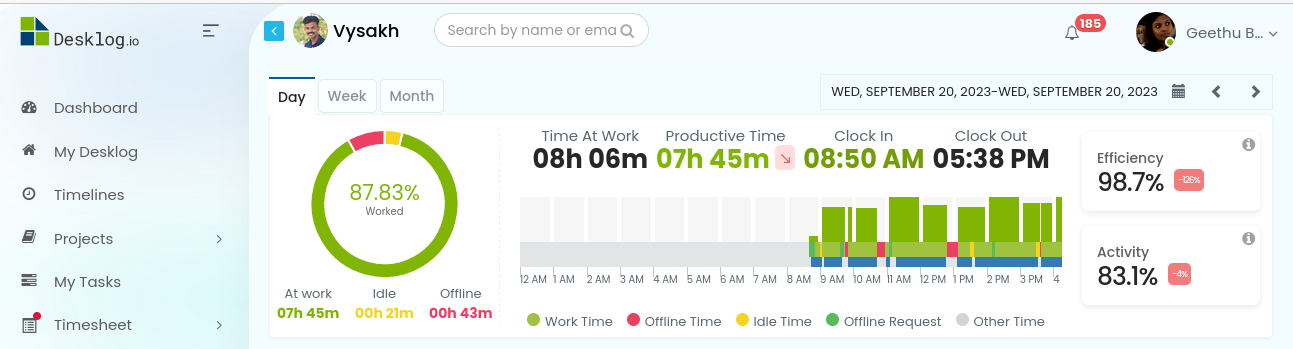
To request time, place the mouse over the idle time interval recorded in the work timeline, and It will pop up with the time period and the
Enter the details like:
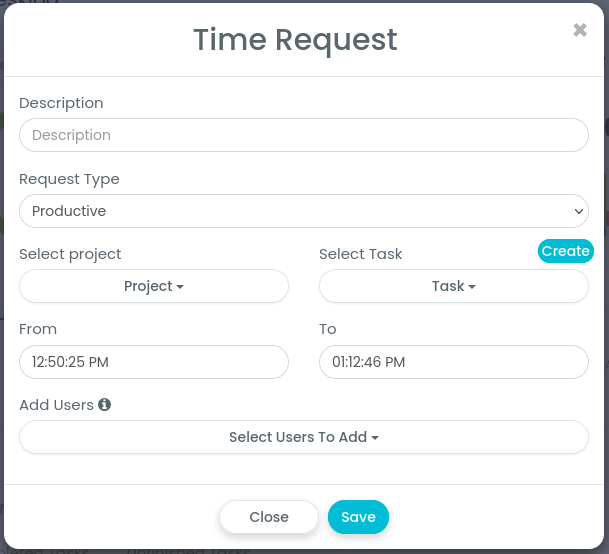
Description:
Provide a short description for being idle/offline.
Request Type:
Select whether the request is for productive, non productive, neutral, or offline
The “From Time” and “To Time” are automatically captured from the selected idle time interval. You can change the time period as per the requirements.
Click the save button to send the request to the admin.
Once the time request is raised for any specific idle time interval, it is represented in a different color (dark green) to indicate that the time request is raised for that specific time interval. Place the mouse over that requested time interval to know whether the request is pending or approved by the admin.
Once the admin approves the request, the specific idle time interval will be changed to either productive or non-productive time with respective color, and will be represented in the work timeline graph.
Time Request Feature In Admin Module
Login to the admin module with the admin credentials. From the dashboard, Click on “Request”, where you can see two tabs: pending requests and history.
#1. Pending Request
Under pending requests, the admin can view the details of pending requests with the details like user name, request date, requested type, time range, and the action field.
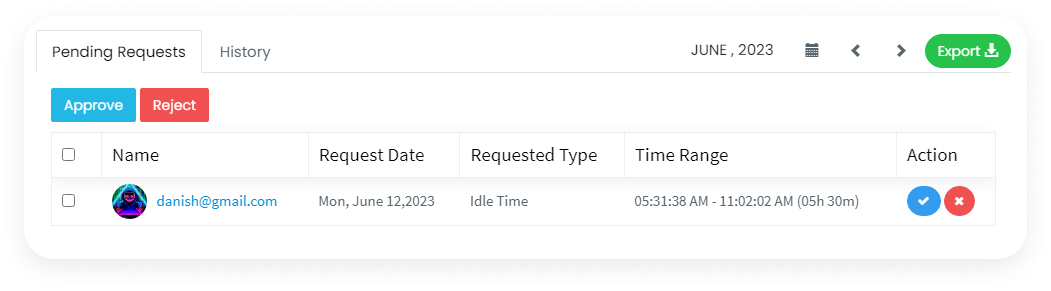
User name: The user who raised the request.
Request Date: The date for which the time request was raised.
Requested Type: Whether the request is to approve the time as productive, non-productive, or neutral time.
Time Range: The time period for which the request has been raised.
Action field: Here, admin can either approve or reject the request.
#2. History
Under this, the admin can view overall the history of all the requests raised by the users. It shows the details like name, request date, requested type, created at, updated at, status, and action field.
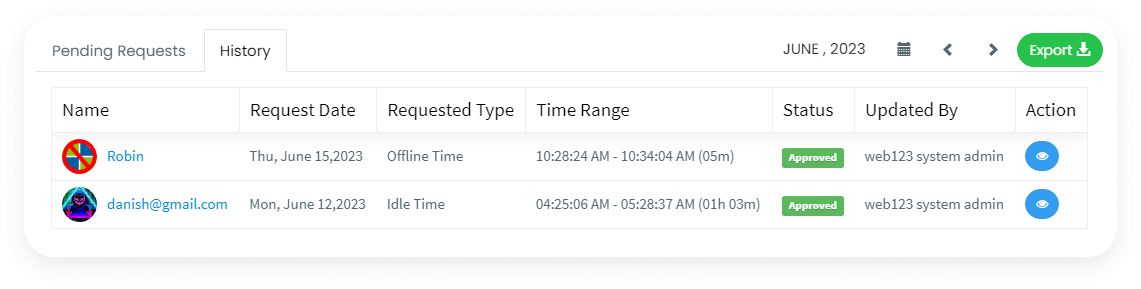
Request Date: The date at which the request is edited or updated.
Request Type: Shows the type of request as idle or offline.
Status: Shows whether the request is approved or rejected.
Action field: Here admin can view the overall details of the time request, as shown in the below screenshot.
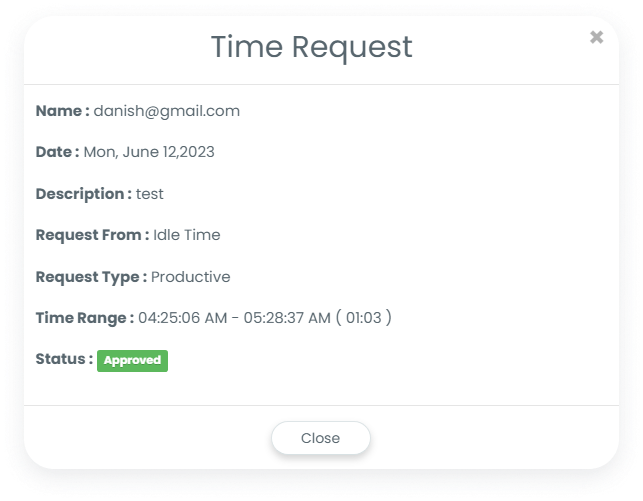
Benefits Of Time Request Feature
Below are some of the advantages for the employer as well as for the employee in using the time request feature
- Users can count their idle time spent away from the system for the purpose of work-related meetings or calls as their productive time.
- Enhance team productivity.
- The employer can exclude the non-productive time spent as offline time and bill the clients accurately.
- Know the whereabouts of your employees and manage your team efficiently.
- Exact productivity reports of your employees and a precise overview of their work.
Want to try our Time Tracking Software?
Try Desklog for free!
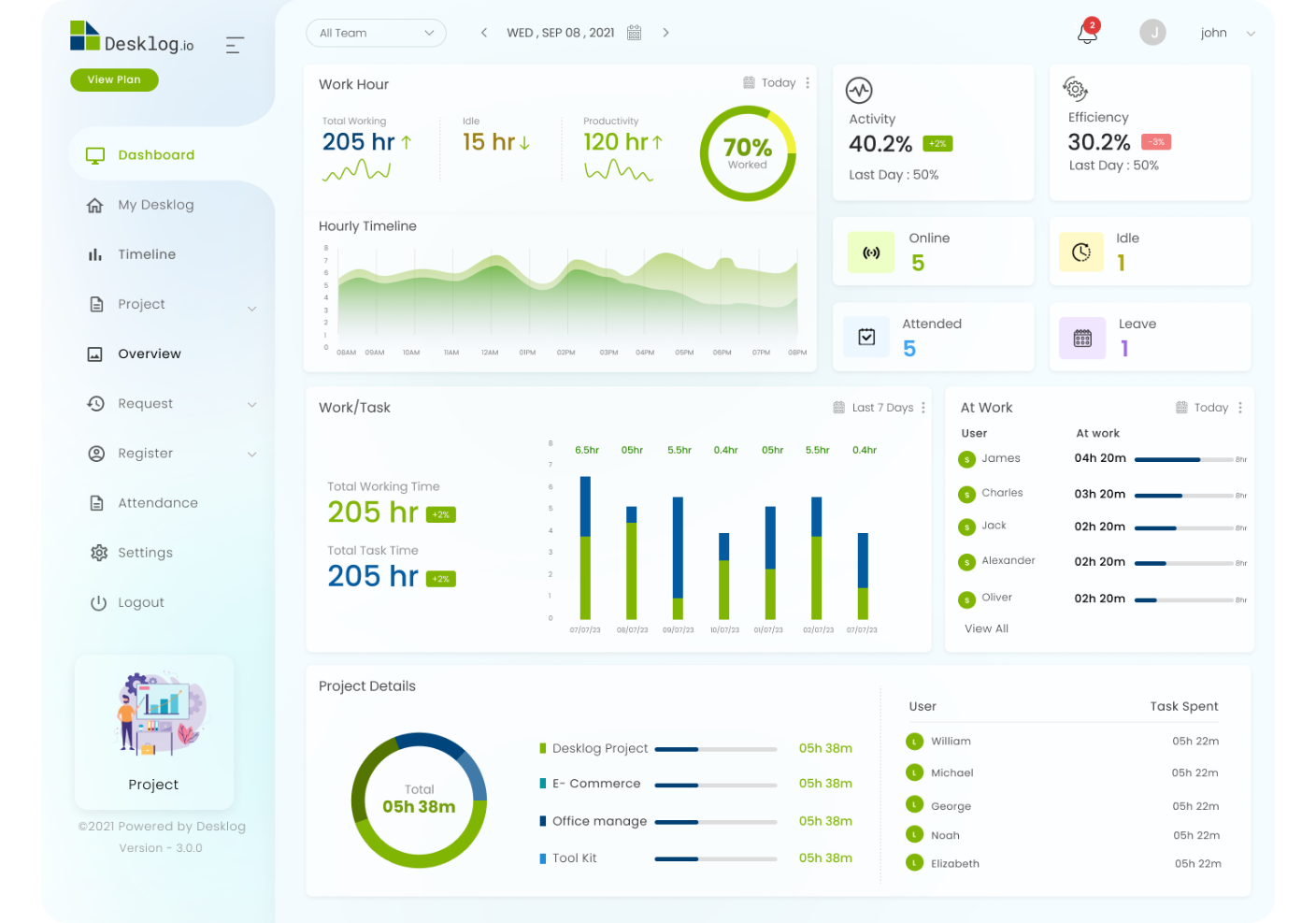
Conclusion
Time Request feature with its incredible benefits, becomes the secret sauce for both users/employees and admins/employers. By accurately measuring idle time away from the system, this feature takes your business to new heights, ultimately skyrocketing your overall productivity. So, get ready to unlock the potential of Time Request and watch your business thrive like never before!