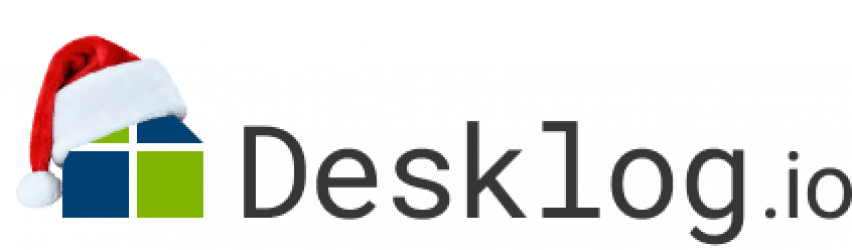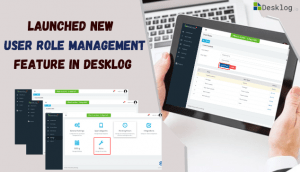
Launched New Feature – User Role Management
Desklog has just launched the new additional feature- “User Role Management”. The user role setting is to create user roles and assign the required permissions to the created roles.
Are you looking to restrict privileged access to certain specific user roles in your organization? Yes! You can create user roles and assign specific permissions of the system admin with Desklog. User role settings allow you to provide only the required access to the newly created roles.
Desklog is a powerful Employee Monitoring Software
Only certain privileges are required for the user roles to manage their daily task. All the user roles do not require all the privileges of the system admin. A manager may require all the privileges to monitor the employees, assign the tasks, review all the reports, etc. However, the normal user or the employee requires permission to view the assigned task, view only the required reports, etc. There is a need for controlled access to users and restrict certain privileges to maintain confidentiality and manage the overall hierarchy system.
Here, let us see how the user role settings are configured and the benefits of user role setting in Desklog.
Want to try our Time Tracking Software?
Try Desklog for free!
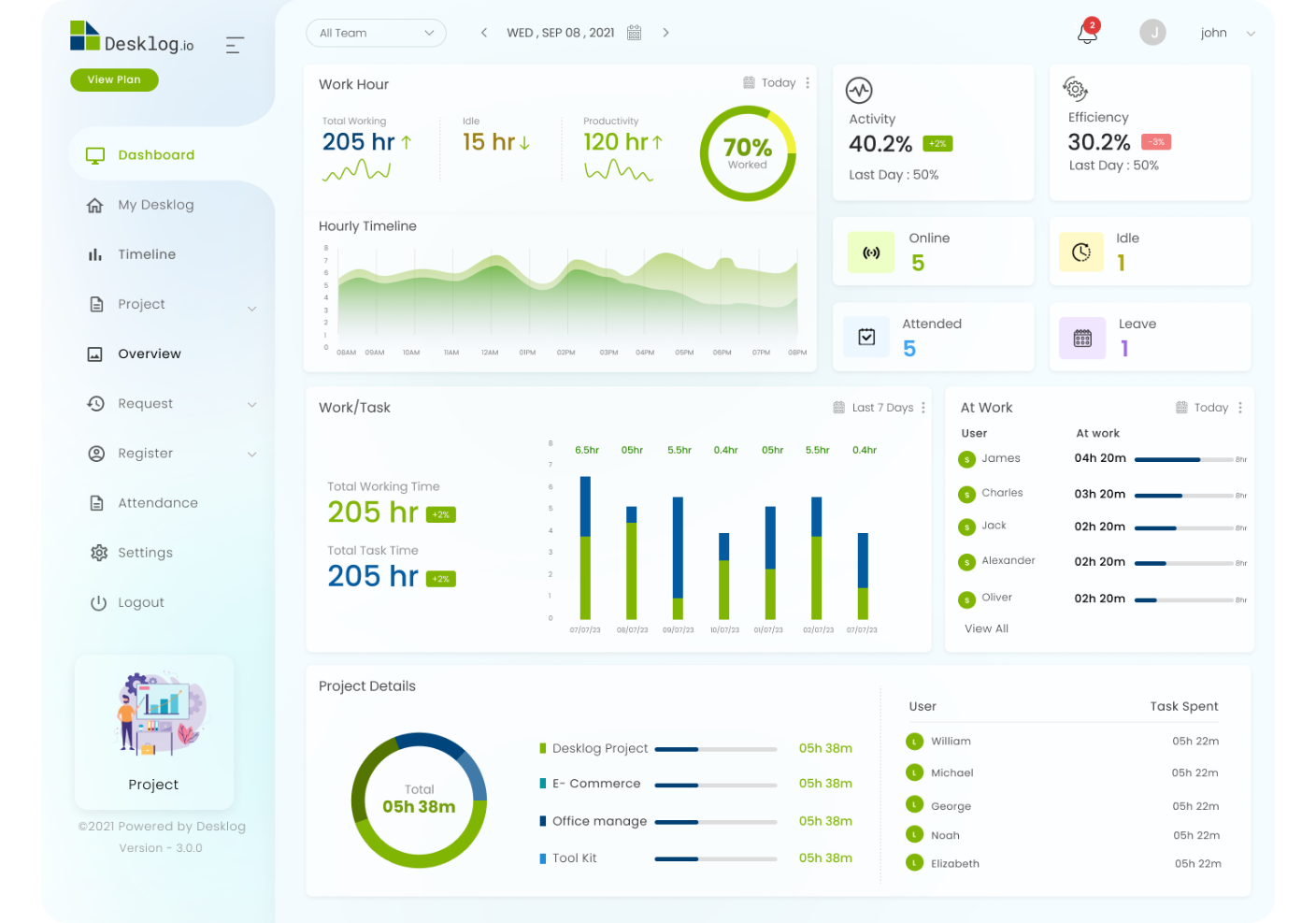
What Is User Role Management?
User role management is a feature to manage the different user roles in the organization like a manager, team lead, system admin, normal user. Different user roles can be managed by defining or configuring certain permissions to the existing or the newly created roles.
A user can perform their task based on the granted permissions like deleting, modifying, viewing any project-related data. Only an admin or the owner can create user roles and grant required permissions to do their daily task.
How User Roles Are Created in Desklog?
Go to the settings menu of the Desklog and select Role settings
i.e. Settings->Role, then add the details like role name and user type.
After entering the two details click on the “Create Role” button to create the role.
Get to know the Tips & Tricks for Desklog Users
How To Define/Manage Permissions For The Created User Role?
As we already discussed, all user roles will not require all the permissions of the owner or the system admin. For example, Only Team Lead can assign tasks to the team member and can allocate the time required to complete the assigned task. However, the team member can only view the assigned task and can start/ stop the task timer. So only required permissions are granted in the following ways.
You can also change the role name. For example, if a user is tagged under the project1 team and later on the same user is moved to another project2 team, then the role name will change and you can change the role name like project1_user1 to project2_user1 by clicking on “Edit Role Description” button.
So whenever required, you can change the set permissions and the role description by these two edit options available in the user role settings of Desklog.
The Benefits Of User Role Management
Conclusion
Finally, deploy different access levels or permissions to different user roles in your team with the user role management feature of Desklog. The role-based access control is one of the effective ways to manage the project successfully, monitor the normal users, and thus enhance your overall business profitability.