Tired of handling a million tasks and losing track of time? You’re not alone. Staying organized and productive is crucial. This is where Desklog comes to the rescue.
But we have decided to make the time tracking experience even better for you – Desklog integration with ClickUp!
Before going into the details of this integration, let me first explain what the apps Desklog and ClickUp are.
Desklog is a time tracking tool designed to enhance your productivity by effectively tracking project time, managing tasks, and providing insights into work patterns, ultimately helping you optimize workflow and increase efficiency.
ClickUp is a productivity and project management app designed to help teams and individuals organize their work. It combines a variety of features including task management, document sharing, goal setting, and communication tools into one platform.
The combined power of Desklog and ClickUp can be your productivity lifesaver. Let me show you how integrating these two tools can revolutionize the way you manage your projects and time.
Importance Of Integration Of Desklog With ClickUp
Integrating Desklog with ClickUp offers several important benefits that can significantly enhance productivity and workflow efficiency.
Here are the features that benefit the Desklog integration with ClickUp:
Additional Task Tracking Features in Desklog
Automated time capture and application monitoring ensure accurate tracking of task time, reducing manual entry errors. Idle time tracking and productivity analysis provide insights into user activity and efficiency, helping teams stay focused and improve workflow.
Desklog’s Features
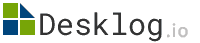
Automated Time Tracking
Desklog automatically records work hours, enhancing efficiency and allowing employees to focus on their tasks without manual time logging.
Absence Management
Simplifies managing employee absences, including time-off requests, vacation days, and sick leave tracking.
Project Tracking
Features project time tracking and Kanban view to help users stay organized and on track with their projects.
Project Billing
Simplifies billing by tracking billable hours and ensuring accurate project invoicing.
Project Profit and Loss Calculator
With Desklog, users can calculate profit and loss of their projects.Tracks project expenses and revenue to assess financial performance and profitability.
Project Management in ClickUp
ClickUp enhances project management with detailed task creation, customizable views (List, Board, Calendar,) and goal tracking. It supports team collaboration through comments, mentions, and file sharing, while automations and integrations simplify workflows for greater efficiency.
ClickUp Features
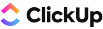
Multiple Work Views
ClickUp offers various views, such as List, Board, Calendar, and Gantt, to help visualize tasks and projects in different formats.
Goals and OKRs
ClickUp helps teams set, track, and achieve goals and Objectives and Key Results (OKRs), providing a clear view of progress and performance.
Team Collaboration
Enhances team collaboration with tools for comments, mentions, file sharing, and real-time editing.
Mind Maps and Whiteboards
These tools allow teams to brainstorm, plan projects, and visualize ideas collaboratively in a more intuitive way
Real-Time Reporting
Provides up-to-date reporting on project progress, task completion, and team performance.
How To Integrate Desklog With Click Up
Integrating Desklog with ClickUp brings together project management and precise time tracking to simplify workflows and enhance productivity. By syncing Desklog’s time tracking features with ClickUp’s task management capabilities, teams can efficiently monitor task progress and track the time spent on each project, ensuring accurate billing and improved resource allocation.
Pre Requisites
There are certain prerequisites required for this integration to
work.
They are listed below :
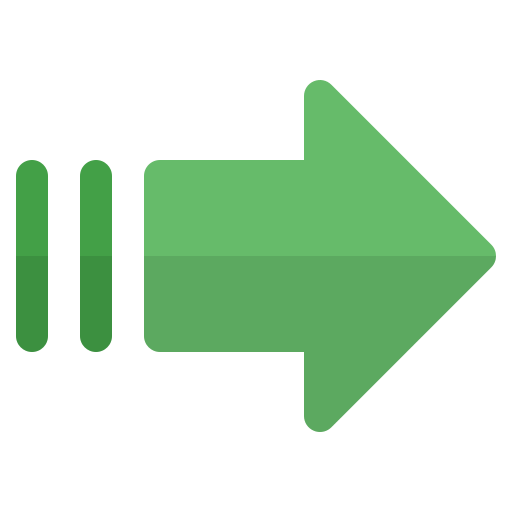
Admin account in Desklog & ClickUp
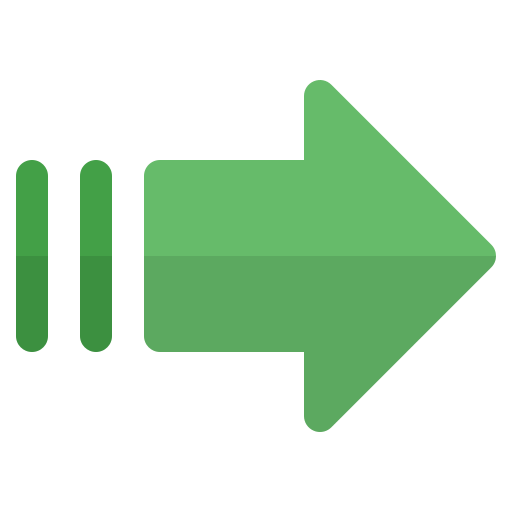
Necessary accounts and permissions in both Desklog and ClickUp.
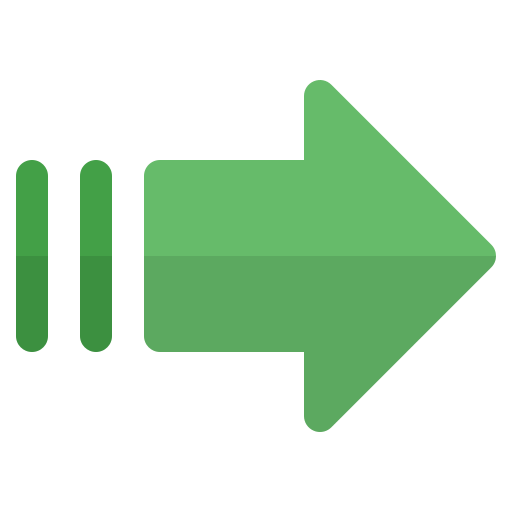
Enterprise Plan for Desklog
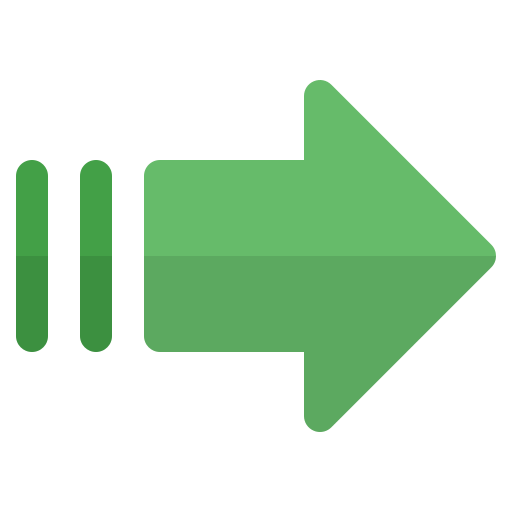
Any active plan for Clickup
Step-by-Step Guide to Integrate Desklog with ClickUp
Section 1 : Accessing Integration Settings
Integrating Desklog with ClickUp is a straightforward process that enhances your project management and time tracking capabilities. Follow these steps to connect the two platforms:
1. Open Desklog
Launch Desklog and navigate to the settings menu.
2. Access Integration Settings
Go to “Settings” and select “Integrations.”
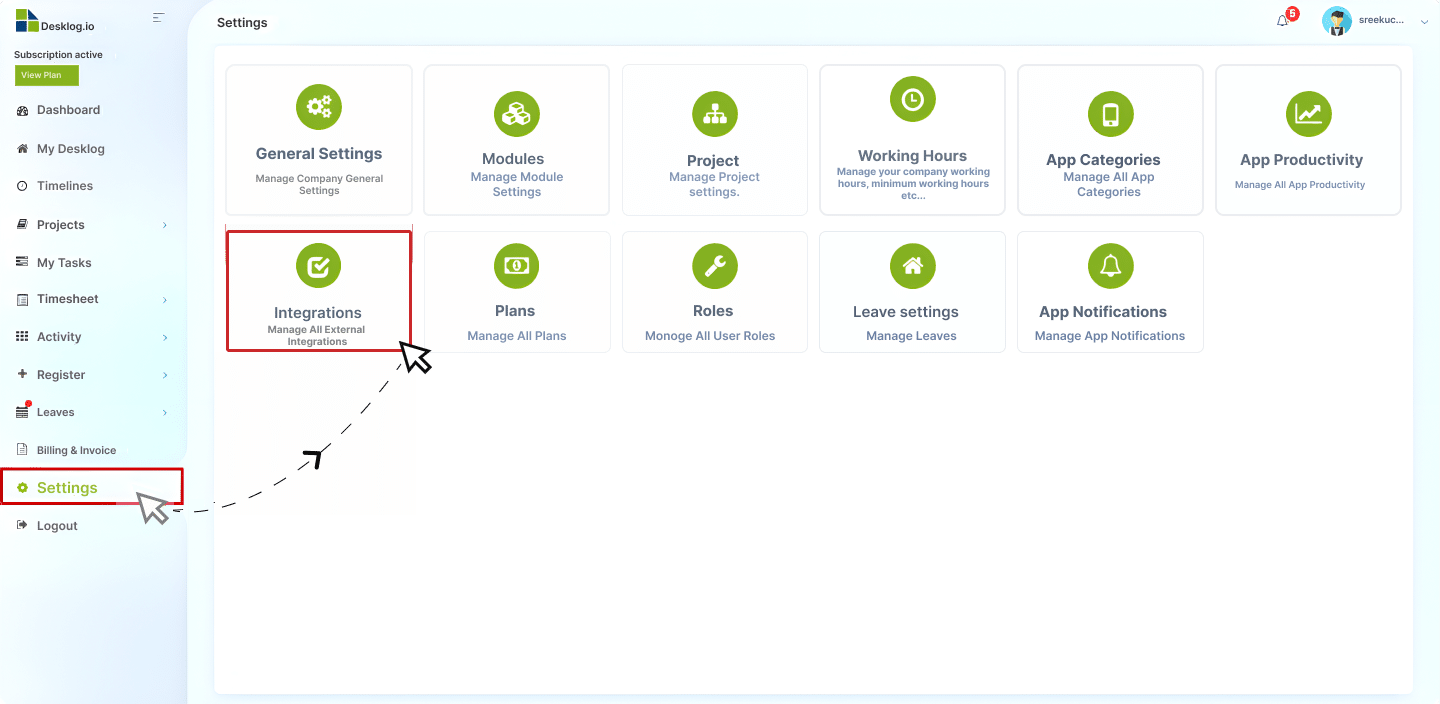
3. Choose ClickUp Integration
Find and select the ClickUp integration option.
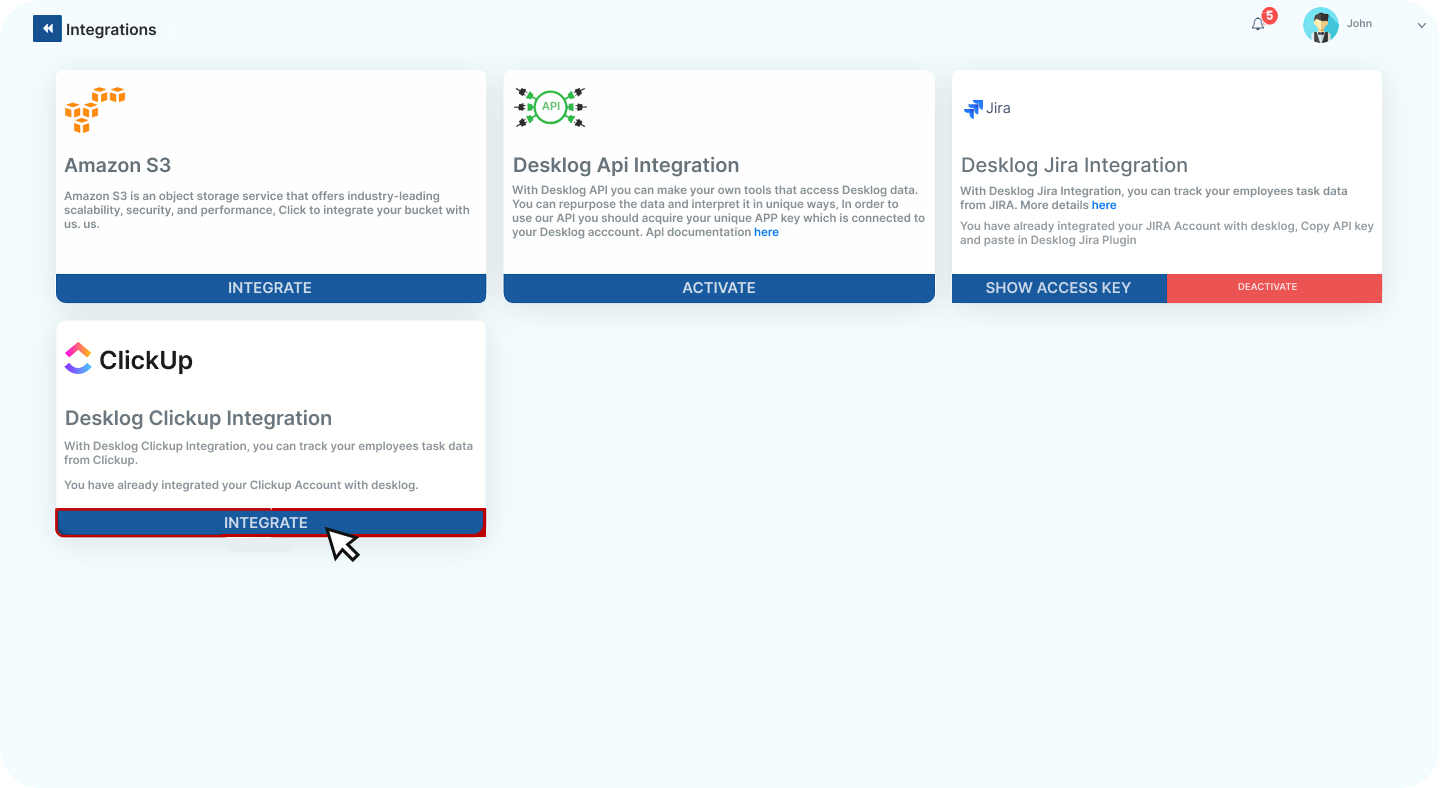
4. Add Client ID and Client Secret:
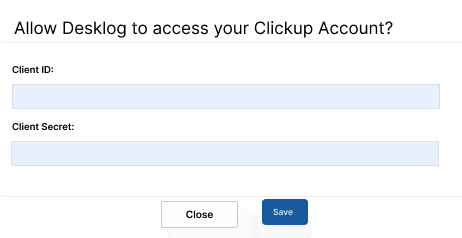
To obtain these,
5. Open your ClickUp dashboard and access your workspace.
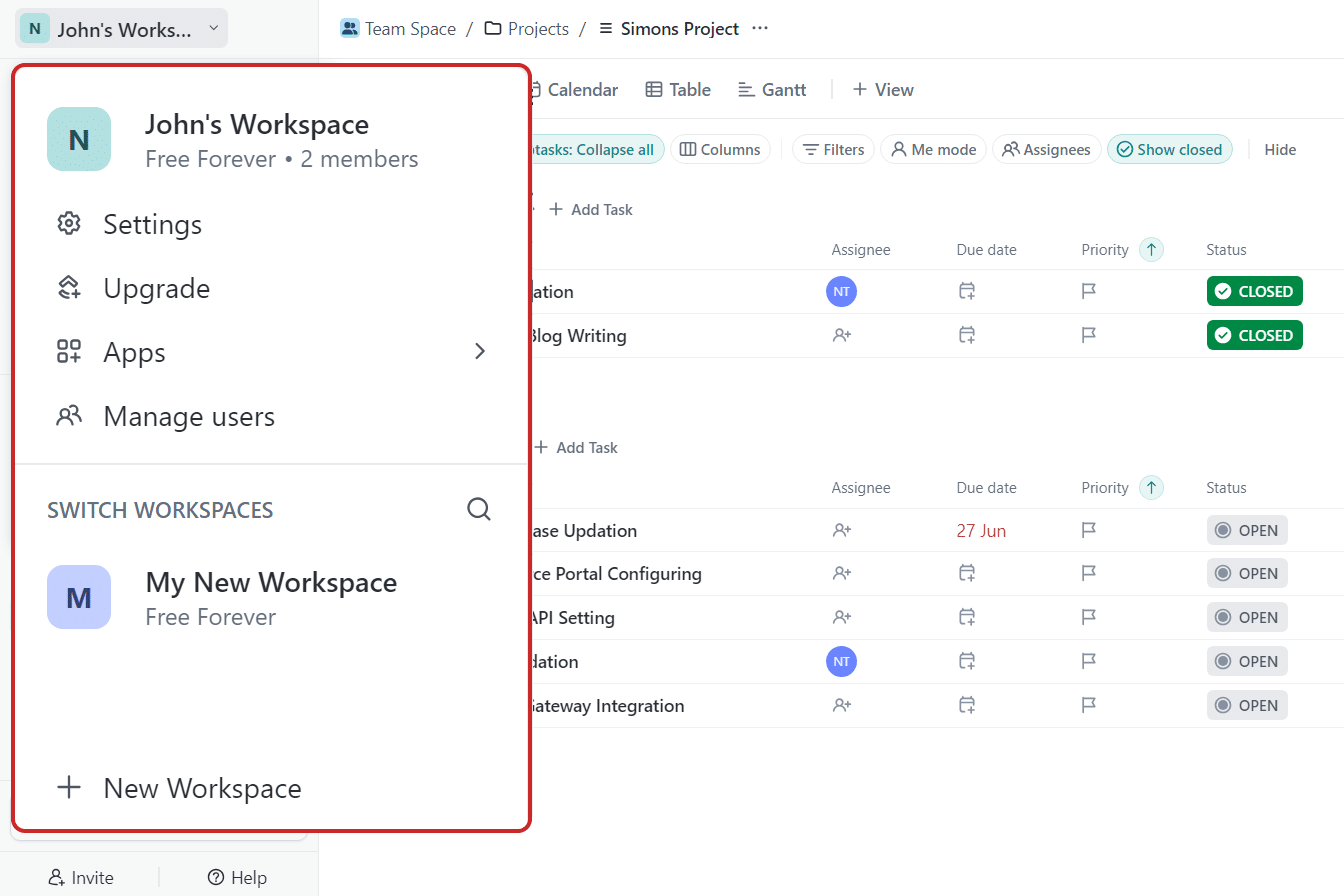
Choose your workspace for integration
6. Create a New App in ClickUp
-
Click on “ClickUp API” and select “Create an App”.
-
Provide the required details:
-
App Name
-
Redirect URL
-
-
Click on “Create App”.
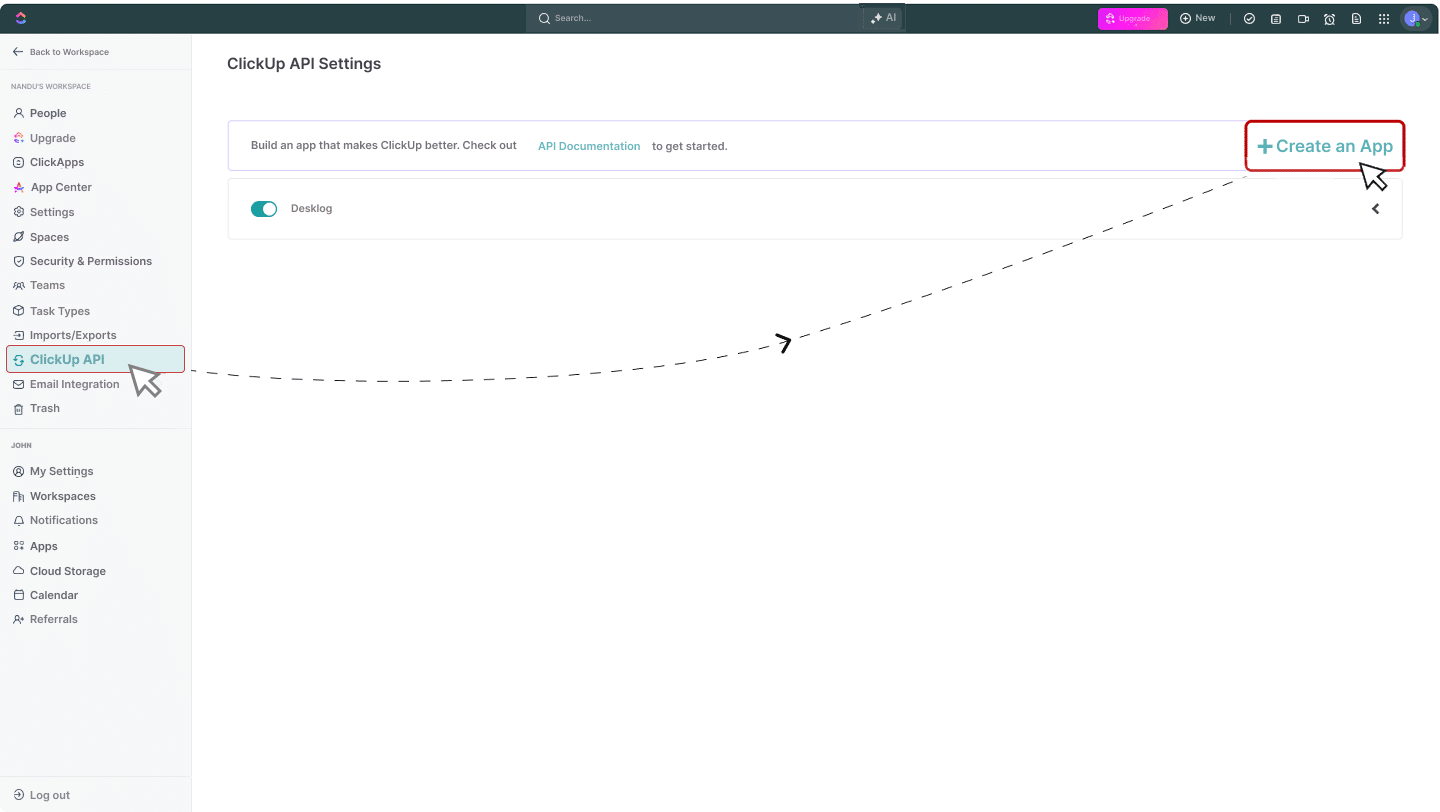
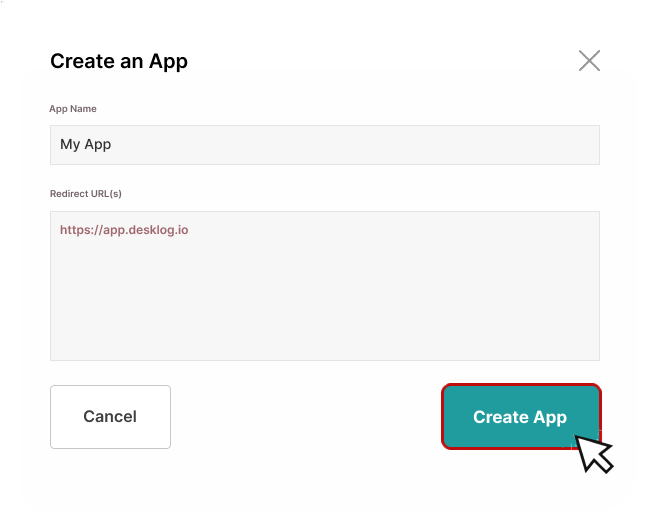
7. Obtain Client ID and Client Secret
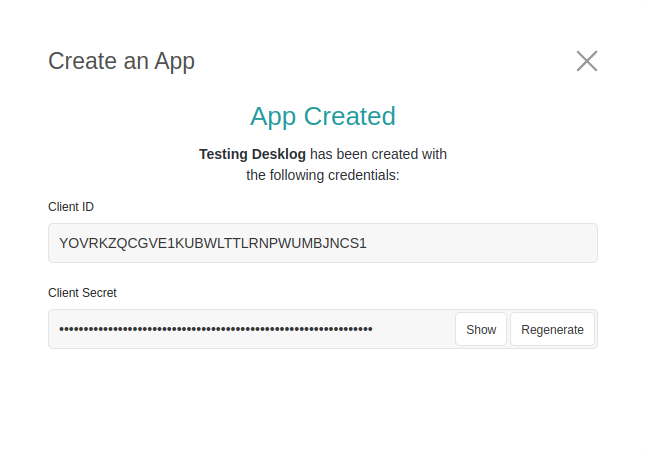
After creating the app, you will receive the Client ID and Client Secret. Copy these two.
8. Save Credentials in Desklog
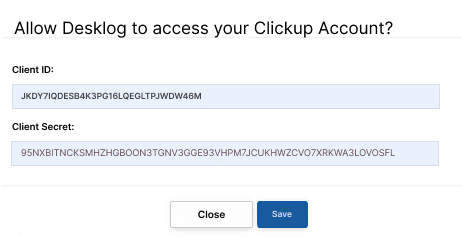
Return to Desklog’s integration window and paste the Client ID and Client Secret.
9. Authorize Integration
Click on “Authorize,” then you will be redirected to the ClickUp interface.
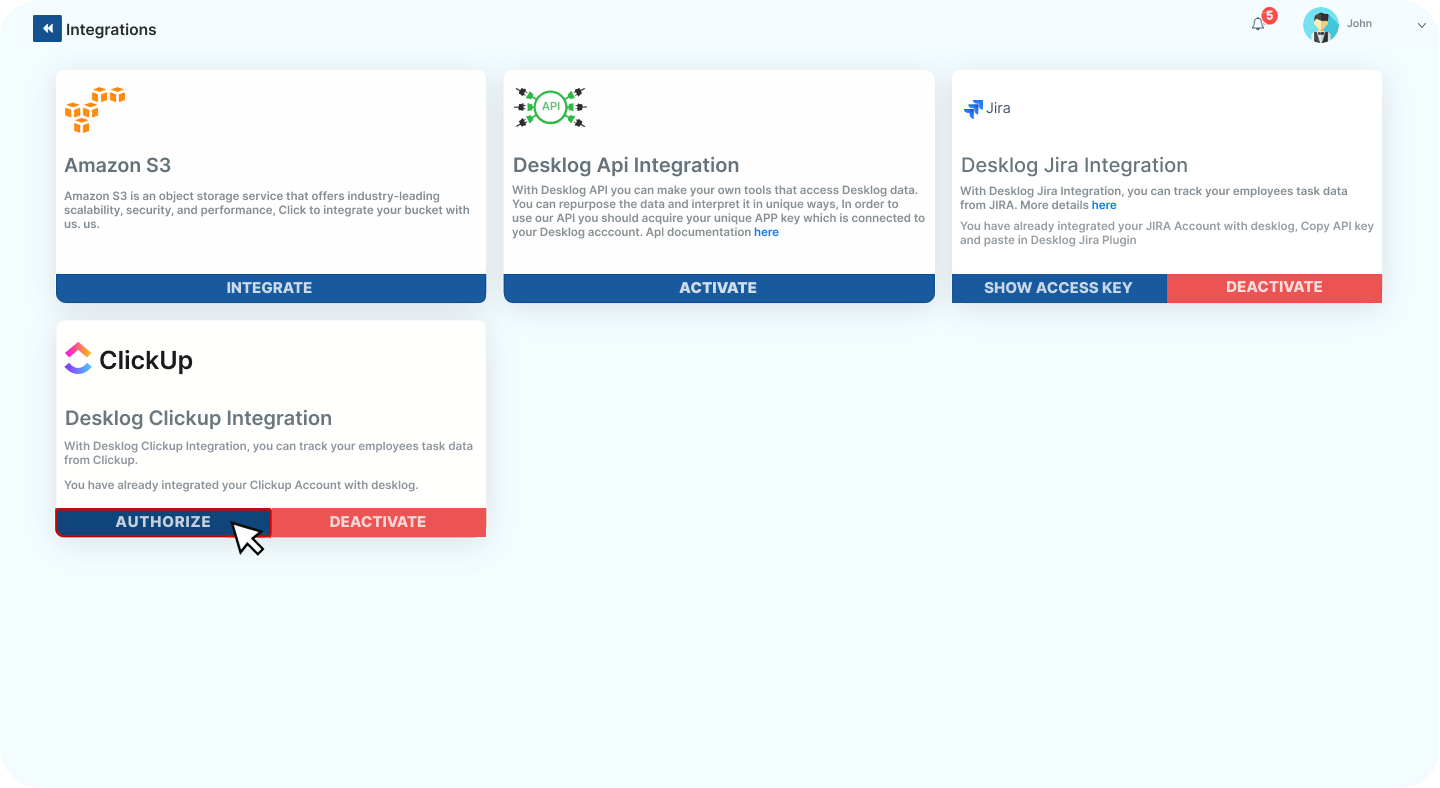
Then select your workspace and click “Connect Workspace.”
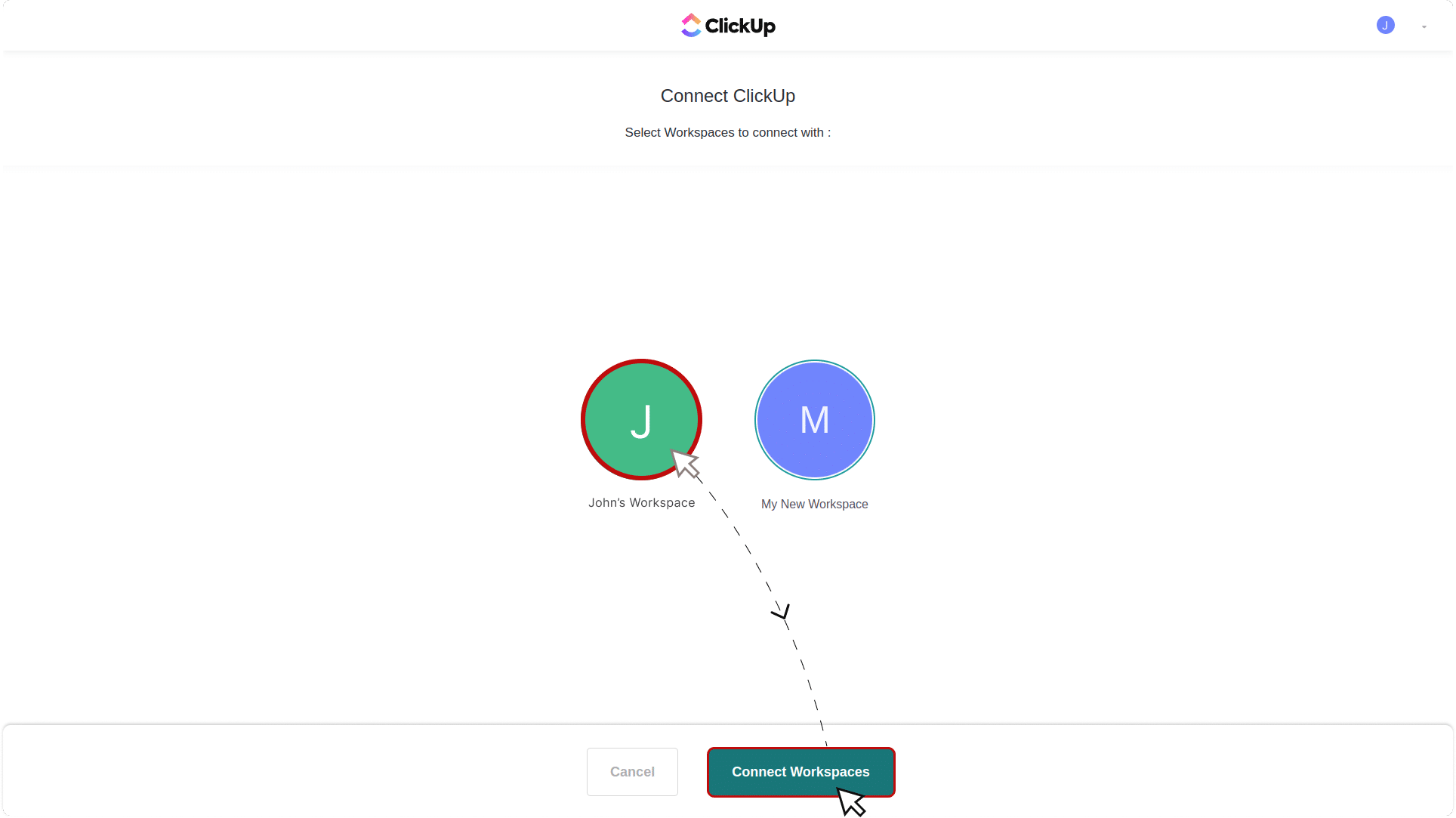
10. Complete Configuration
Click on “Configure” a new modal will open
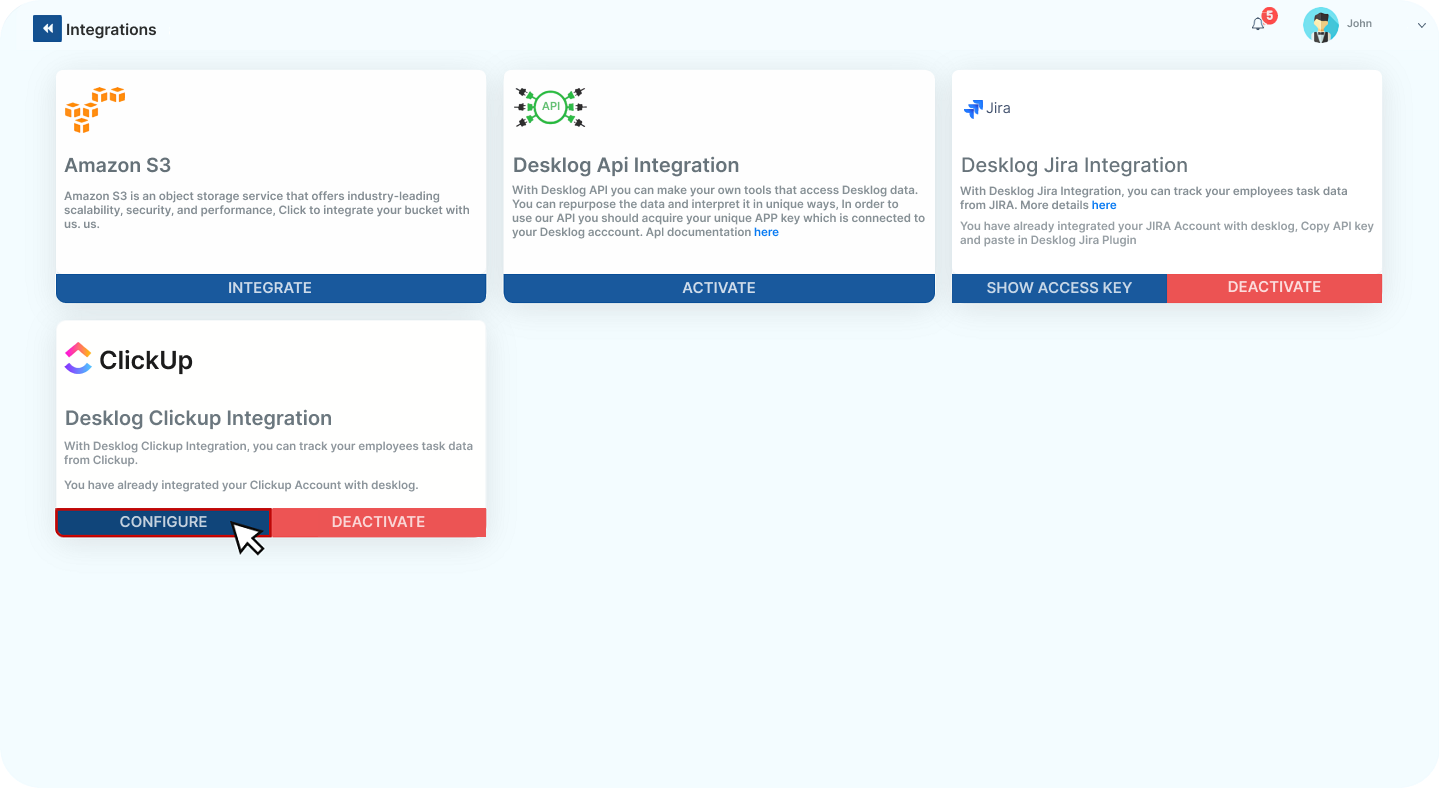
All the previously selected workspaces will be displayed here. There will be a connect button for each workspace. Click on the connect button for the workspace you want to connect.
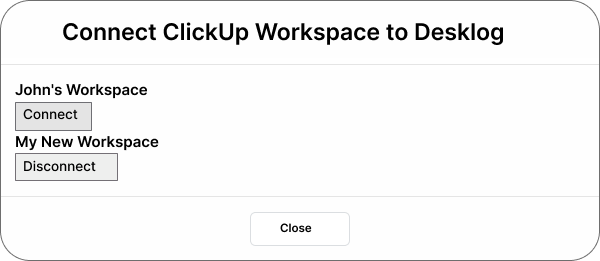
Section 2 : Accessing Click up Project Management with Desklog
After integrating Desklog with ClickUp, it’s essential to create projects in ClickUp for them to be reflected in Desklog. Only projects created post-integration will sync with Desklog, and changes in ClickUp will automatically get updated in Desklog. The integration currently supports one-way synchronization from ClickUp to Desklog. This means that changes made in Desklog will not be reflected back in ClickUp, so it’s important to manage updates primarily in ClickUp for consistency.
Follow these steps to ensure your projects are properly set up and synchronized:
1. Open ClickUp
Launch ClickUp and navigate to the project management section.
2. Create a Project
-
Select “Projects” and click on the “+” button to add a new project.
-
Enter a name for the project and save it.
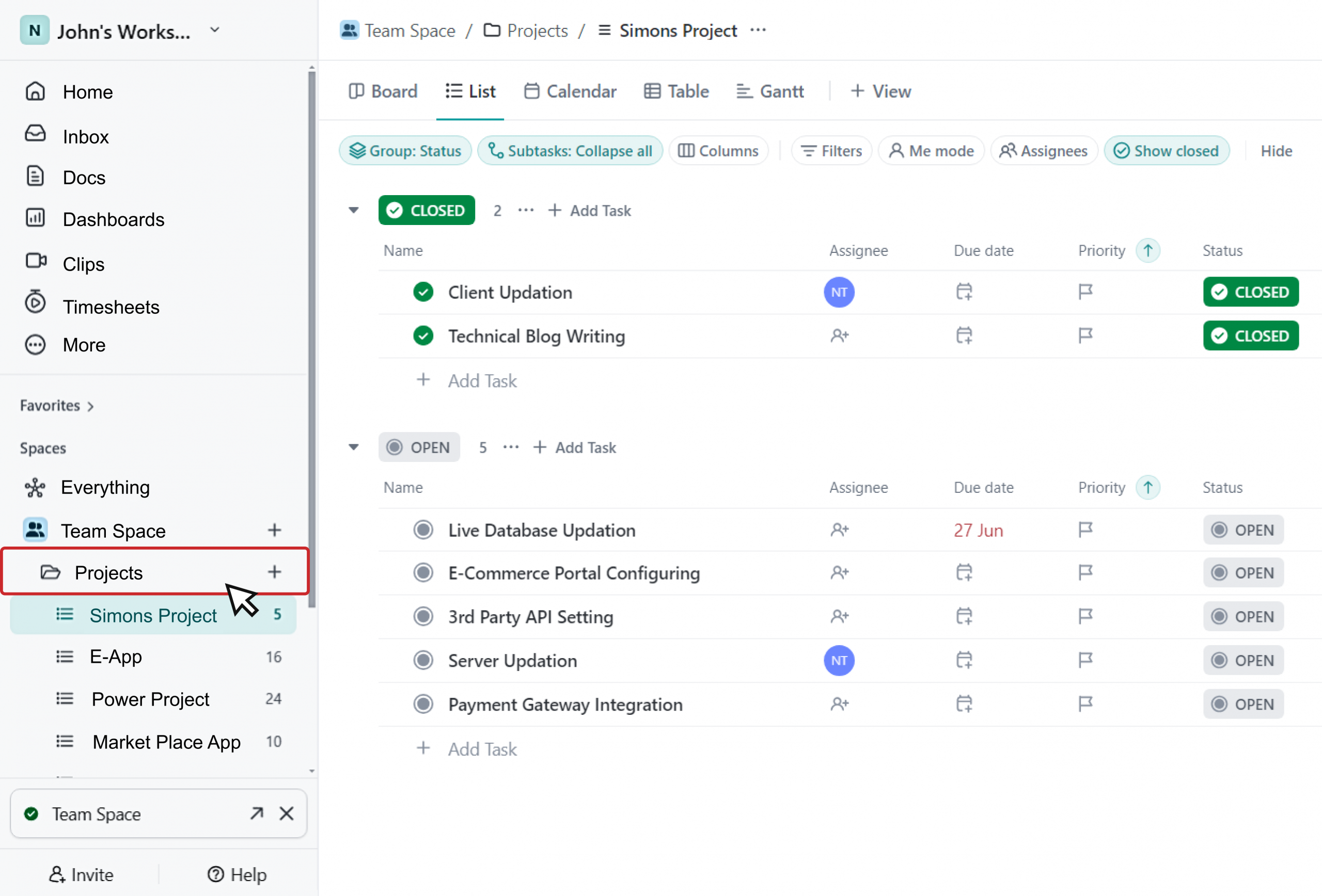
3. Add Tasks
Ensure the project includes at least one task. Only projects with tasks will be reflected in Desklog.
4. Sync and Update
Any subsequent changes made to projects or tasks in ClickUp will be automatically updated in Desklog.
Advantages for Using Desklog and ClickUp Together
There are certain prerequisites required for this integration to work. They are listed below :
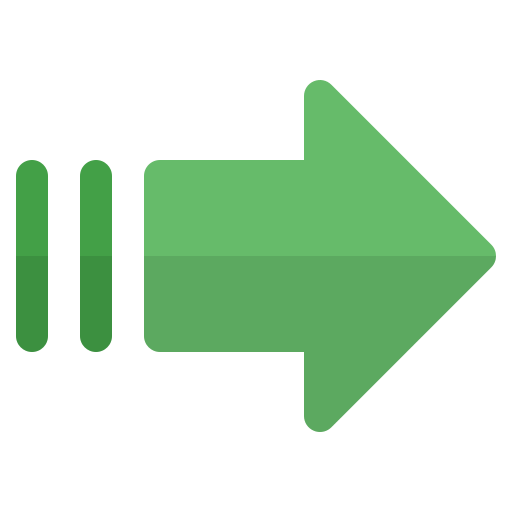
Optimizing Task Workflows: Combining Desklog and ClickUp facilitates task management and time tracking, enhancing overall workflow efficiency.
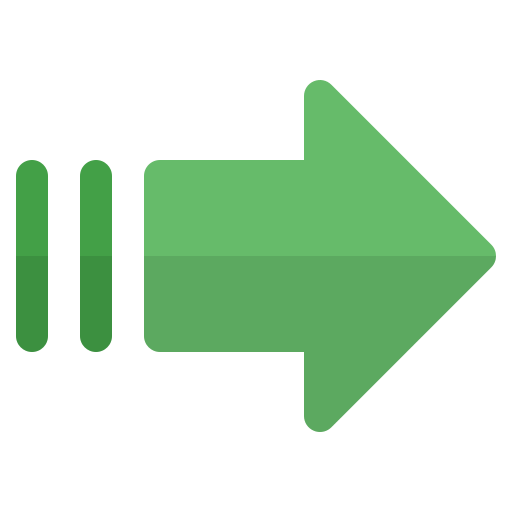
Adapting Configurations: Integration allows for customizable settings that align with specific project needs and team preferences, improving operational flexibility.
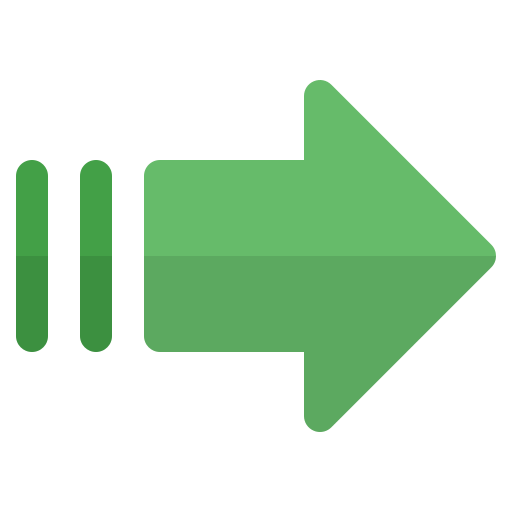
Leveraging Advanced Features: Using both tools together enables access to advanced functionalities, such as detailed time reports and real-time project tracking, for better decision-making and performance management
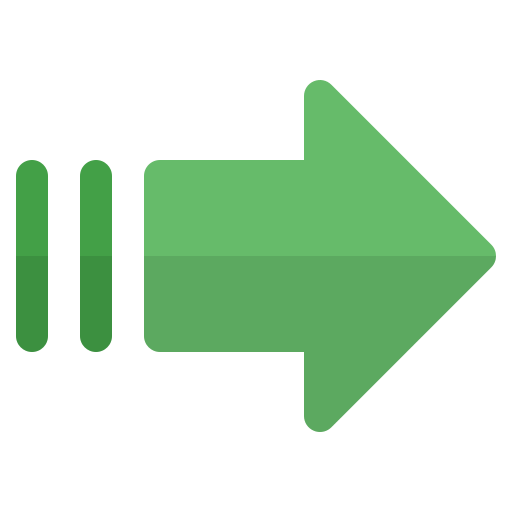
Effective Collaboration: With both tools working together, team members can collaborate more effectively, leveraging ClickUp’s communication tools and Desklog’s tracking features to stay aligned on project goals
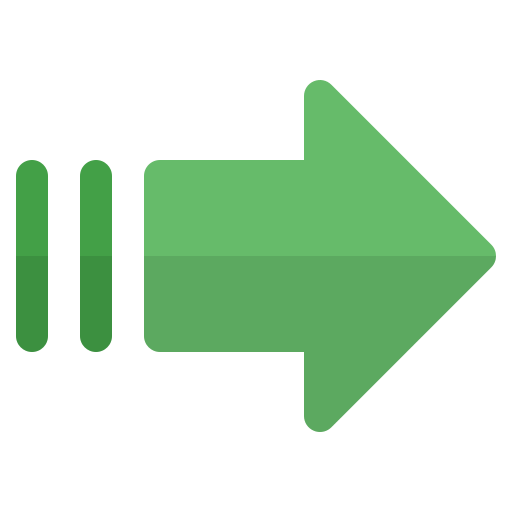
Improved Productivity: Automatic syncing of projects and updates from ClickUp to Desklog helps teams stay on top of changes and progress without manual intervention, leading to increased efficiency.
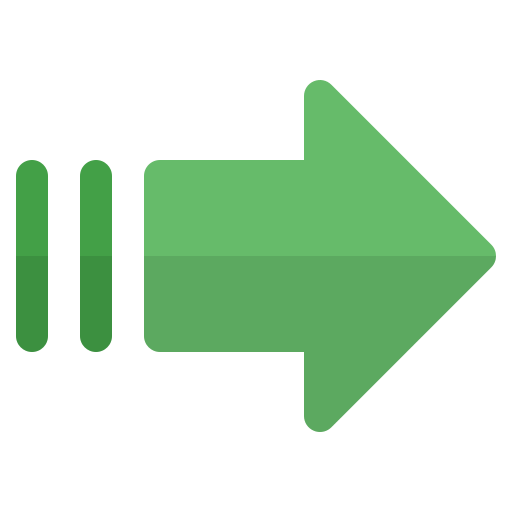
Effective Reporting: The integration allows for better reporting and analytics by combining Desklog’s tracking data with ClickUp’s project data, offering deeper insights into team performance and project timelines.
Conclusion
Desklog’s ClickUp integration helps in enhancing your team’s productivity. So why wait? Try this powerful integration now and experience efficient project management and precise time tracking firsthand!
FAQ
1 Do I need a specific plan to integrate Desklog with ClickUp?
Yes, you need an Enterprise Plan for Desklog and any active plan for ClickUp. Additionally, you must have admin accounts and necessary permissions in both Desklog and ClickUp.
2What happens if I update a task in ClickUp?
Any changes made to projects or tasks in ClickUp will automatically be updated in Desklog, ensuring that your tracking and project management data remain consistent.
3Can I sync existing projects from ClickUp to Desklog?
No, only projects created in ClickUp after the integration will sync with Desklog. Ensure that you create new projects in ClickUp post-integration for them to be reflected in Desklog.
4How can I ensure my projects are properly set up for synchronization?
To ensure proper synchronization, create projects in ClickUp after the integration and include at least one task in each project. This will ensure that the projects are reflected in Desklog.
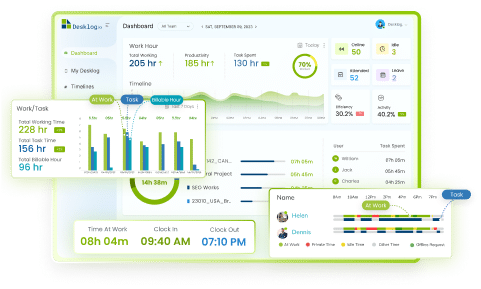
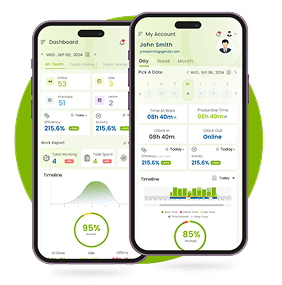
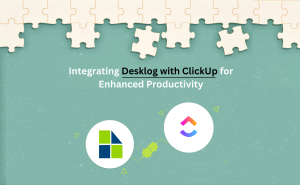

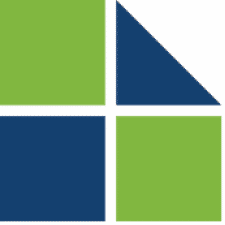
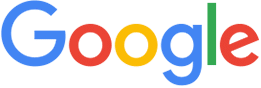





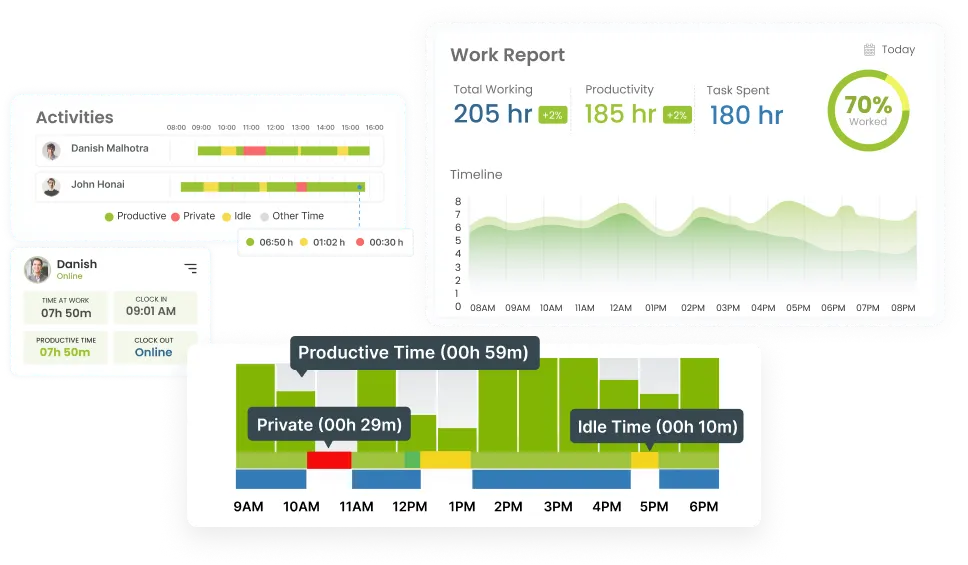





ClickUp’s desktop app has quickly become a staple in my workday. Your blog does a fantastic job of highlighting its most valuable features.