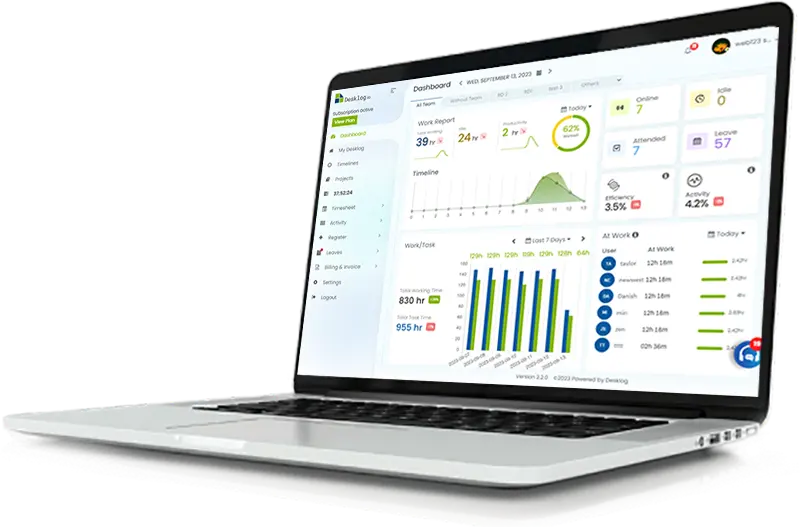Login to Desklog
Users can access their Desklog account by logging in with their credentials.

Improve Accountability

Enhance Productivity
Flexibility and Remote Work Support
Efficient Workflow Management
A Time Request Feature in time tracking software like Desklog serves several important purposes, which are crucial for ensuring accurate time recording, minimizing mistakes in recorded time, and enhancing overall productivity.
Employees may forget to log their work hours accurately, leading to discrepancies in time records. The Time Request Feature allows employees to request time entries or adjustments, reducing the likelihood of human error in recording work hours. As such, Desklog’s Time Request Feature ensures that employees can record their work hours as they happen.
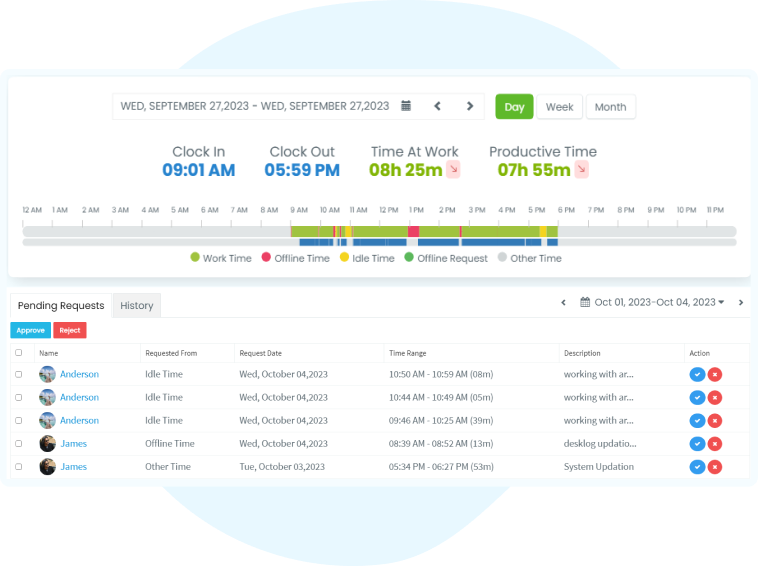

Employees may sometimes need to take breaks or handle non-work tasks during their working hours. The Time Request Feature in Desklog enables them to categorize these breaks accurately, ensuring that non-productive time is properly accounted for. This reduces the chances of inaccuracies in time records.
By allowing employees to request away time, Desklog helps managers allocate resources more efficiently. For example, if an employee needs to attend a meeting or has a scheduled absence, this information can be factored into project planning and resource allocation to ensure that productive time is maximized.
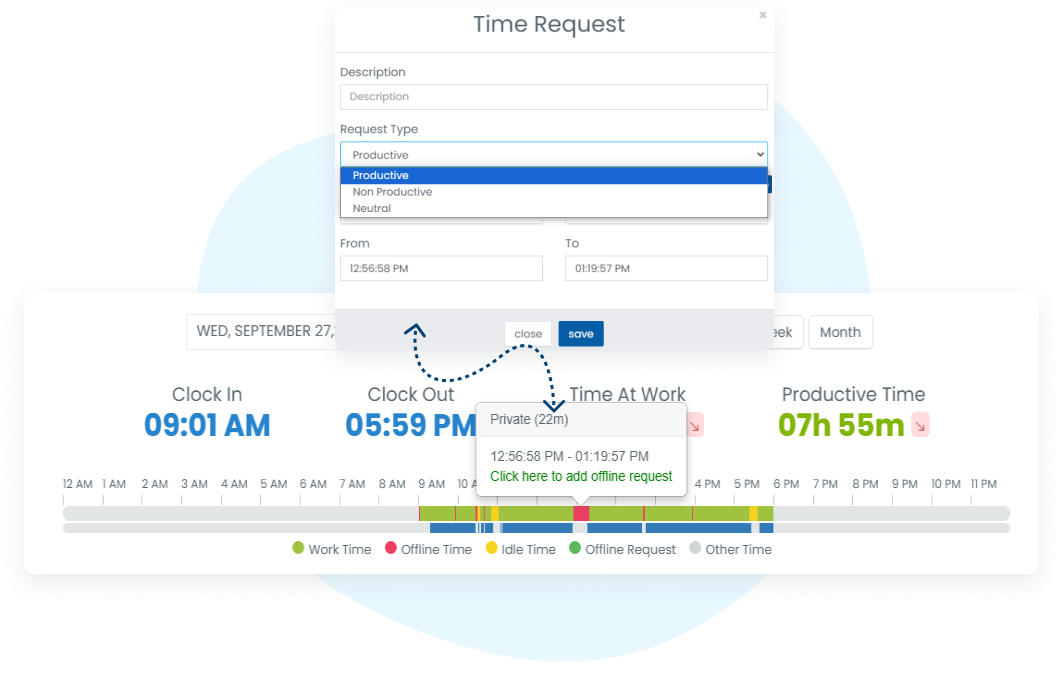
Start Simplifying Time Requests Now.
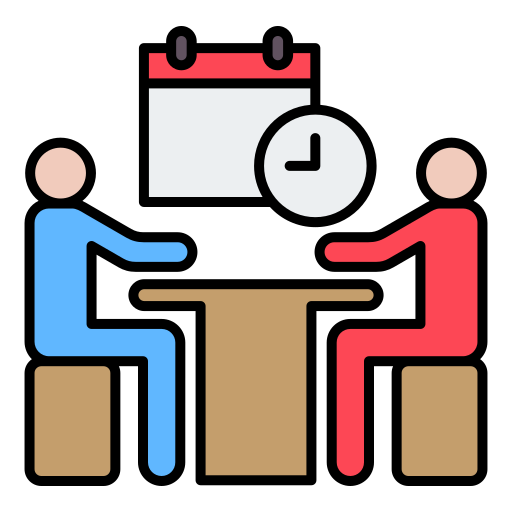
It’s a streamlined solution for tracking time away from the system or office for official purposes. As such, Desklog gives businesses the ability to effectively measure and manage user time.
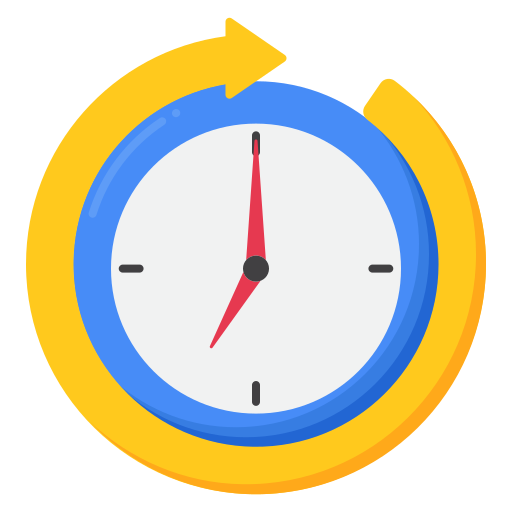
Users can request both productive and non-productive away time on Desklog. With the help of time request feature, users may make the most of their free time and avoid wasting it.

Desklog provides an intuitive user interface that enables users to submit personalized time requests, describing the task’s nature (work-related or non-work-related) and the total duration of requested time conversion.
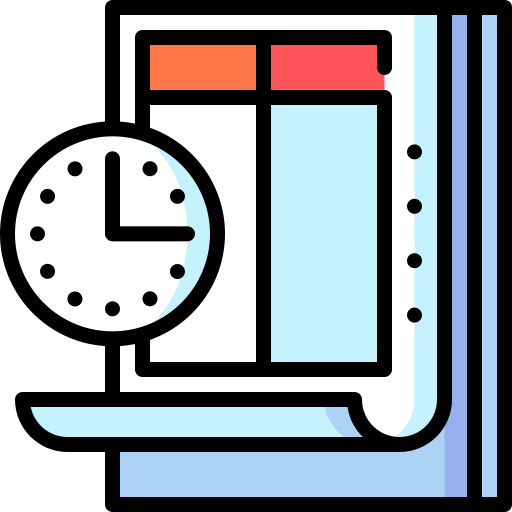
The automated time tracking feature tracks idle time, offline time, and private time, no matter the reason. Desklog’s time request feature transforms non-productive time into productive time and vice versa.
Experience Effortless Time Requests
Desklog Time Tracking Software allows users to track and categorize their time based on various activities. Here are some common types of time requests you can make in Desklog:
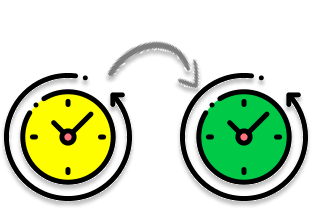
This time request indicates that you were previously idle and have now started working on a productive task. It reflects the time spent on activities directly related to your task.
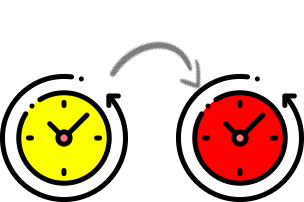
When you switch from an idle state to going offline, you can use this time request. It indicates the transition from being available for work to temporarily disconnecting from your workspace.
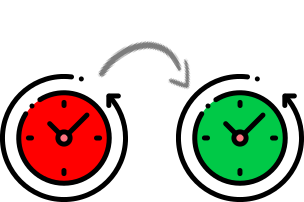
This time request is utilized when you come back online and begin working on tasks after being offline. This helps in tracking the duration of interruptions in your workflow.
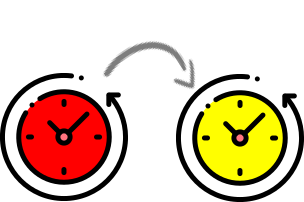
If you return from being offline but engage in non-productive activities, you can use this time request. It highlights the shift from offline status to activities that don’t contribute to work.
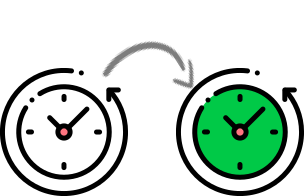
Sometimes, you might be engaged in miscellaneous tasks or activities. When you change from these “other” activities to productive work, you can log “Other Time to Productive.”
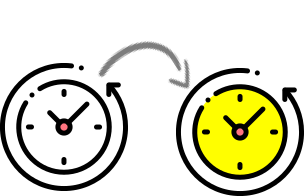
This time request is used when you move from miscellaneous or unclassified activities to non-productive tasks. It highlights shifts from work-related focus.
Here’s a step-by-step explanation of how this feature works for users:
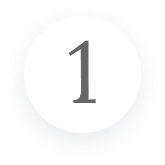
Begin by accessing your Desklog account with your credentials.
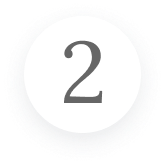
Initiate tracking of your work activities on the Desklog dashboard.
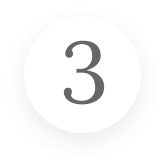
Provide the details to request time by selecting the time duration.
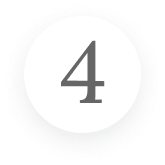
Admin reviews and either approves or rejects the request.
Desklog will automatically keep track of your worked, idle, and private time intervals as soon as you log in with your user credentials. The work timeline will display the tracked time. To request productive hours, click on the idle time/private time button in the work timeline. Alternately, you can also click on productive time to make it unproductive.
When a pop-up is clicked, it appears and asks why you’re idle or private and the productive time to raise the request. Later, you can click on the save button. Your requested time enters into productive or non-productive hours if only approved by respective authorities.
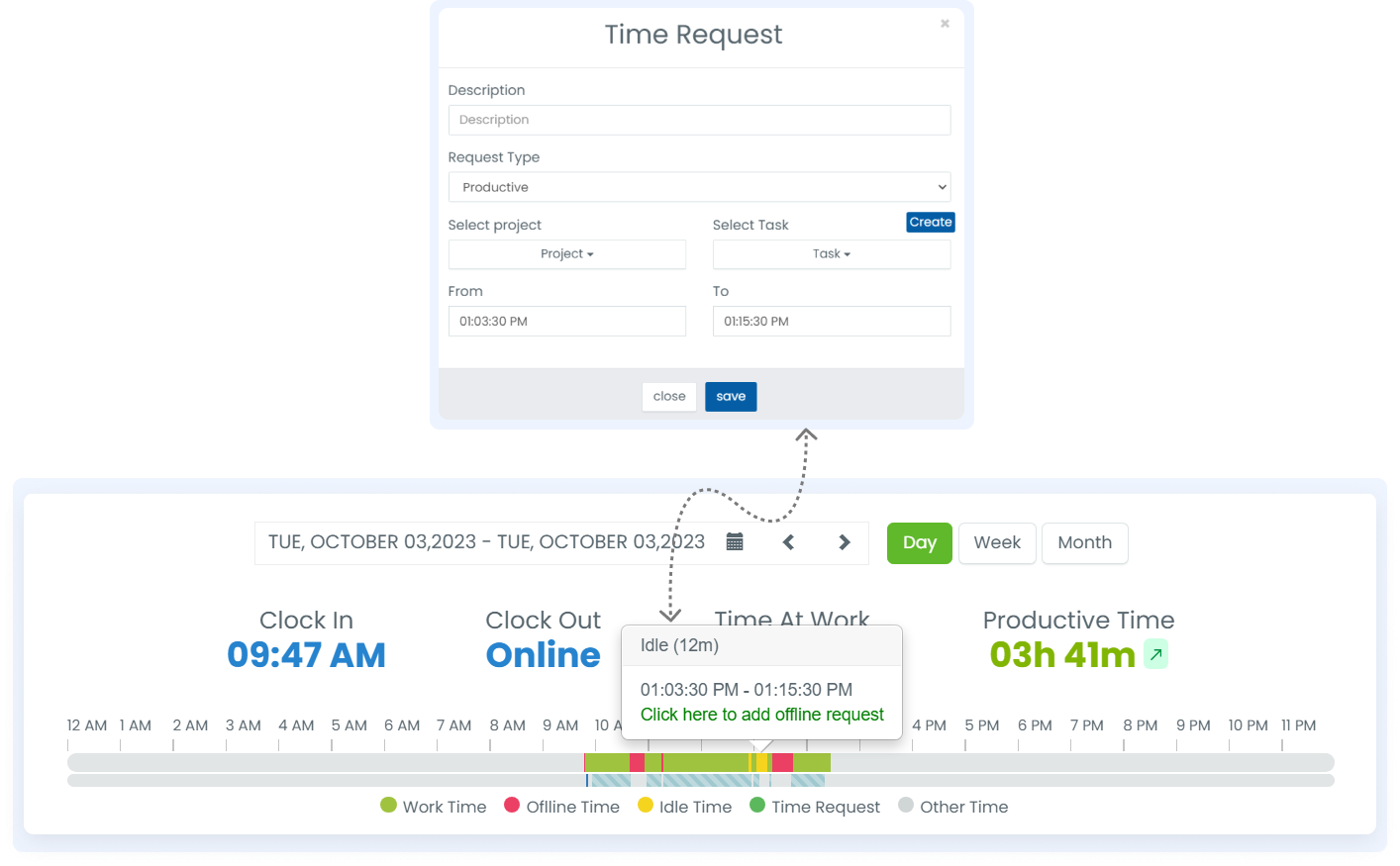
The Time Request feature makes sure that admin approval is required for all time conversions. People with authority, such as TLs, HRs, Managers, etc., are notified when time requests are pending and have the option to analyze, approve, or refuse requests based on their relevance and potential impact on productivity.
Users can access their Desklog account by logging in with their credentials.
Admin receives time requests from individual users and reviews the details provided.
Admin either approves or rejects based on the provided information.
The time log is updated to display productive or non-productive time.

The time request feature helps efficiently manage your time, whether it’s idle or offline time. This ensures that everyone’s availability is optimized for productive work.

It fosters improved communication and collaboration within teams. This allows members to request & coordinate their time off or breaks in a structured and transparent manner.
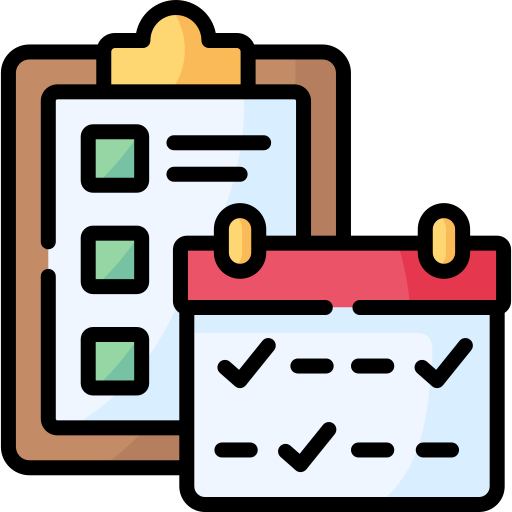
This feature enables better planning and scheduling for both work-related and personal tasks. This helps employees to balance their professional and personal lives more effectively.

By excluding non-productive time spent by employees, the time request feature ensures that clients are billed accurately for the productive hours dedicated to their tasks.
To request time off, log in to your account, navigate to the “Task Timeline” section, and click “Time Request”. Fill in the details and then submit your request.
Yes, you can edit or cancel a time off request as long as it hasn’t been approved yet. Go to the “Time Request” section, find your request, and click “Edit” or “Cancel” as needed.
To check the status of your request, go to the “Time Request” section. Your pending requests will be listed with their current status, such as “Pending,” “Approved,” or “Declined.”
Yes, our software allows you to request time off for partial days. When making a request, simply specify the start and end times to indicate the duration of your absence.
Yes, you will receive email notifications as soon as your time off request is approved or declined. Additionally, you can check the status in the “Time Off” section of the software.
By signing up, you agree to ourTerms andPrivacy Policy