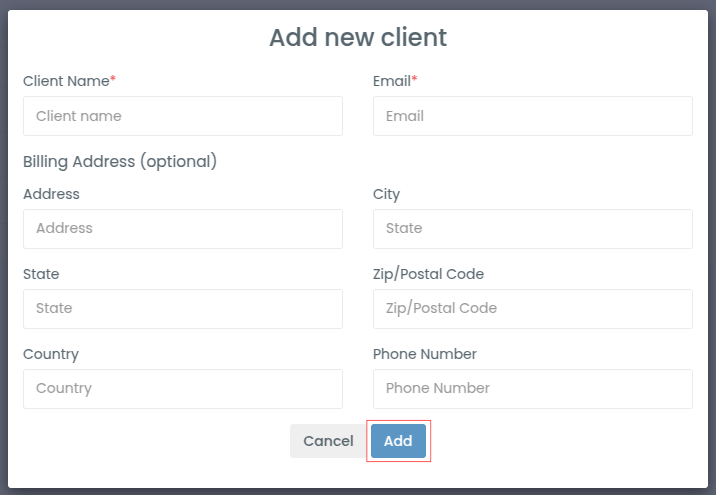Let’s break down the things you need to do after creating a Desklog account, and that are;
STEP 1: INVITE/IMPORT USERS
How To Invite Users?
If users weren’t invited during the registration process, you can invite them from the dashboard.
Step 1: In the side menu of the dashboard, click on ‘Register’ and choose ‘User’.
Step 2: This will take you to a page where you can select the option to ‘Create User’ or ‘Import Users’.
Step 3: Click on ‘Create User’ to send an invitation to users for your team. Provide their Email, Name, User Role, Team, Employee ID, Jira Account Id.
Step 4: Additionally, choose whether they will use the ‘Web Timer’ or ‘Desklog App’.
Step 5: You can select the option ‘Send Invite Email’.
Step 6: Finally, click on ‘Invite’.
By doing this the user will be added to the user list.
How To Import Users?
You can now import multiple users simultaneously by selecting the ‘Import Users’ option.
Follow these steps:
- Ensure each user has a unique email ID.
- The team name must match the one assigned to their respective teams.
- Available roles include admin, user, manager, and team leader.
Once you’ve filled in all the details in an Excel file, click on ‘Upload’.
Desklog will send an email to all invited users containing their user ID. They can use this ID to log in to their Desklog account via their email address.
STEP 2: CREATE TEAM
From the dashboard, navigate to ‘Register’ and choose ‘Team.’
Click on ‘Create Team’ and provide the following information:
- Team Name
- Select Leader (Not Mandatory)
- Select Members
Once you’ve filled in the details, click the ‘Create’ button.
Note: Only users who have been invited previously can be added to the team.
STEP 3: INVITE CLIENTS
To invite clients to Desklog, go to the ‘Register’ section and choose ‘Clients’ from the dashboard.
Next, click on “Create Client”.
Then enter the Client’s Name and Email, you can add Billing Address too, its completely optional, then click on the ‘Add’ button.