Where Can I Find the Recorded or Captured Screens?
Only the admin or Desklog account owner has permission to view the captured screenshots.
To access them, navigate to the ‘Activity’ section in the left-hand panel of the Desklog dashboard.
Under this section, click on ‘Captures’ to view the recorded screenshot data, as shown in the screenshot below.
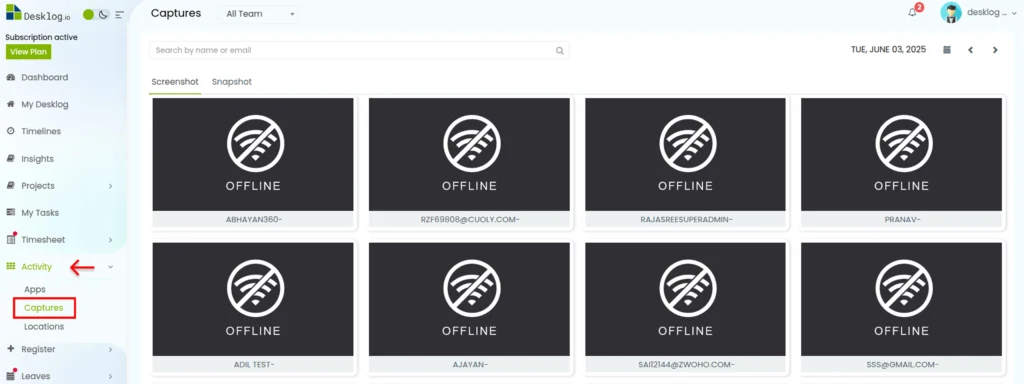
In the Captures section, you can view screenshots of the working window taken at regular intervals. These include both active working screens and idle screens.
How Can I Delete Recorded Screenshots?
Only the admin or Desklog account owner has permission to delete recorded screenshots.
To do this, go to the ‘Captures’ menu, select the desired user from the list.
Select the particular screenshot you need to delete and click on the ‘Delete Icon’.
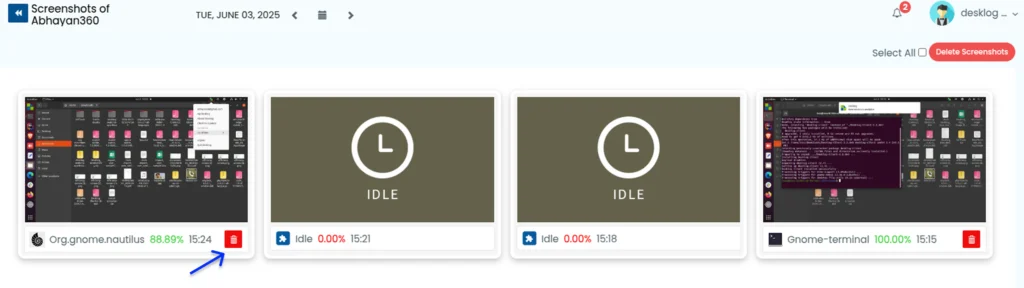
When you click on it, a pop up will appear, click on the ‘Yes’ button to delete the same permanently.
The screenshot will be deleted and it will appear as the following screenshot.
Also you can delete all the screenshots at the same time by ticking the ‘Select All’ button.
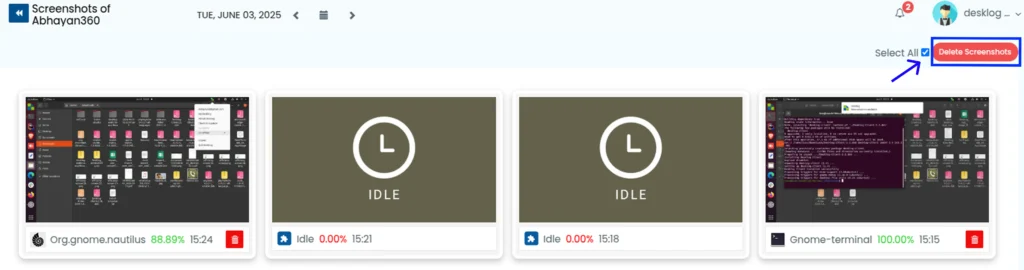
A pop-up will appear, click the ‘Yes’ button to confirm to delete all the screenshot.
3. Can I Use My Own Storage for Storing Screenshots?
Yes, Desklog allows integration with your own storage system (like a private server or cloud storage) to store screenshots. This gives your organization full control over screenshot data, enhancing privacy, security, and data ownership.