To Submit a Time Request From Other Time to Focus Time:
Step 1: Navigate to My Desklog from the left-hand panel of the Admin dashboard.
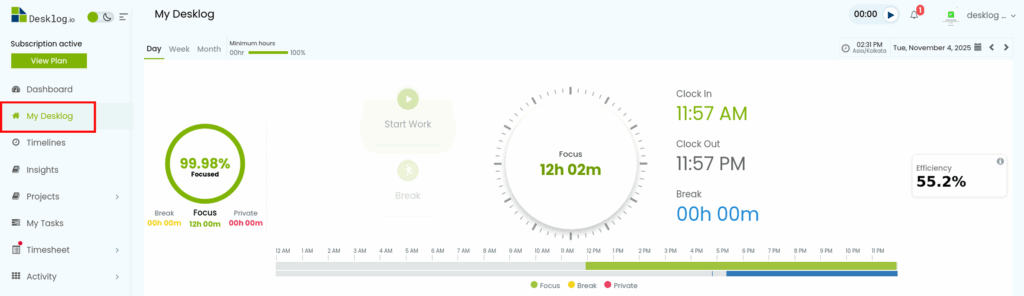
Step 2: The Web Timer timeline will appear. Click on the grey area in the timeline (top horizontal bar) to proceed.

Step 3: A popup window will appear. Select the start time (From) and end time (To) for your work session.
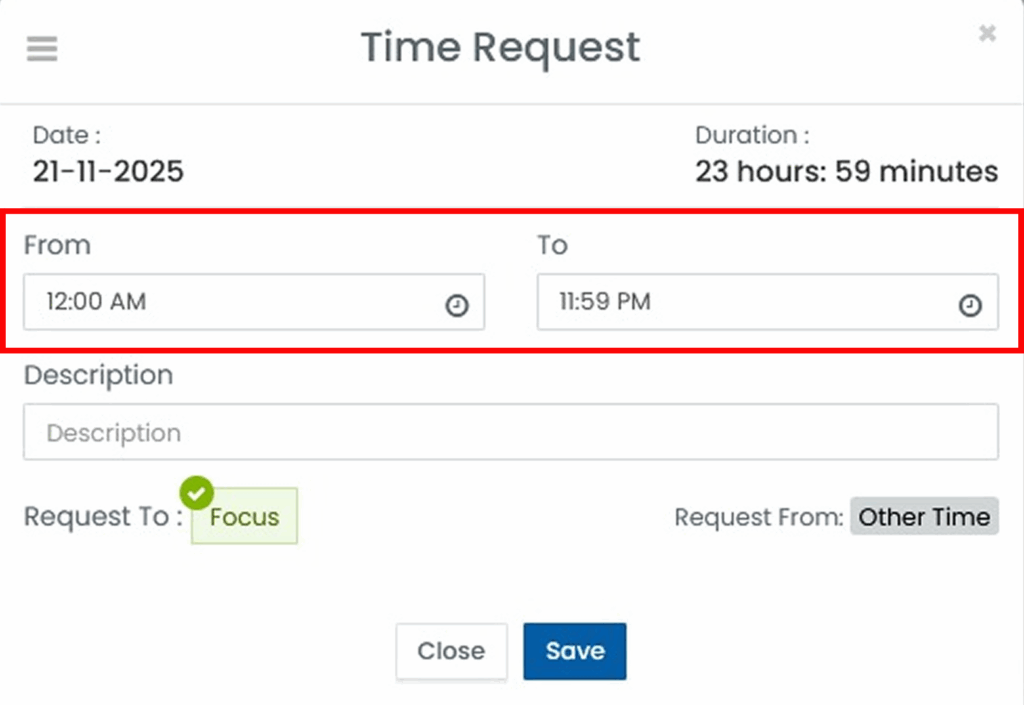
Step 4: In the Description field, briefly explain the task or work completed during the selected time period.
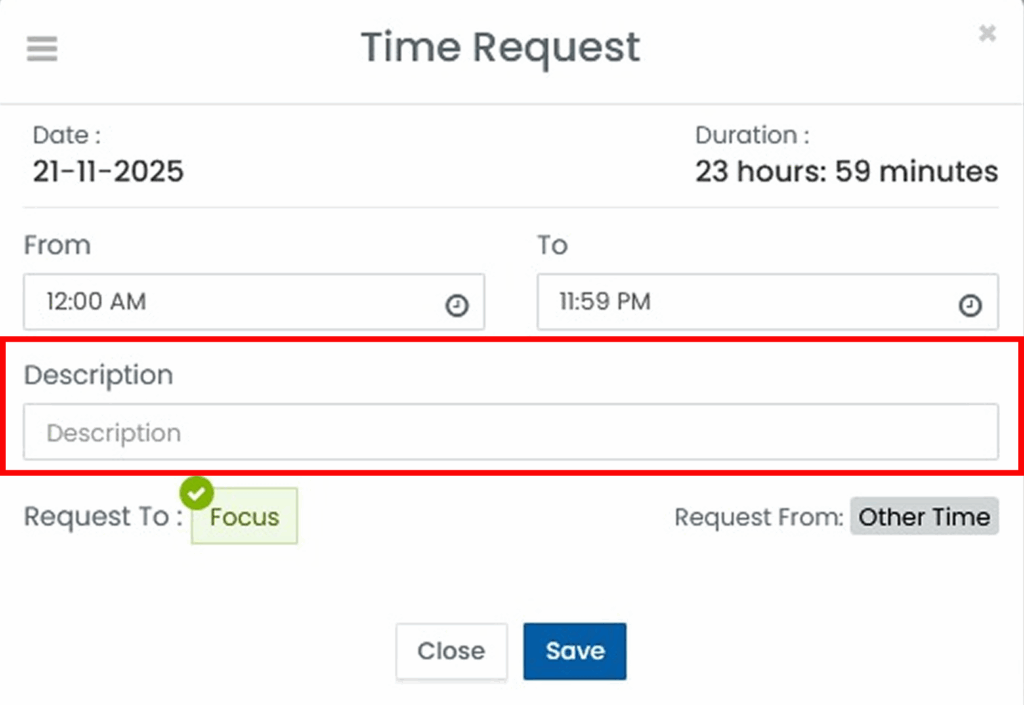
Step 5: After filling out all the necessary details, click Save. Once your time request is approved by the admin, it will be added to your total tracked time.
To Submit a Time Request From Focus Time to Private Time:
Step 1: Navigate to My Desklog from the left-hand panel of the Admin dashboard.
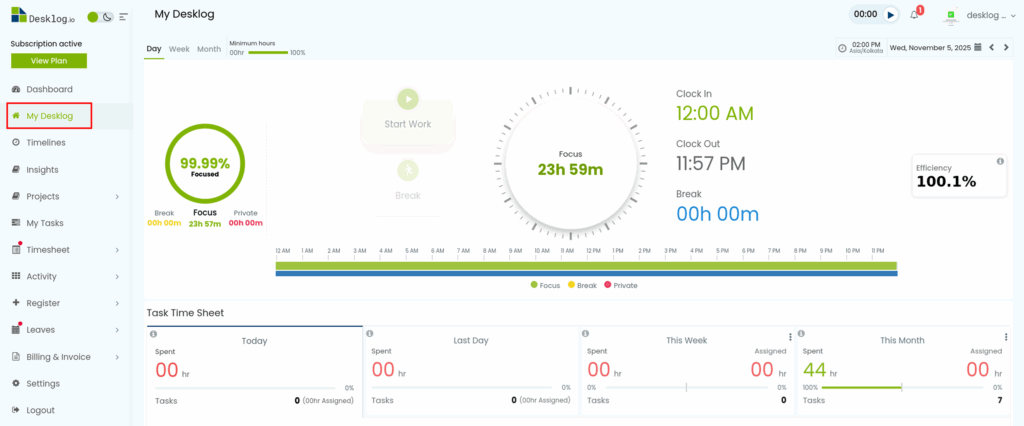
Step 2: The Web Timer timeline will appear. Click anywhere on the timeline (top horizontal bar) to proceed.
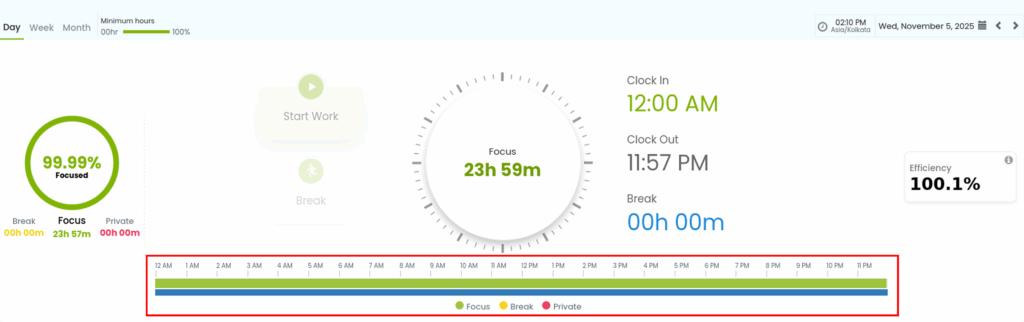
Step 3: A popup will appear. Choose the start time (From) and end time (To) you want to set as Private Time.
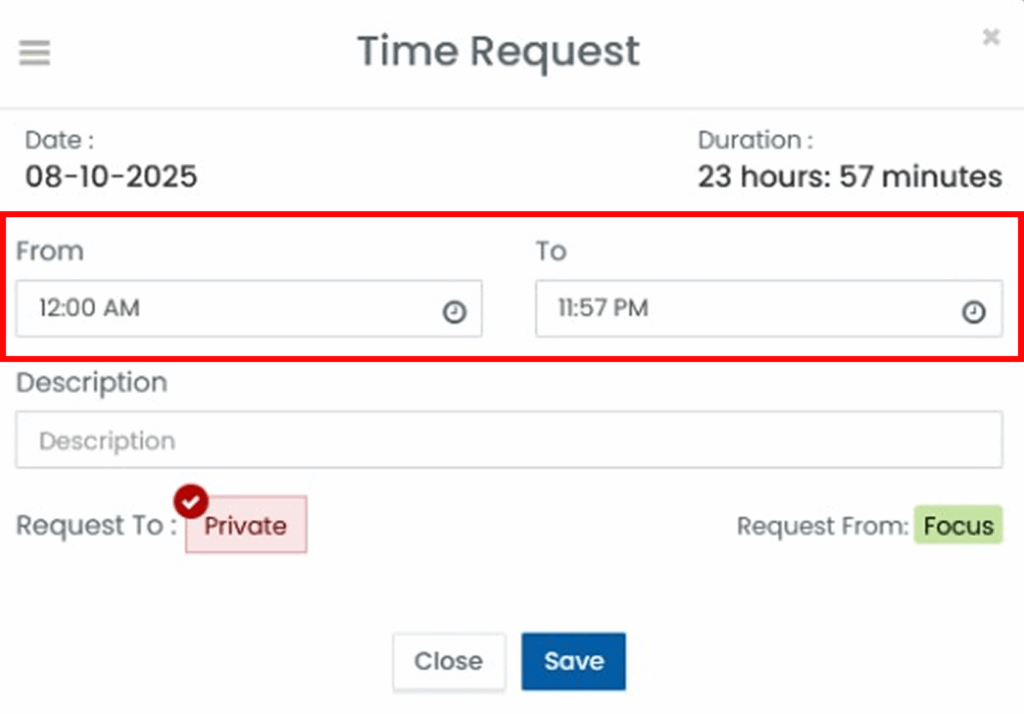
Step 4: In the Description box, add a short note explaining why you’re requesting this time as Private Time.
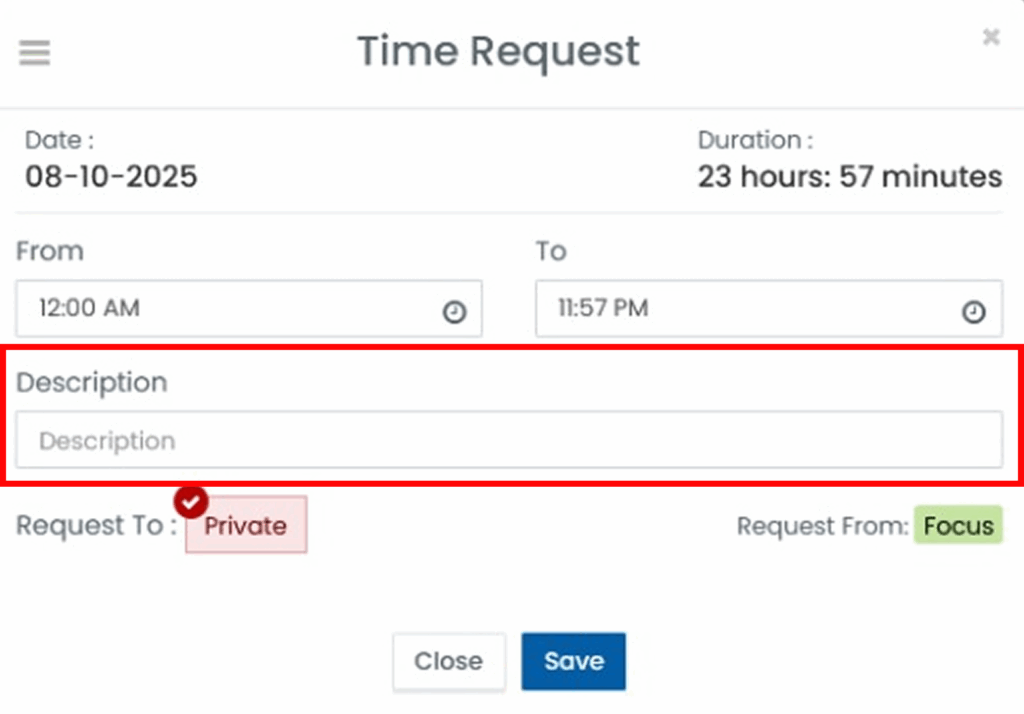
Step 5: After filling out all the necessary details, click Save. Once your time request is approved by the admin, it will be deleted from your total tracked time.