In Desklog, you can manually enter your time by sending a time request for the time that you have worked.
To send a time request,
Step 1: Click on My Desklog from the left panel. This will open up a page with your timeline of work.
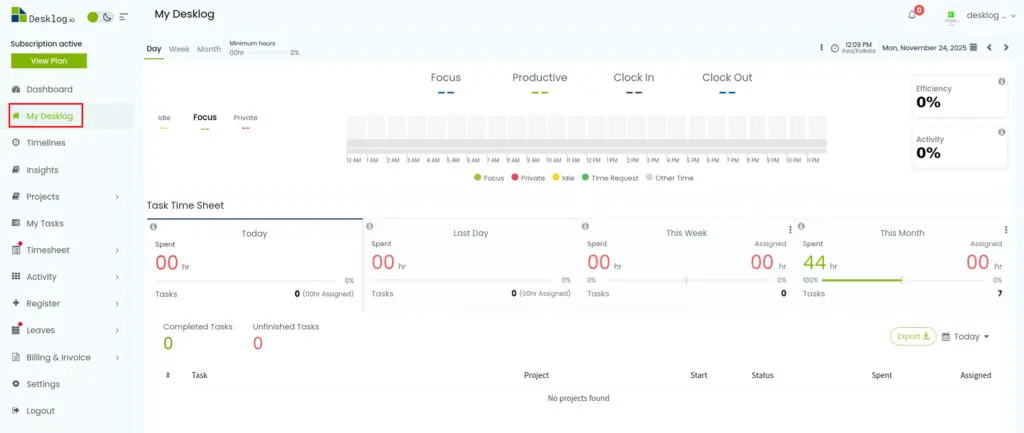
Step 2: Navigate to the date you wish to add work hours to by clicking the arrow buttons on the top right corner of the screen.
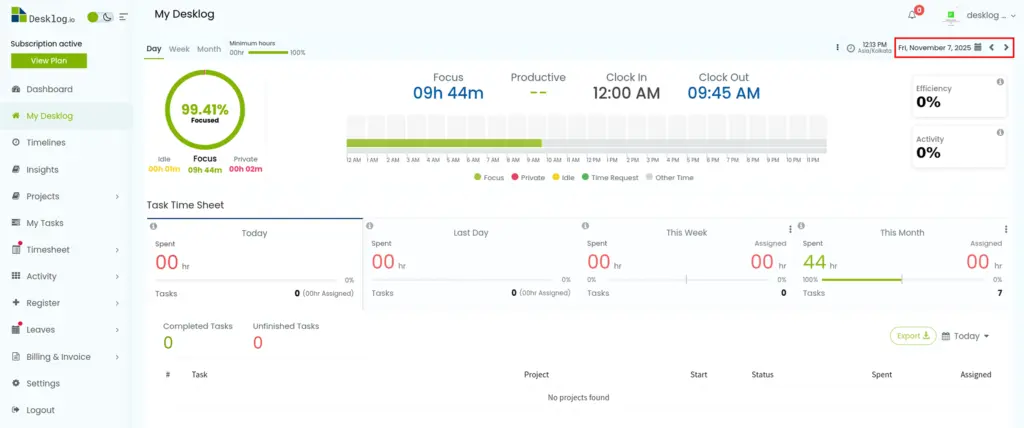
Step 3: Hover your cursor over the grey area till a pop up shows.

Step 4: Clicking on that area will open up a pop up. It will give you the option to set your work hours manually. You can select the time you started work in From and the time your work ended in To.
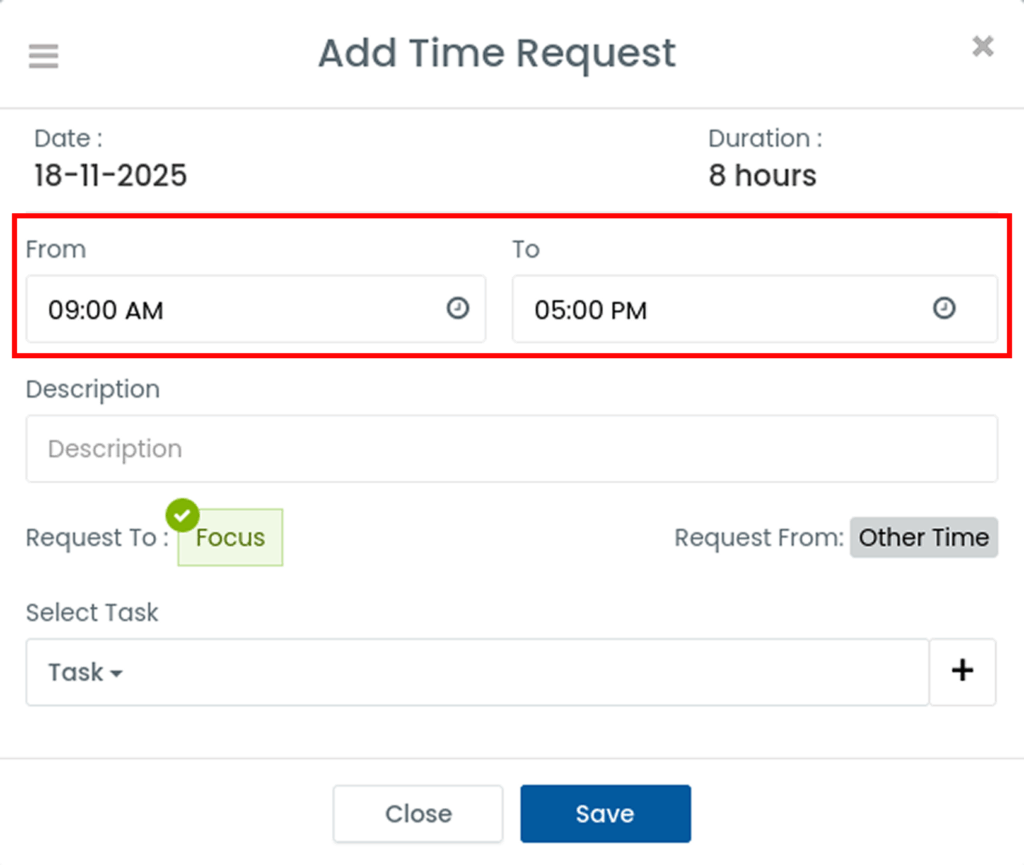
You may add a short description to clarify the reason for the manual hour entry.
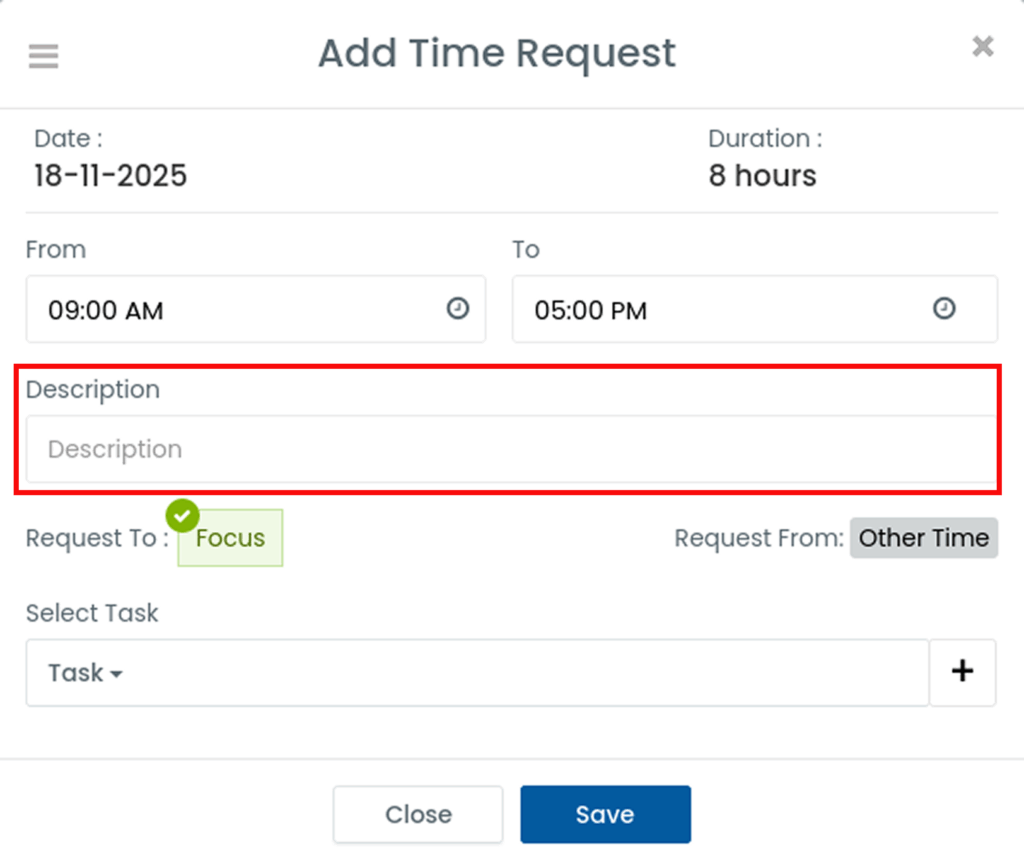
Then you can select the task that was running during the time by clicking the drop down next to Task or create a new task by clicking the “+” button, selecting the Project and then typing in the new task name.
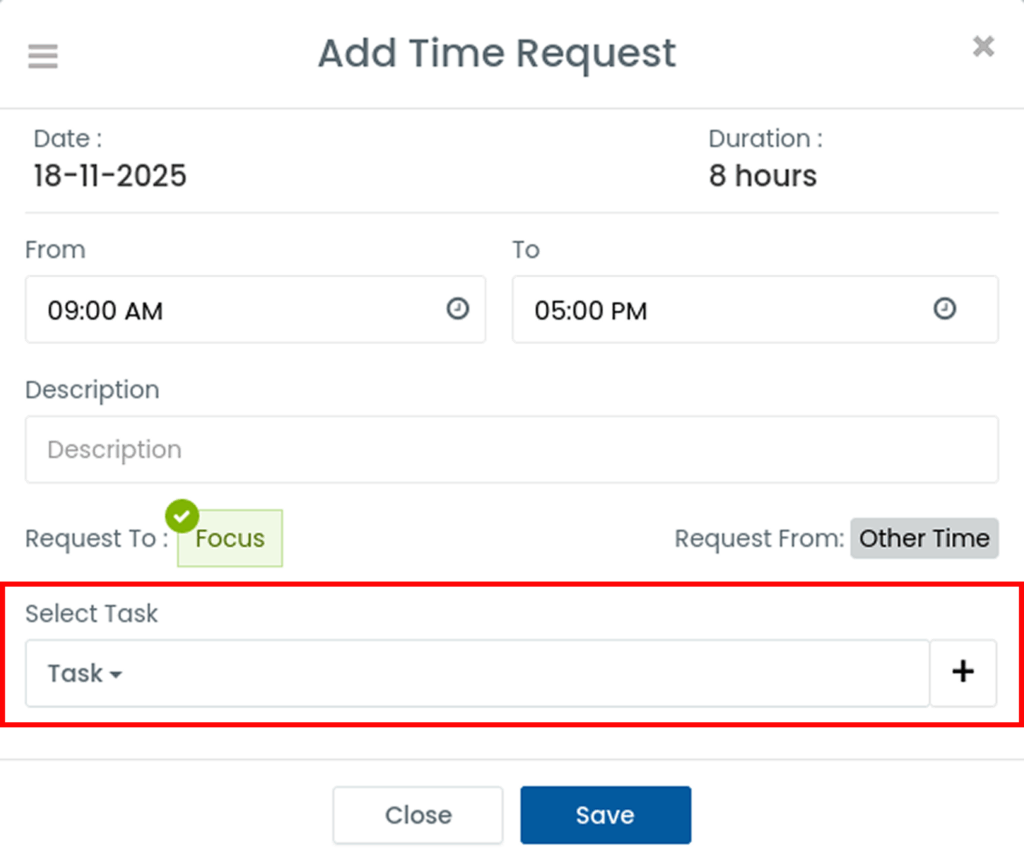
Once you’ve completed all these steps, click Save. Upon the admin approving the time request, the time will be added to your overall time network.