Pre-requisites
Before starting the integration, make sure you have the following:
- An Admin account in both Desklog and ClickUp.
- All necessary permissions and access in both platforms.
- An Enterprise Plan for Desklog.
- An active plan (any tier) in ClickUp.
Step-by-Step Integration Process
Step 1: Open Integrations in Desklog
- Log in to your Desklog admin account.
- From the admin left panel, click on Settings and from the options that open, select Integrations.
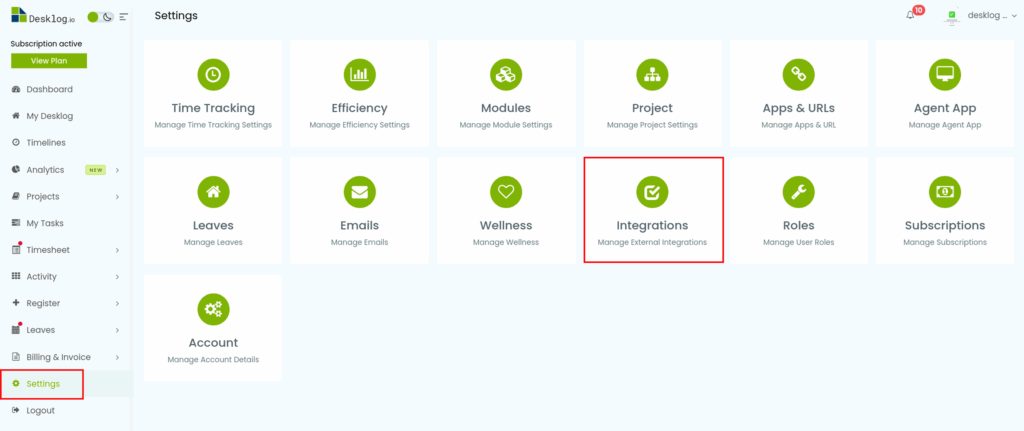
Step 2: Choose ClickUp Integration
- In the integrations list, locate ClickUp Integration.
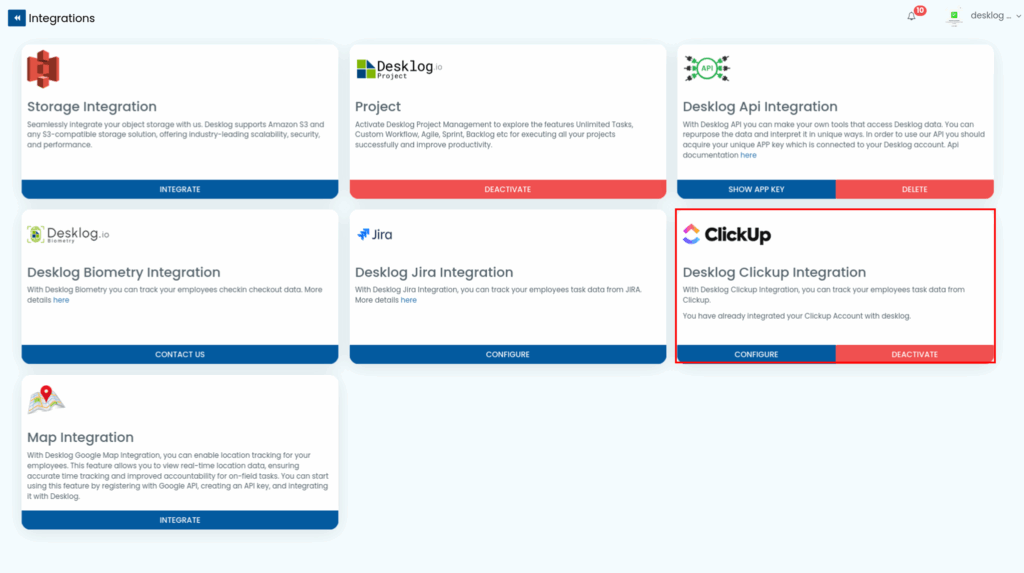
- Click the “Integrate” button. This will open an interface asking you to enter the Client ID and Client Secret from ClickUp.
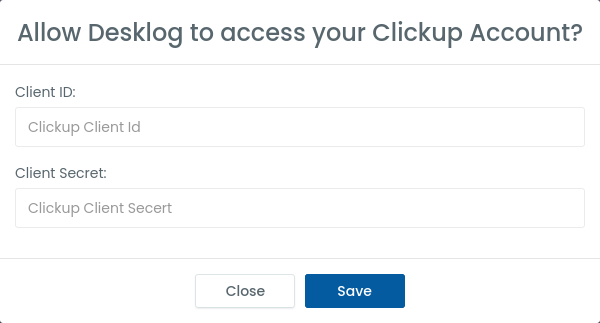
To obtain these, follow the steps given below.
Step 3: Get ClickUp API Credentials
- Log in to your ClickUp account.
- Click your workspace dropdown at the top-left of the screen.
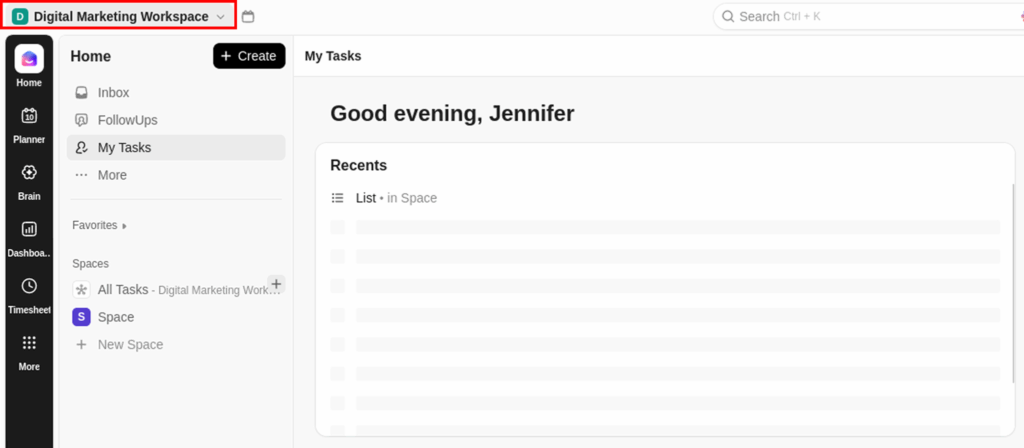
- Go to Settings.
- Navigate to the “ClickUp API” section.
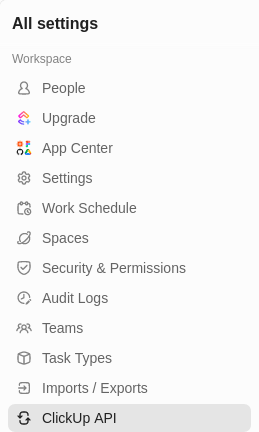
- Click “Create an App.”
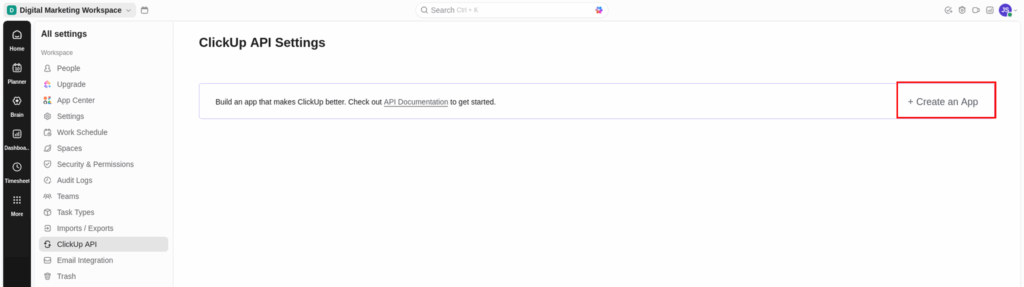
- Provide:
- App Name
- Redirect URL
- App Name
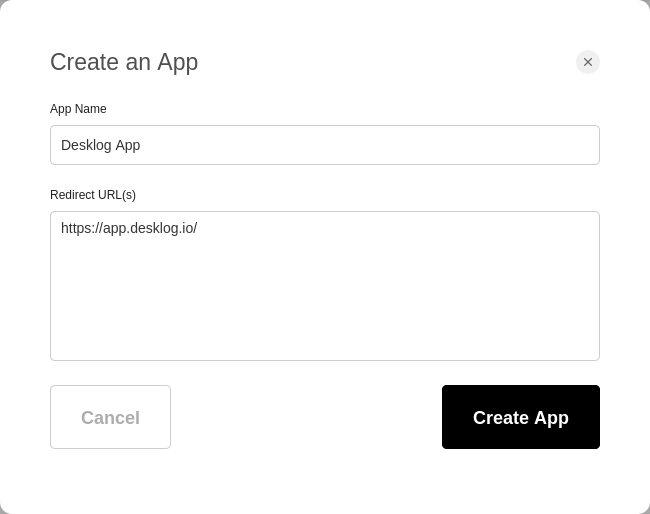
- Click Create App.
- Copy the Client ID and Client Secret that appear after app creation.
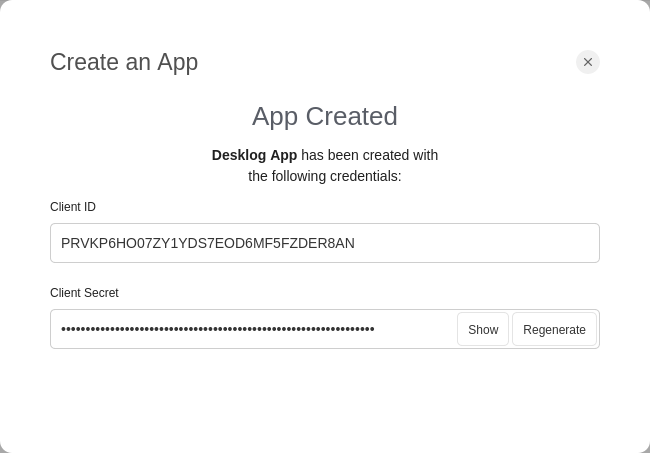
Step 4: Connect ClickUp to Desklog
- Go back to the Desklog integration window.
- Paste the Client ID and Client Secret into the required fields and click Save.
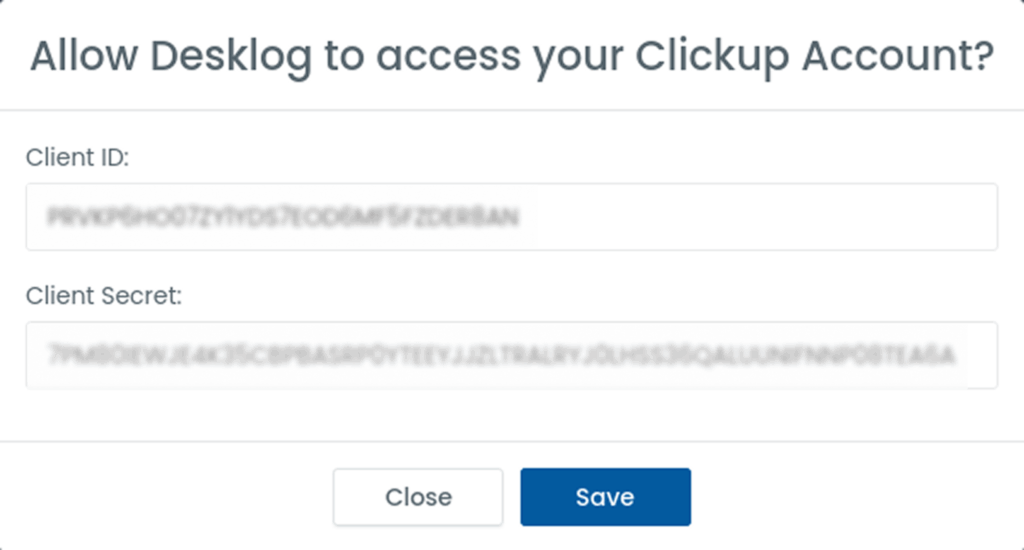
- The ClickUp integration interface will change as shown in the screenshot below. Click Authorize.
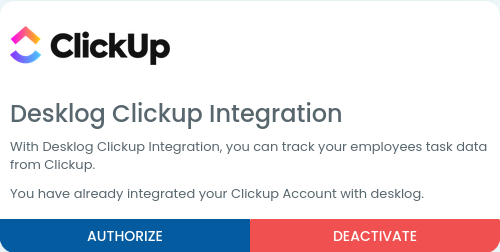
- You’ll be redirected to ClickUp’s interface.
Step 5: Authorize Workspace Access
- Choose the appropriate ClickUp workspace and click “Connect Workspace.”
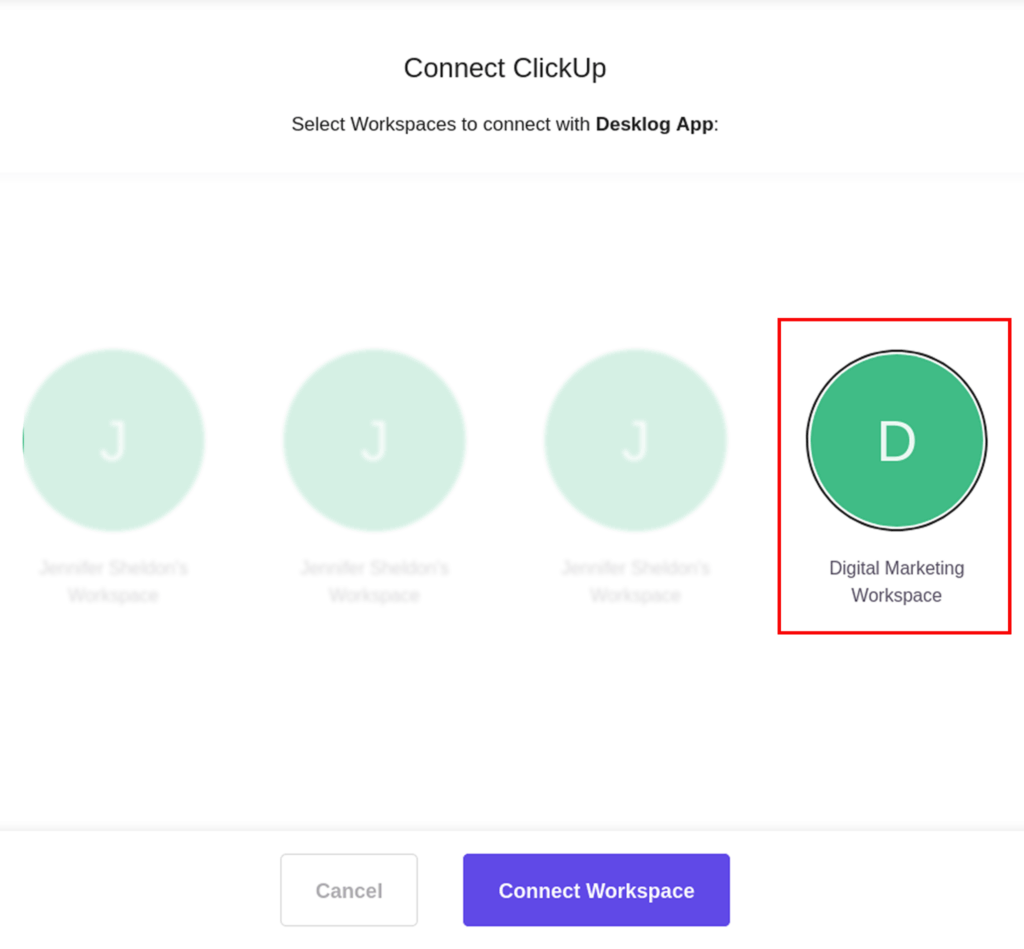
- You will be redirected back to Desklog.
Step 6: Configure Workspaces in Desklog
- Click Configure in the Desklog integration screen.
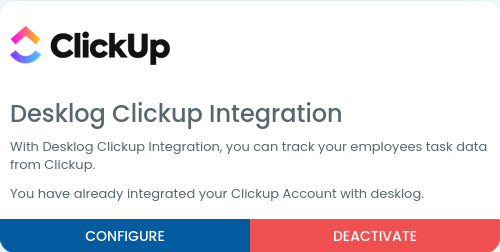
- A modal will open showing all available workspaces. Click the “Connect” button next to the workspace you want to link. You have successfully completed your Desklog ClickUp integration.
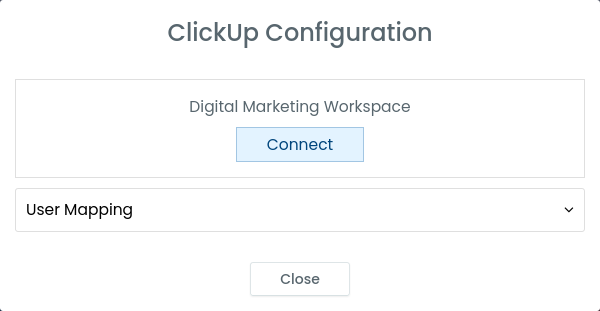
Managing Projects Post Integration
- Only projects created in ClickUp after integration will sync with Desklog.
- Any updates made in ClickUp will automatically reflect in Desklog.
- Desklog → ClickUp sync is not supported (one-way sync only).
- Always manage your project updates directly in ClickUp for consistency.