Desklog allows you to export different types of project reports for better tracking and analysis. Below are the steps to download both the Project List Report and the Project Timesheet Report:
1. Exporting the Project List Report
Step 1: From the Admin panel, click on Projects in the left-hand menu, then select Project List from the drop down.
Step 2: On the Project List page, navigate to the top right corner and click on the Export button.
Step 3: Your Project List report will be downloaded as a .xls file, containing all listed projects and relevant details.
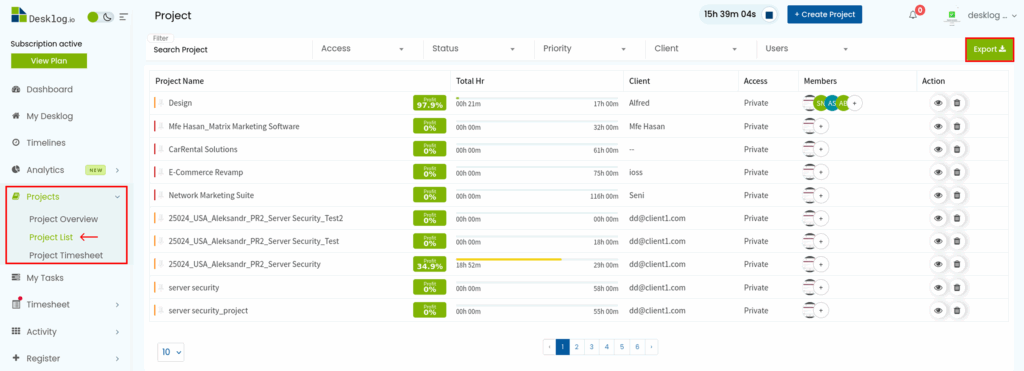
2. Exporting the Project Timesheet Report
Desklog also provides the option to export detailed timesheet data for each project.
- Summary View:
Go to Project Timesheet from the left menu. Click on the Summary tab to view a summarized timesheet report of all projects. - Detailed Task Report:
To export a task-wise report of each project, click on the Export button available on the Project Timesheet page. This will download a detailed report showing time spent on individual tasks under each project.
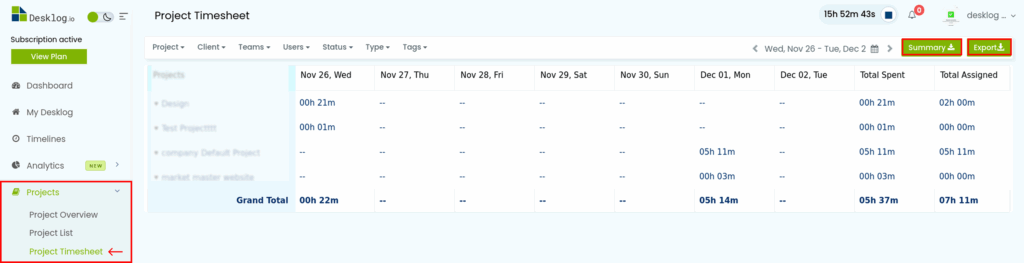
These export options help you easily analyze project performance, time allocation, and resource efficiency in your organization.