Step 1: From the admin left panel, click on Settings.
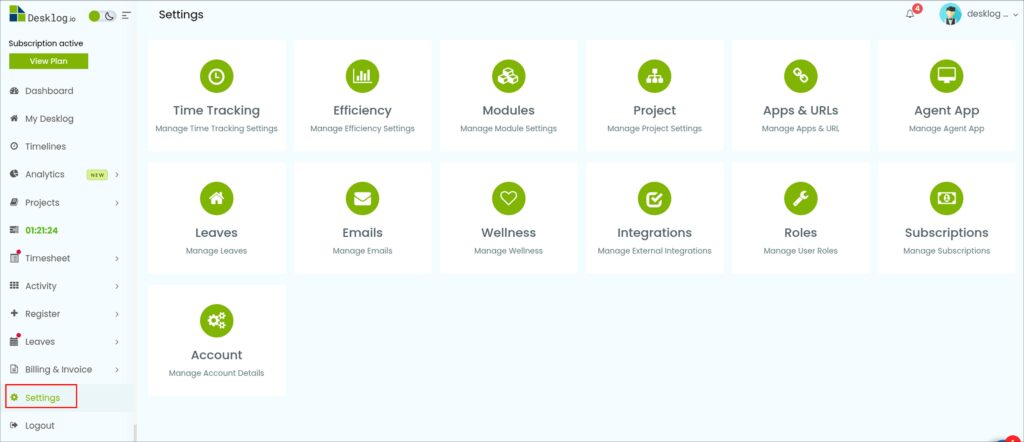
Step 2: From the options that open, click on App & URLs.
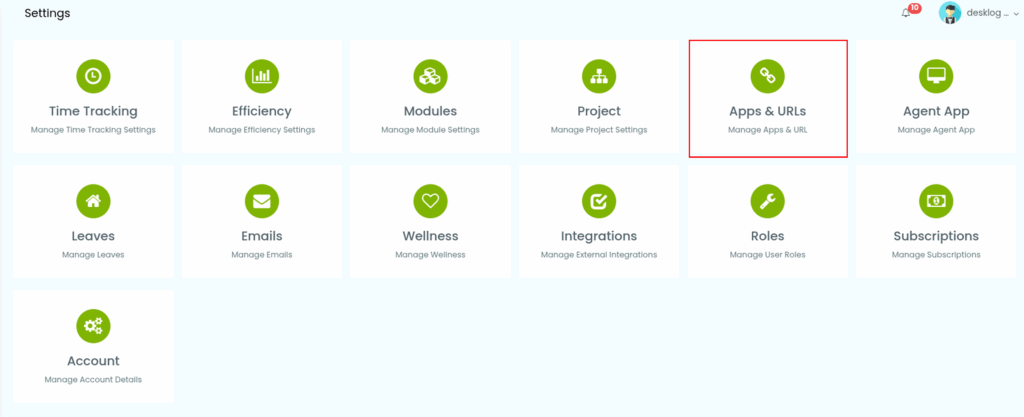
Step 3: From the list of options, select Engaged Inactivity Detection.
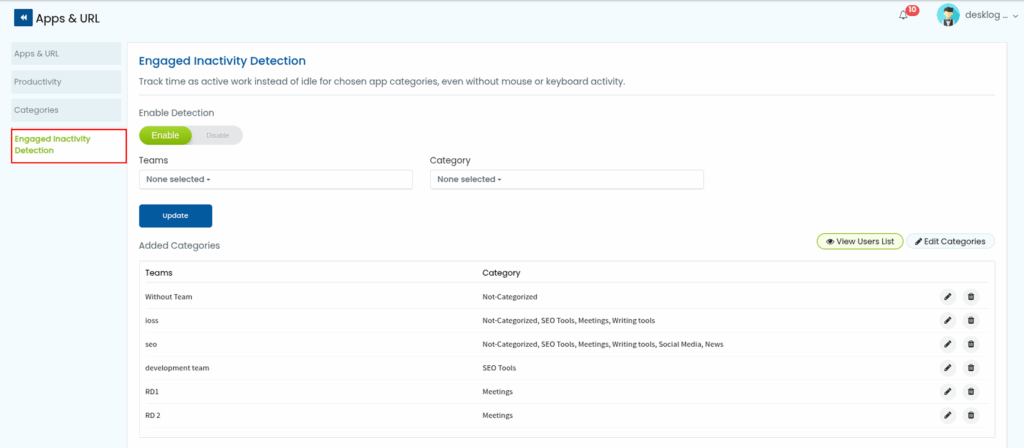
Step 4: First, toggle the Enable/Disable button to enable Engaged Inactivity Detection.
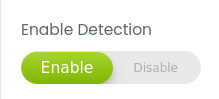
Step 5: From the Teams drop down, choose the team you want to enable this feature for.
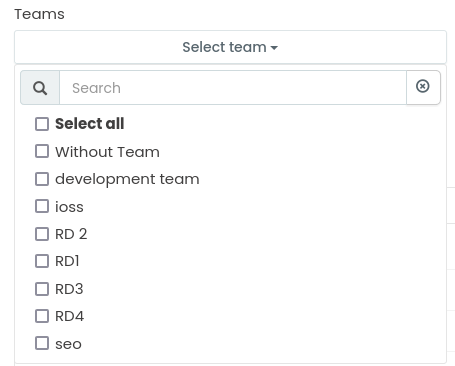
Step 6: From the Category drop down, select the app categories where this feature will apply for the selected teams.
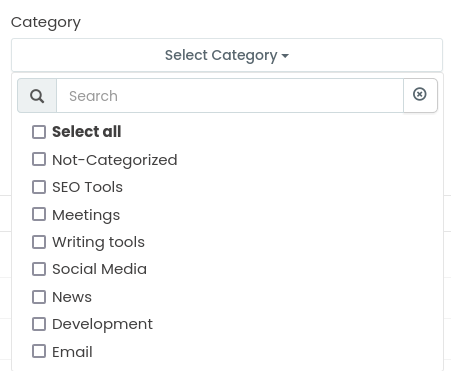
Step 7: Click Update to save your changes.
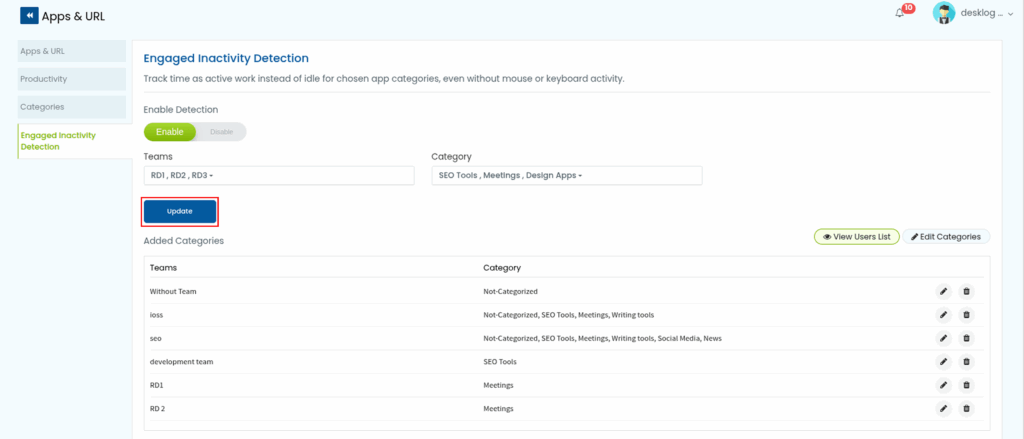
A confirmation pop-up will appear – click Confirm to proceed.
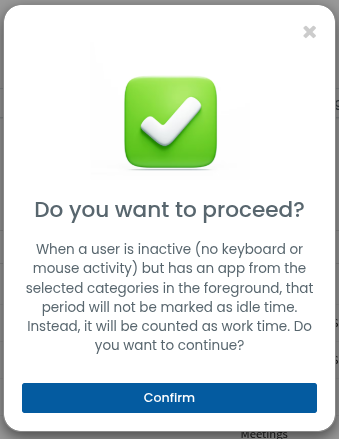
You have successfully enabled engaged inactivity detection for that team in those app categories.