To automatically receive attendance reports via email, follow these steps:
Step 1: Click on Settings from the Admin left panel and from the page that opens, click on Emails.
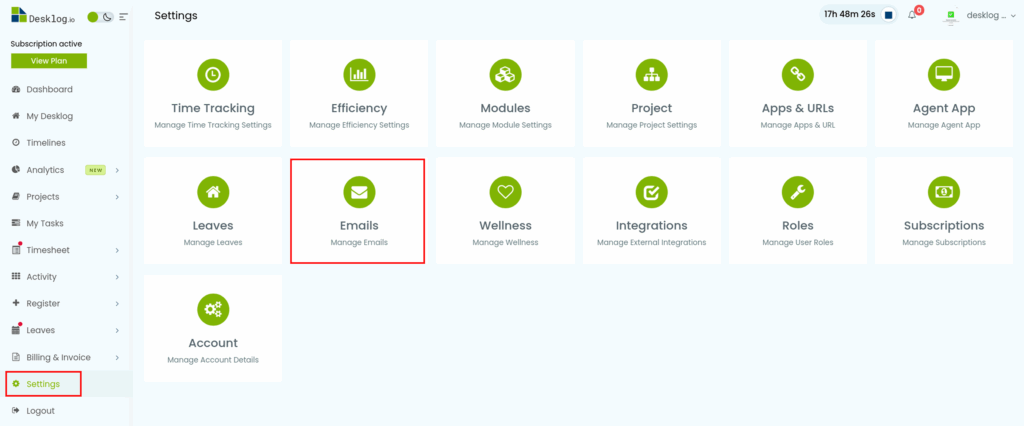
Step 2: From the list of options, select Attendance.
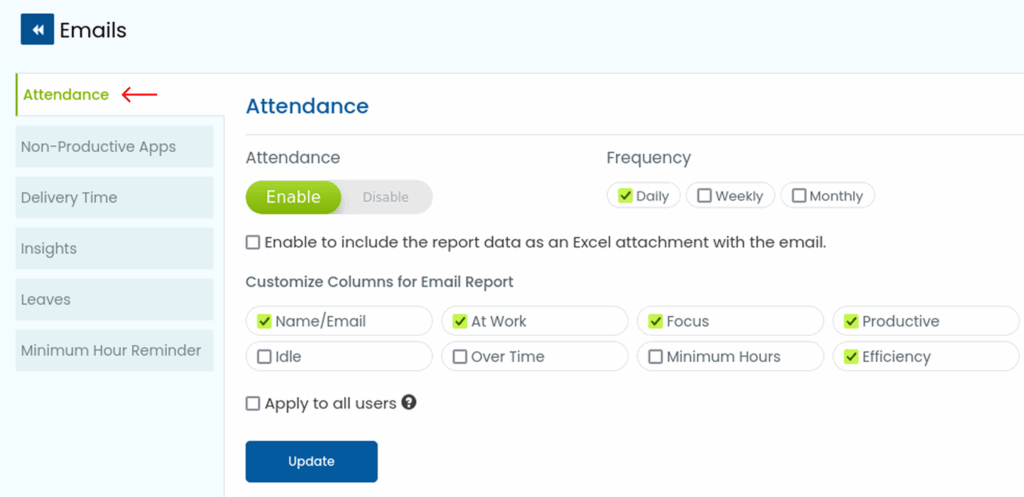
Step 4: To enable attendance reports, set the button to Enable.
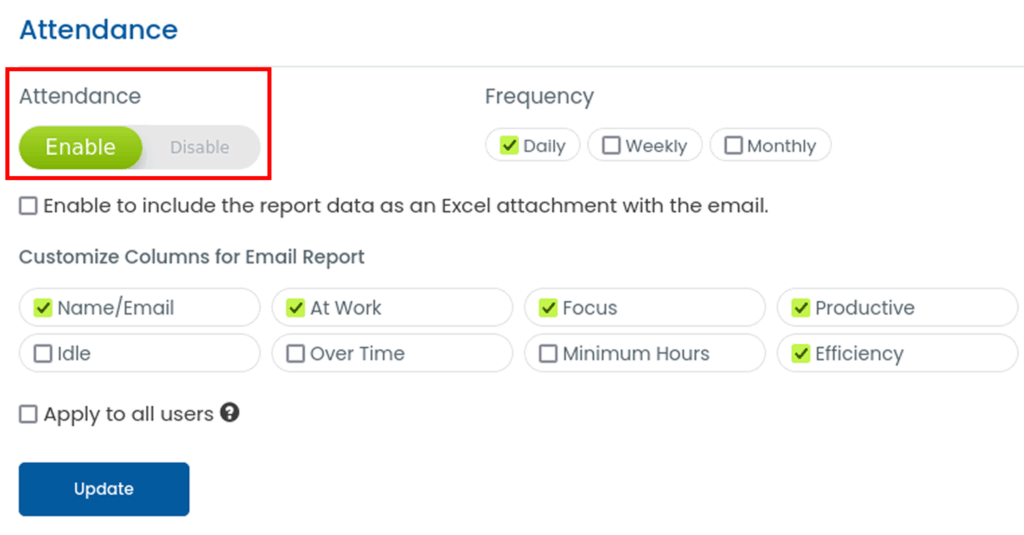
Step 5: From the Frequency section, choose how often you want the reports delivered – Daily, Weekly, or Monthly.
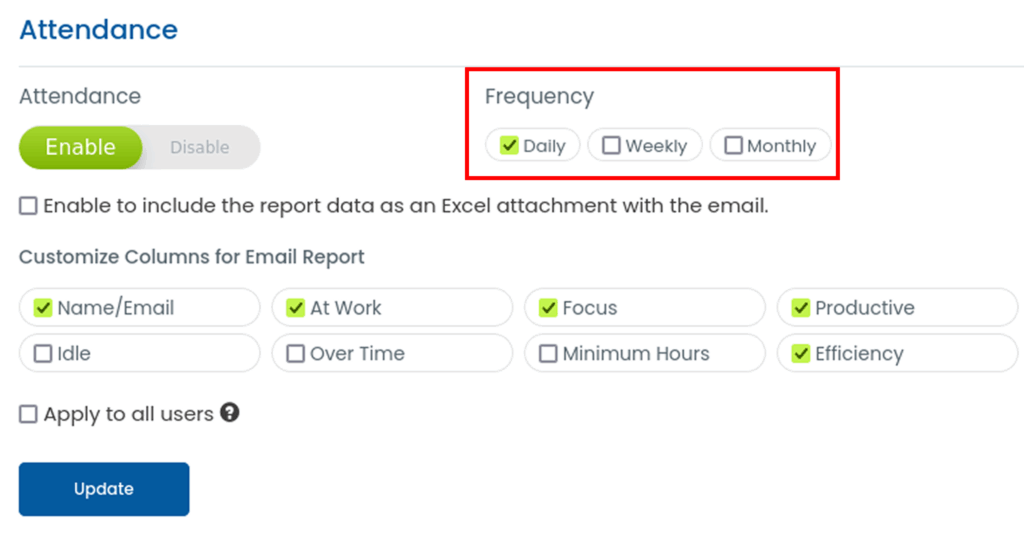
Step 6: You can choose to include the attendance report as an Excel attachment in the email, with the option to fully customize the columns to match your needs.
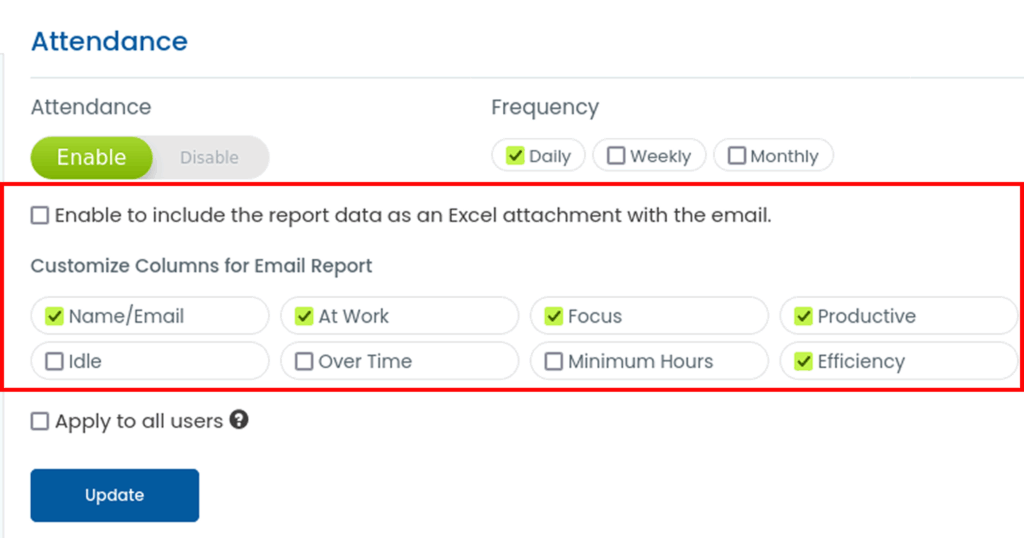
Step 7: You can choose to apply this setting to all users. Once configured, click Update to save your changes.
