Step 1: Click on Register from the Admin left panel and from the drop down, select Team.
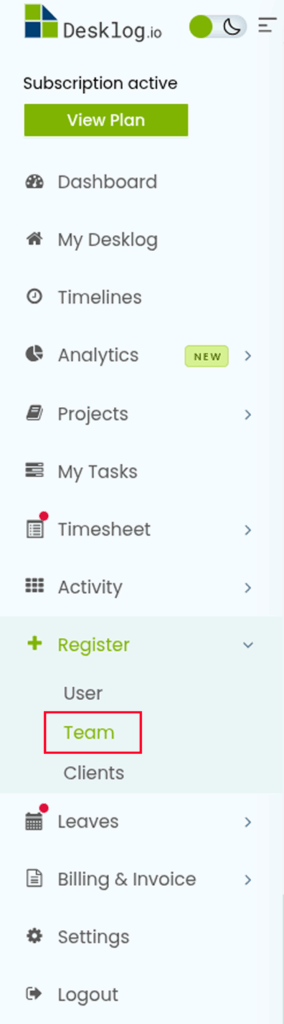
Step 2: In the page that appears, you will find all the teams listed. Locate the team you wish to edit and click on the View Team button.
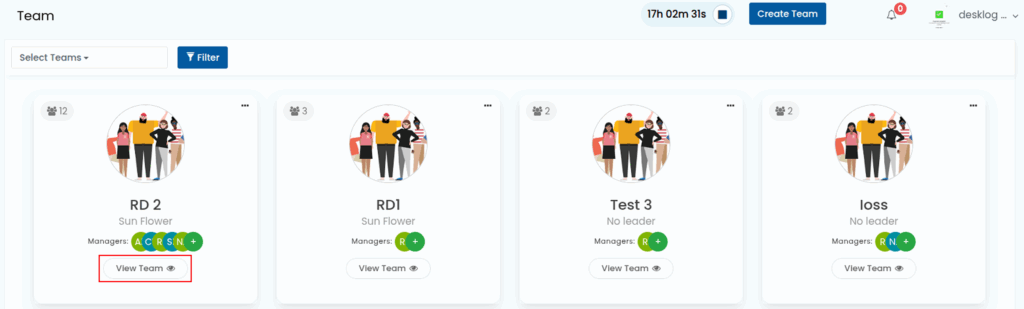
Step 3: In this page, you have the option to:
- Edit Team Name
- Add Team Members
- Option to Remove a Member from the Team
- Option to Move a Member to the Other Team
How to Edit Team Name?
Step 1: Navigate to the top left corner of the page where you can see the Team name displayed.
Step 2: Click on the edit option (pencil icon). A pop up will appear.
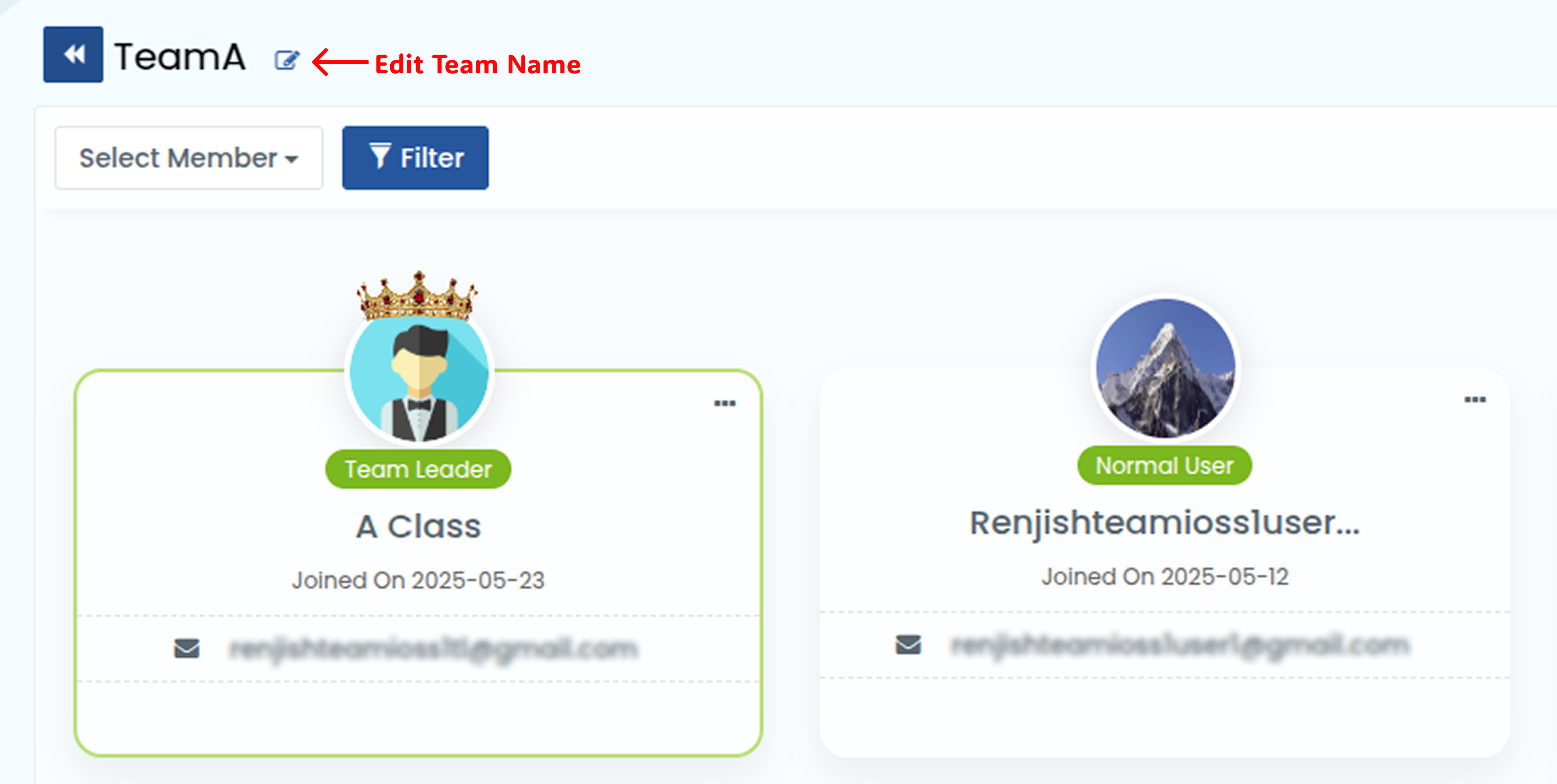
Step 3: Type in the new name on the field and click on the Rename button to save changes.
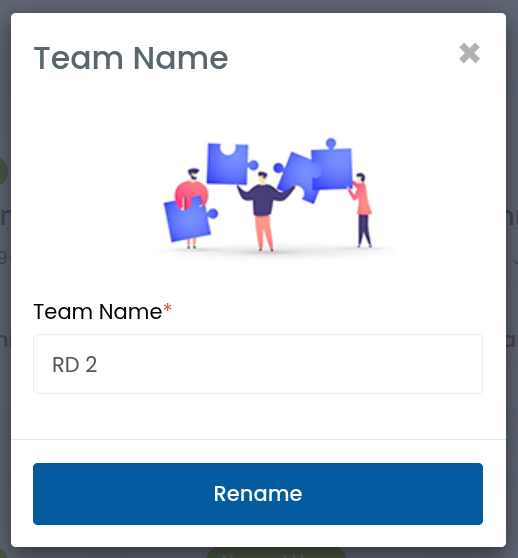
How to Add Team Members?
Step 1: Navigate to the top right corner of the page where you can see the number of team members displayed.
Step 2: Click on the plus option (pencil icon). A pop up will appear.
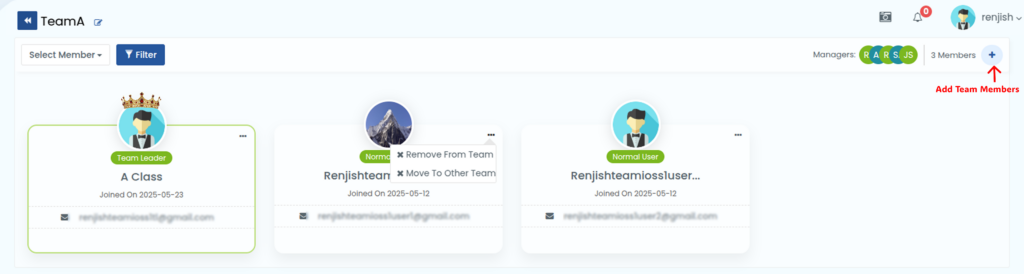
Step 3: Select the new member from the drop down and click on the Add Member button to save changes.
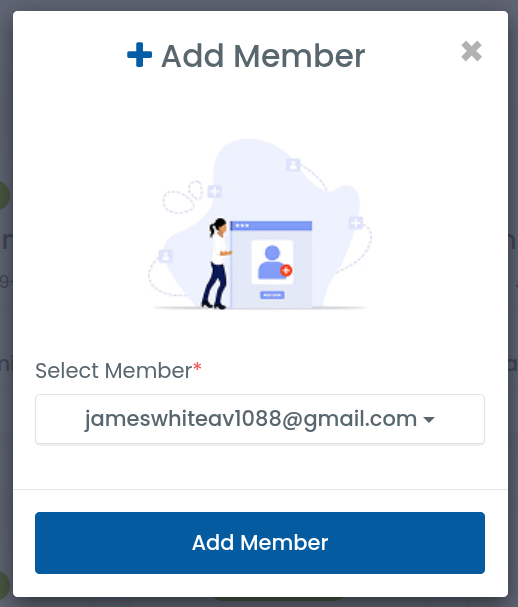
How to Remove a Member from the Team?
Step 1: Navigate to the profile of the member you wish to remove and click on the three dots on the top right corner.

Step 2: You will see two options: Remove From Team and Move To Other Team. Select the option Remove From Team.

Step 3: A pop up will appear asking you to confirm that you wish to remove that member. Click Confirm. The member will be successfully removed from the team.

How to Move a Member to the Other Team?
Step 1: Navigate to the profile of the member you wish to remove and click on the three dots on the top right corner.

Step 2: You will see two options: Remove From Team and Move To Other Team. Select the option Move To Other Team.

Step 4: A pop up will appear asking you to select the team you wish to move that member to. Click the drop down to access all the teams and select as you wish.
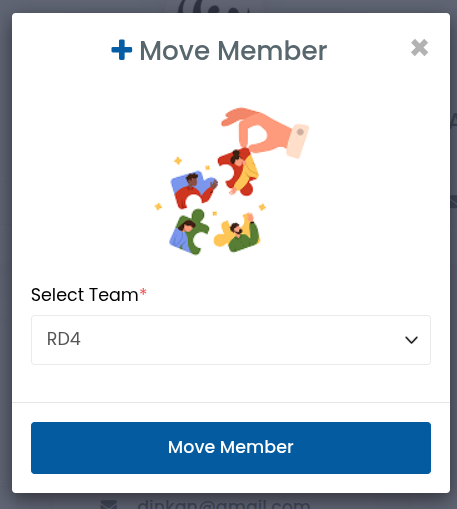
Step 5: After selecting the team, click on the Move Member button. The member will be moved to that team successfully.