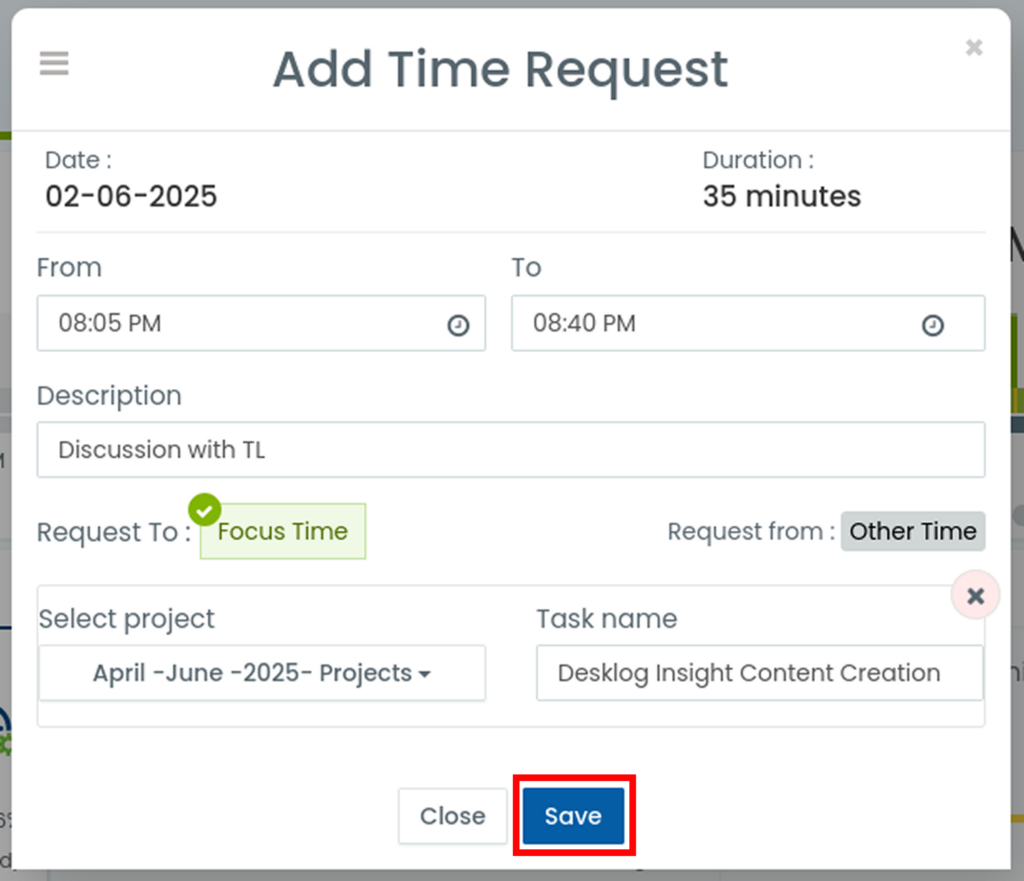In Desklog, you can log your work hours manually by submitting a time request for the duration you’ve worked.
Follow the steps below to request changes to your tracked hours:
Step 1
Log in to the Desklog App. From the left-hand panel, click on My Desklog. This will open your personal timeline view.
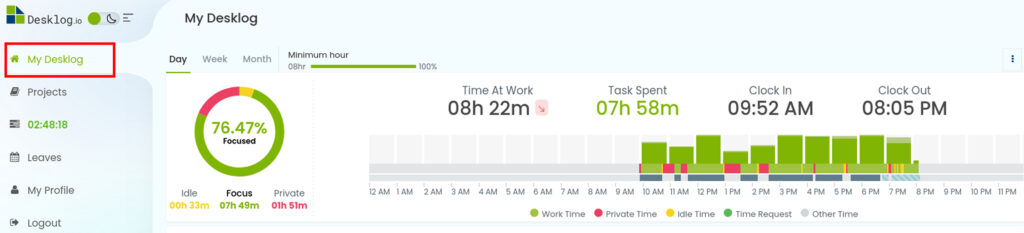
Step 2
Click on the time slot for which you want to submit a time request.
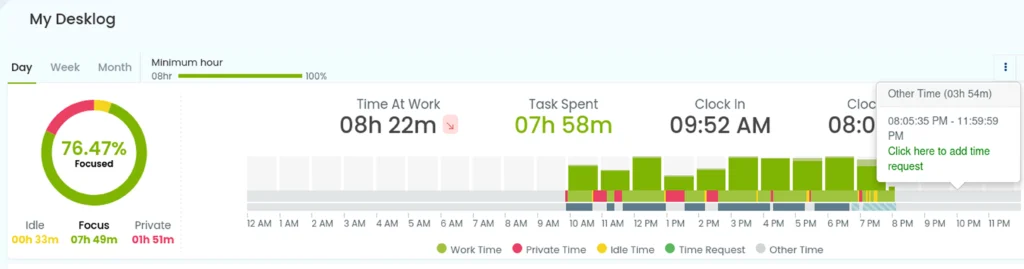
Step 3
A pop up will appear, asking you to enter the necessary details for the time request. First, recheck start time and end time.
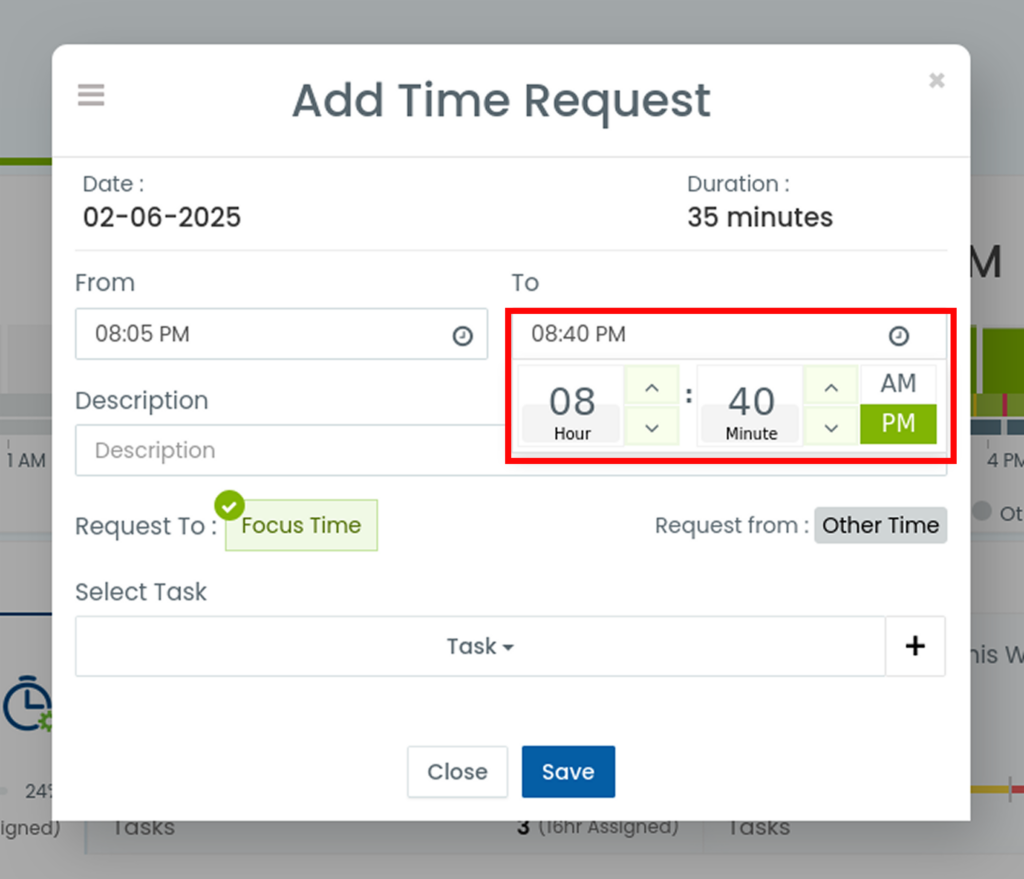
Step 4
Provide a brief description of the task or work completed during the selected time.
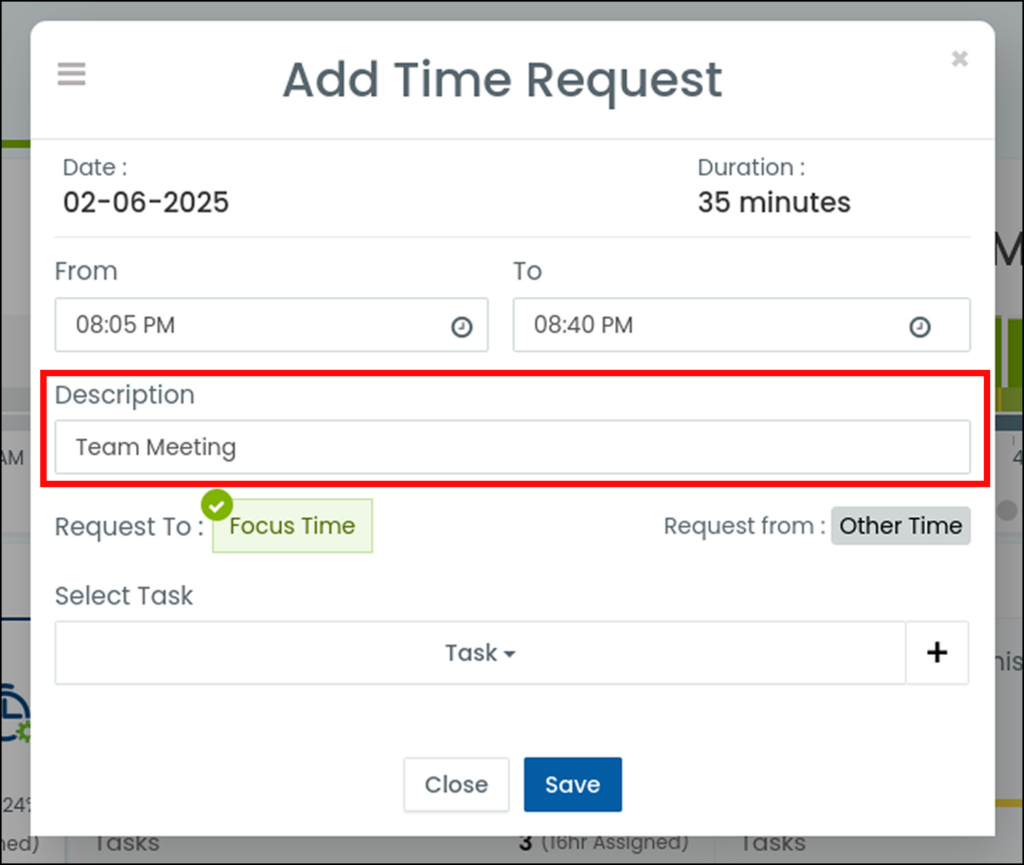
Step 5
For Private Time and Other Time, you can only request it as Focus Time.
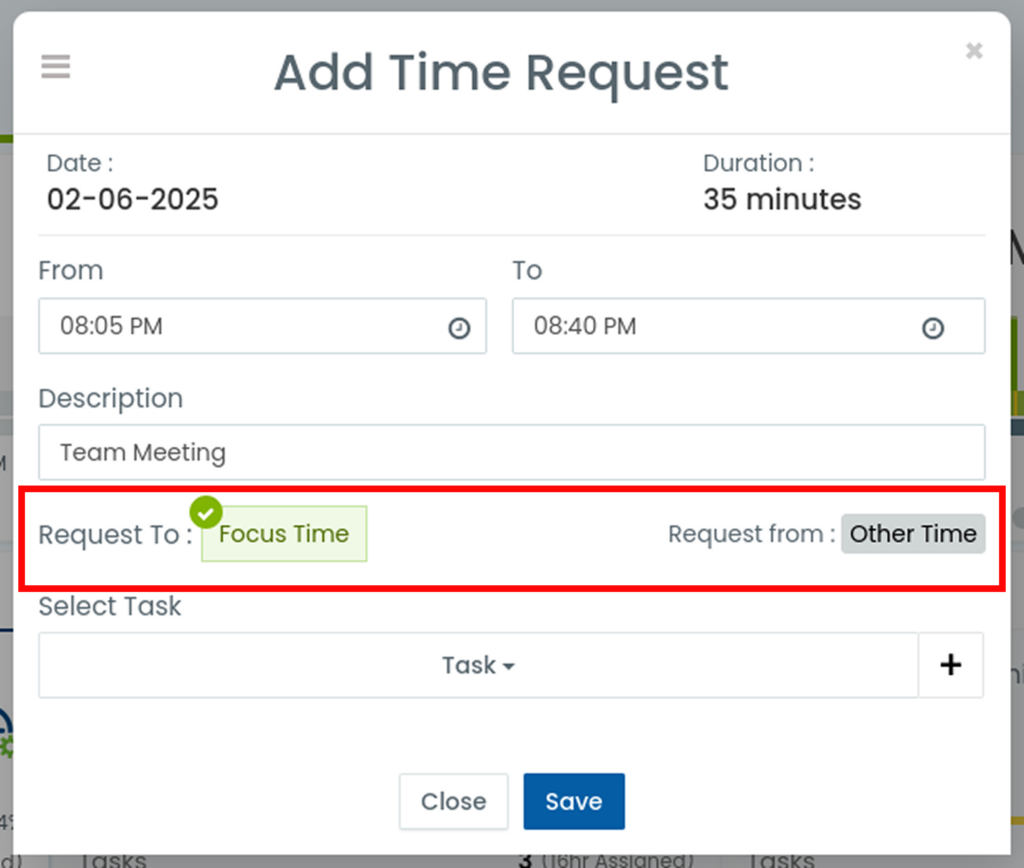
For Idle Time, you have the option to request it as either Focus Time or Private Time.
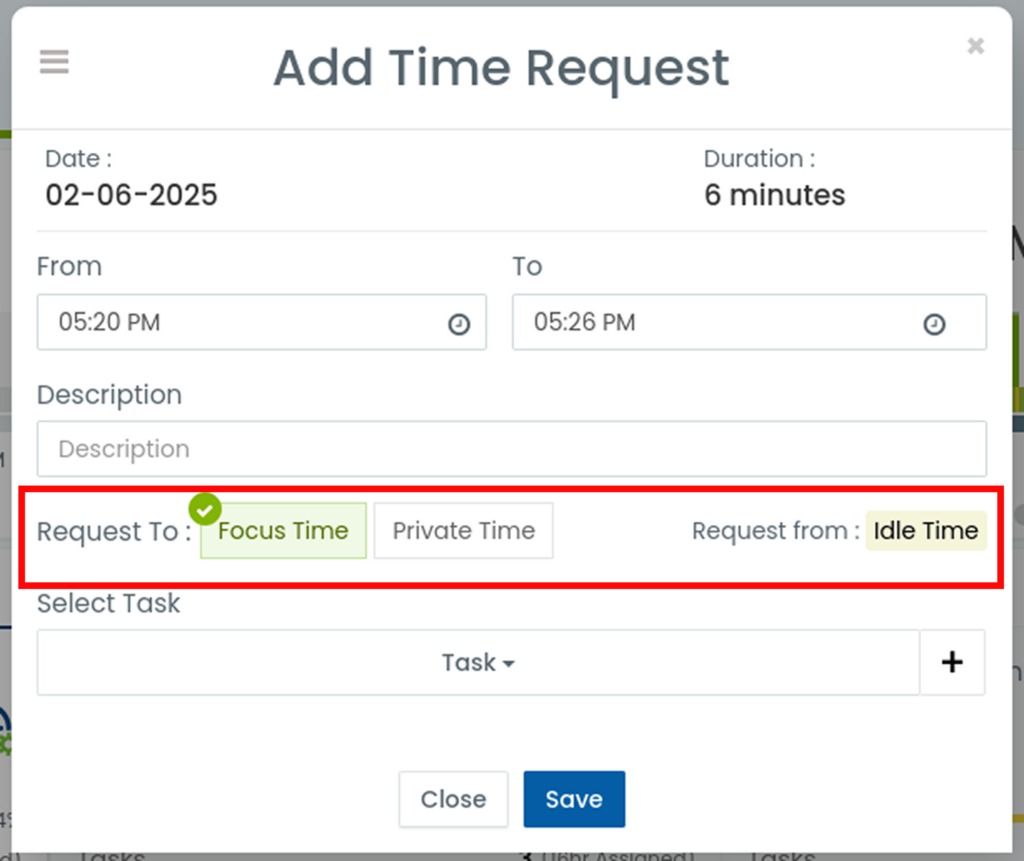
Step 6
If needed, select a task from the drop down menu.
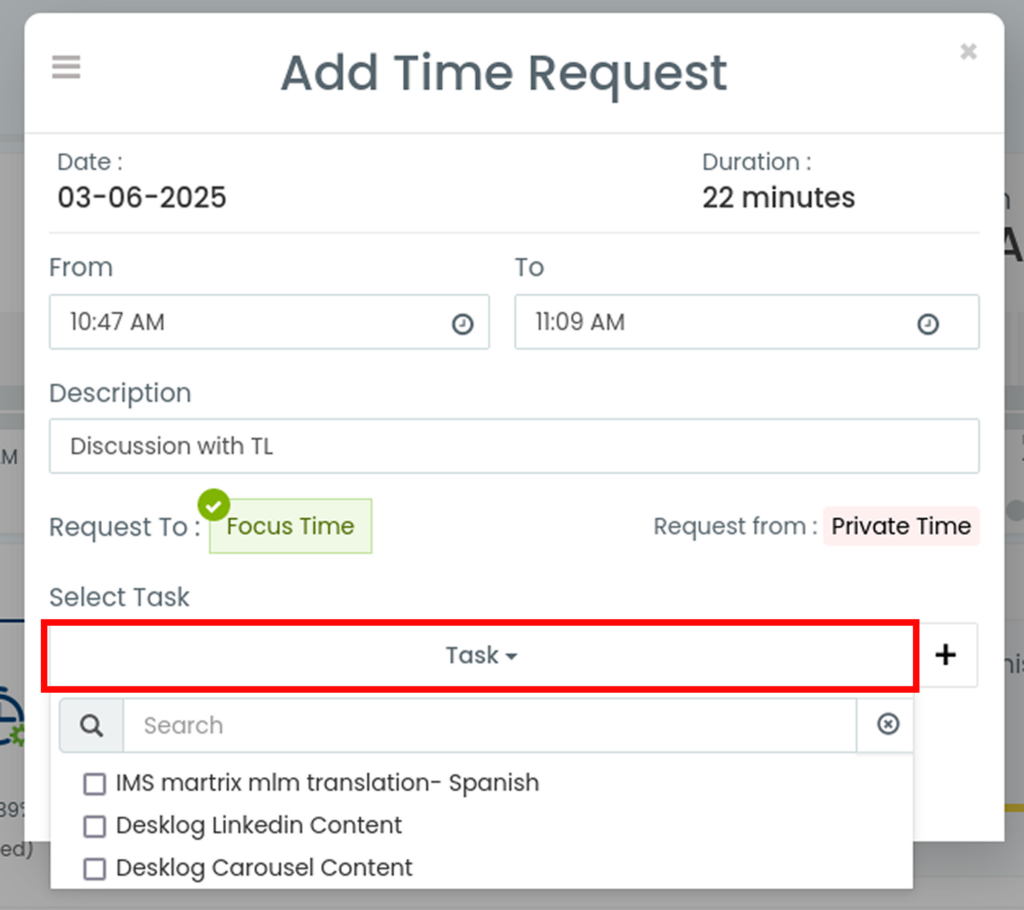
Alternatively, you can create a new task by clicking the “+” button, choosing the appropriate project and entering the task name.
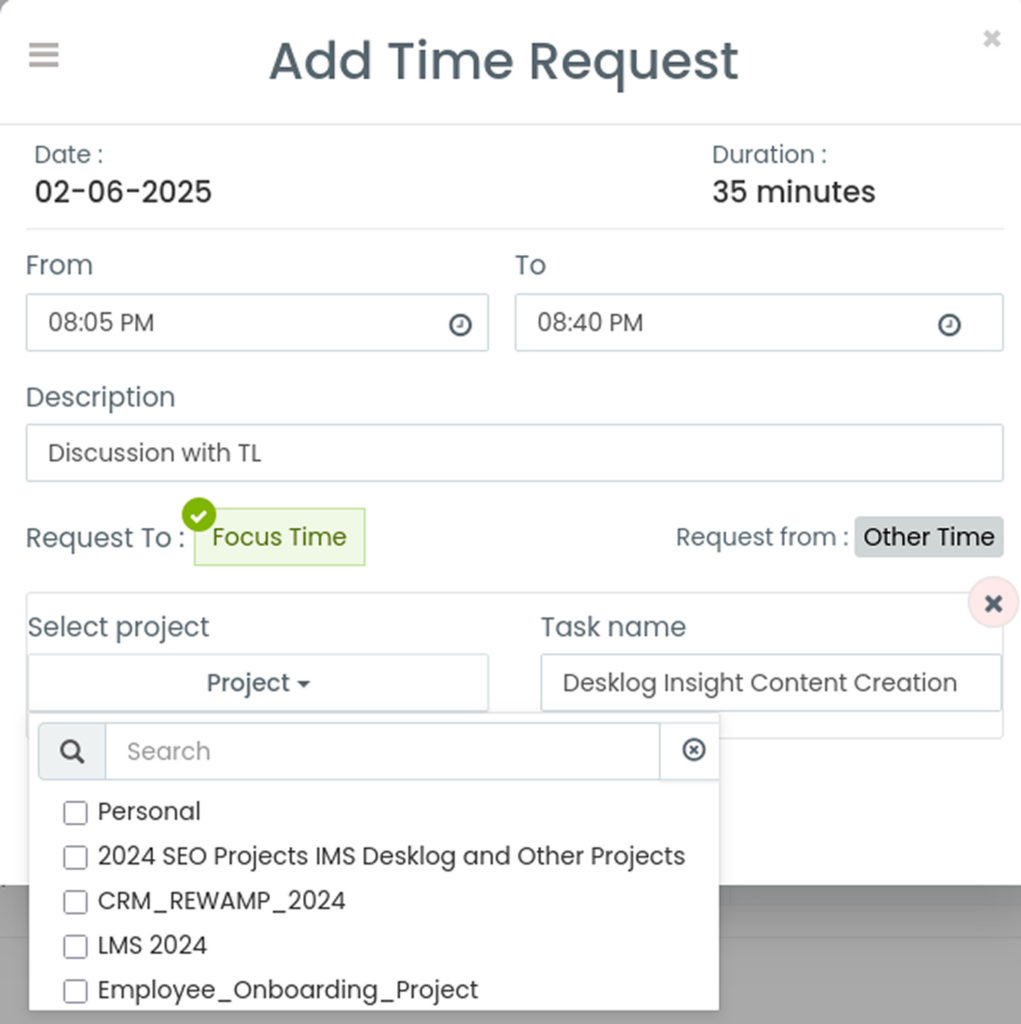
Note for Admins:
If you are an admin, you have the ability to add users to a time request. This is only available when submitting a request for Private Time or Idle Time. It is not supported for Other Time requests.
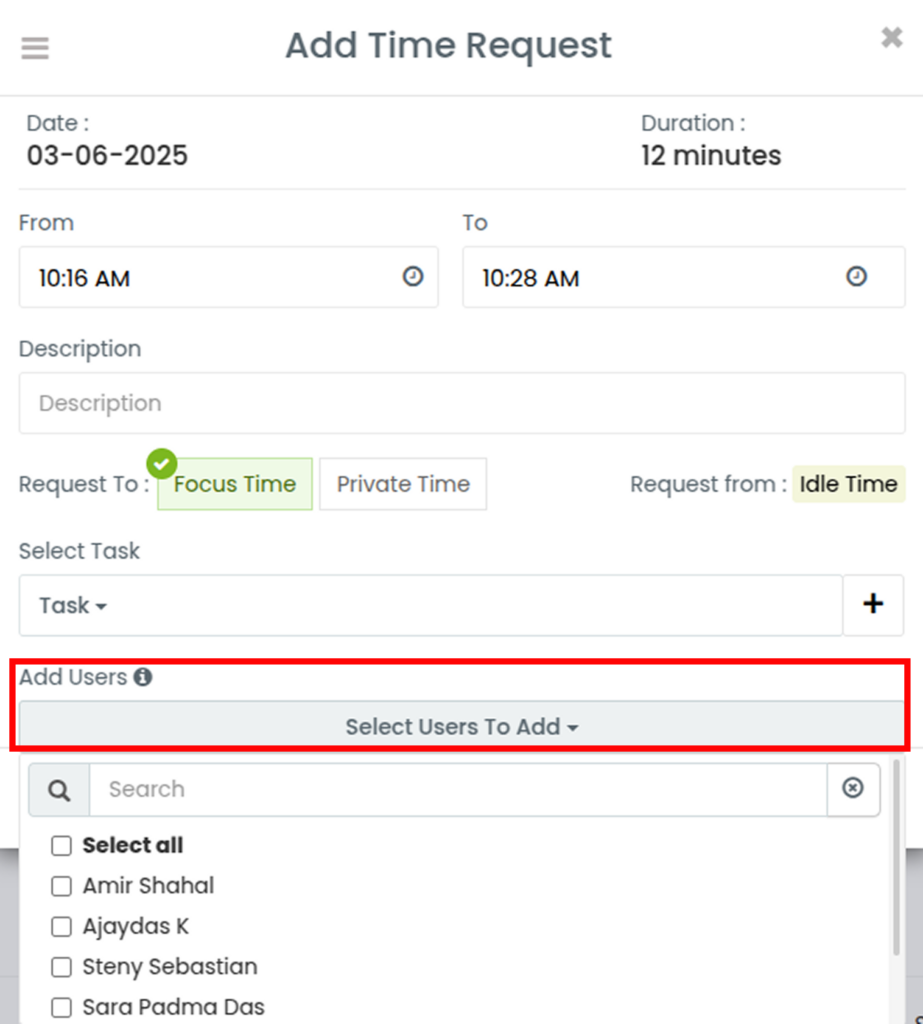
Step 7
Once all details are filled in, click Save. Your request will be sent for approval to the team leads or managers. Upon approval, the requested hours will be added to your total tracked time.