Step 1: Access Settings
- Click Settings from the side menu and select Efficiency from the settings menu.
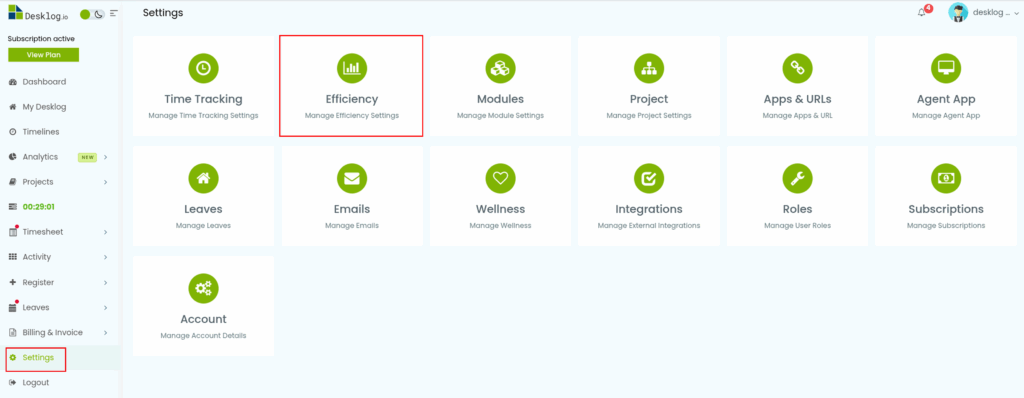
Step 2: Navigate to Efficiency Configuration Page
- You will be redirected to the Efficiency Configuration page.
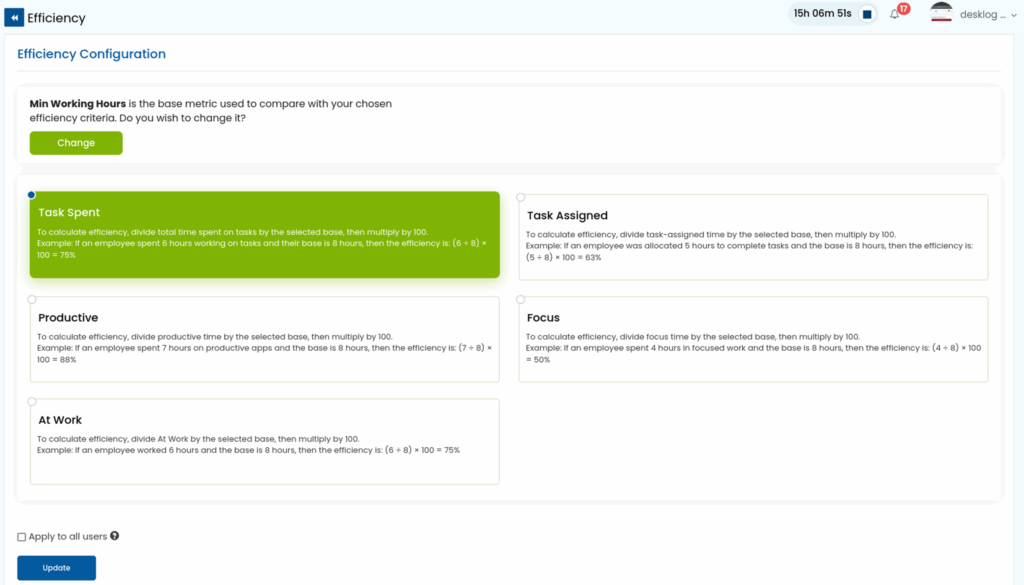
Step 3: Select a Base Metric
The Base Metric serves as the denominator in your efficiency calculations. To select:
- Click the Change button in the Base Metric section.

- Choose one of the following base metrics:
- At Work – Time tracked while the employee is actively at work.
- Productive Time – Time spent on approved productive apps and tools.
- Focus Time – Periods when employees are fully active and engaged.
- Minimum Working Hours – Configured minimum working hours for employees.
- At Work – Time tracked while the employee is actively at work.
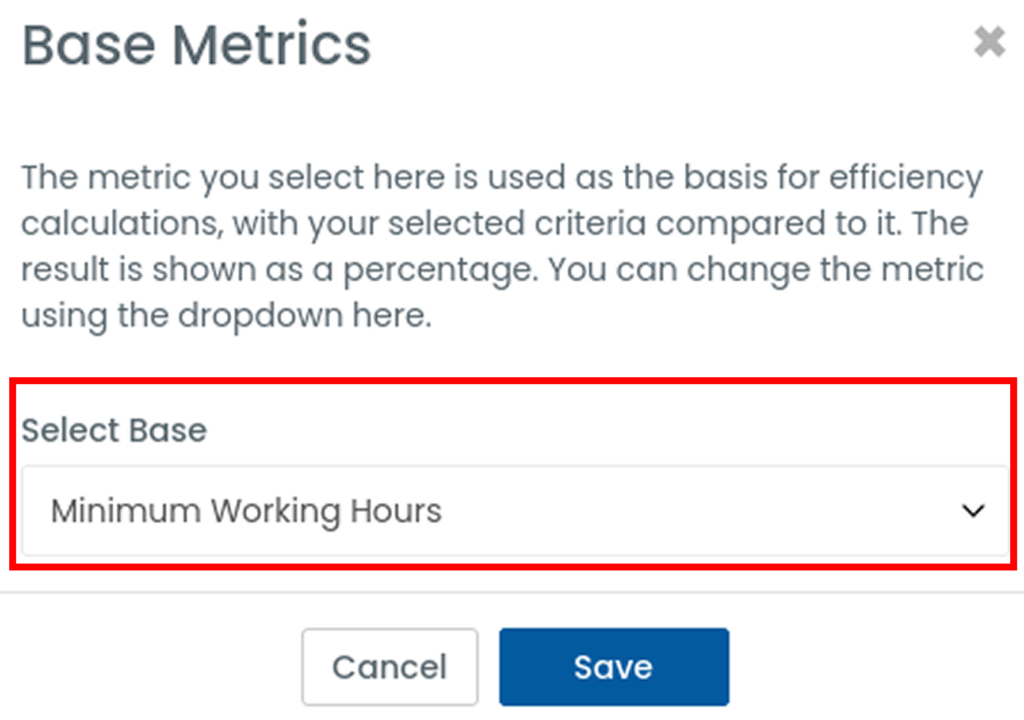
Note: The selected base metric cannot also be used as an efficiency criteria.
Step 4: Choose Efficiency Criteria
Efficiency criteria act as the numerator in your efficiency calculations. Available options include:
- Task Spent – Total time actively spent working on assigned tasks.
- Task Assigned – Total estimated or allocated time for tasks.
- Productive Time – Time spent on approved productive applications.
- Focus Time – Time periods of full engagement in work.
- At Work – Time tracked as per Desklog’s configured settings.
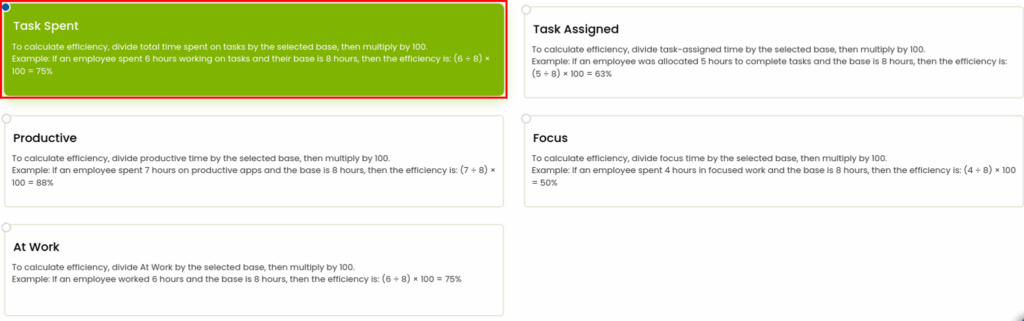
Step 5: Understand Efficiency Calculations
Efficiency is calculated using the formula:
Efficiency (%) = (Efficiency Criteria ÷ Base Metric) × 100
Example:
- Base Metric: Minimum Working Hours = 8 hours
- Efficiency Criteria: Task Spent = 6 hours
Efficiency= (6 ÷ 8) × 100 = 75%
The result will display as a percentage indicating how efficiently an employee is utilizing their work hours.
Step 6: Apply Settings to Users
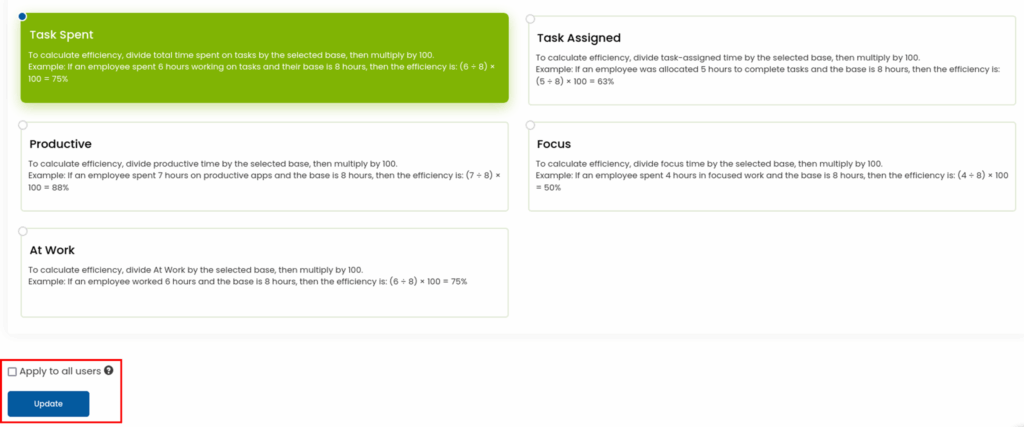
- After configuring your settings, check Apply to all users if you want these configurations to be used for all employees.
- Click Update to save your changes.