Only the admin or the Desklog account owner has the permission to modify an application’s productivity classification.
To change the productivity status, navigate to ‘Settings’, then select ‘App Productivity’ from the available options.
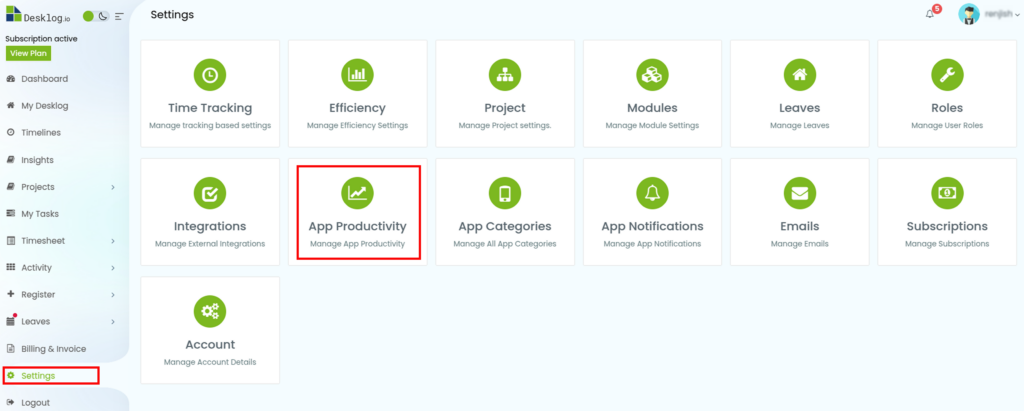
The productivity status of applications can be changed through multiple methods, offering flexibility based on your preferences and workflow needs.
Step 1
Select the apps you want to update, then use the dropdown menu below to choose the desired status: Productive, Non-Productive, or Neutral. Once selected, click the ‘Update’ button to apply the changes.
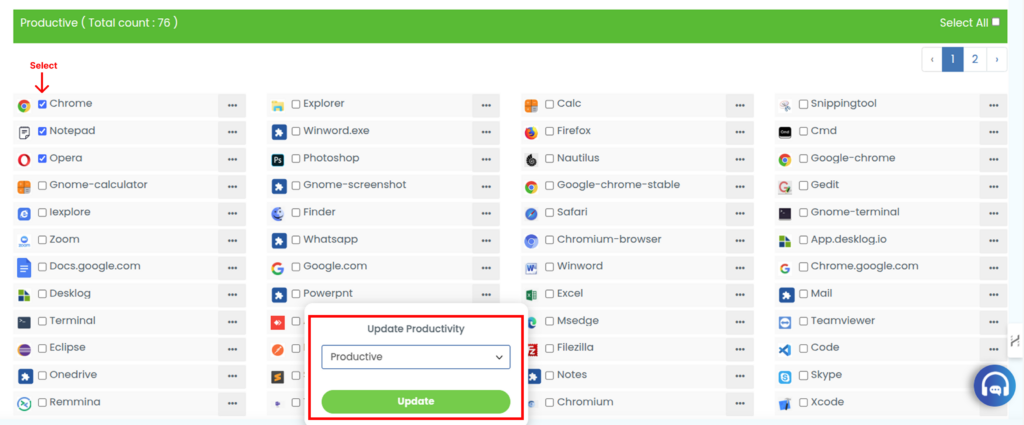
When you click the Update button, a pop-up will appear. Click ‘Confirm’ to apply the status changes, and the apps will then be moved to the selected category.
Step 2
You can change an app’s productivity status by clicking the hamburger menu (three dots) on the right side of the respective app. A popup titled ‘App Productivity’ will appear. From there, select the desired category from the dropdown menu and click ‘Save’ to apply the changes.
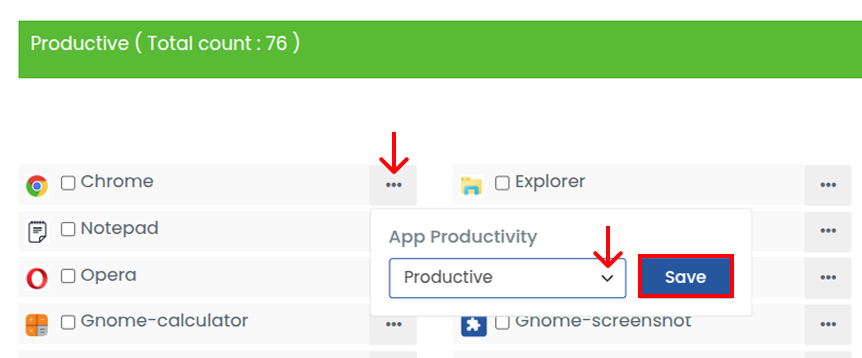
A confirmation pop-up will appear on the screen. Click ‘Confirm’ to save your changes.
Step 3
If you need to change multiple app statuses at once, you can use the Bulk Change option. When you click on it, a popup will appear allowing you to configure all the changes in one place.
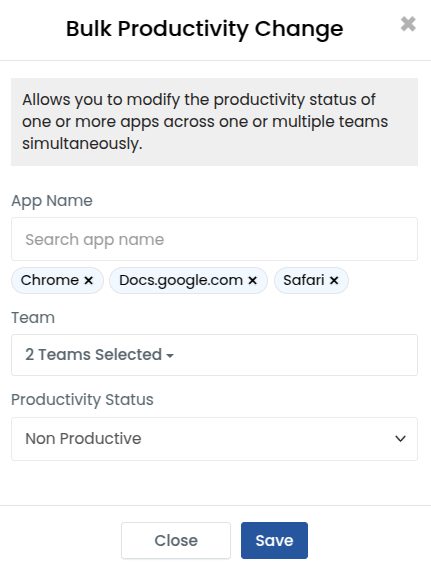
When you click the Update button, a pop-up will appear. Click ‘Confirm’ to apply the status changes, and the apps will then be moved to the selected category.