To set all the projects in the organization as billable:
Step 1: From the admin left panel, click on Settings and from the interface that opens, select Project.
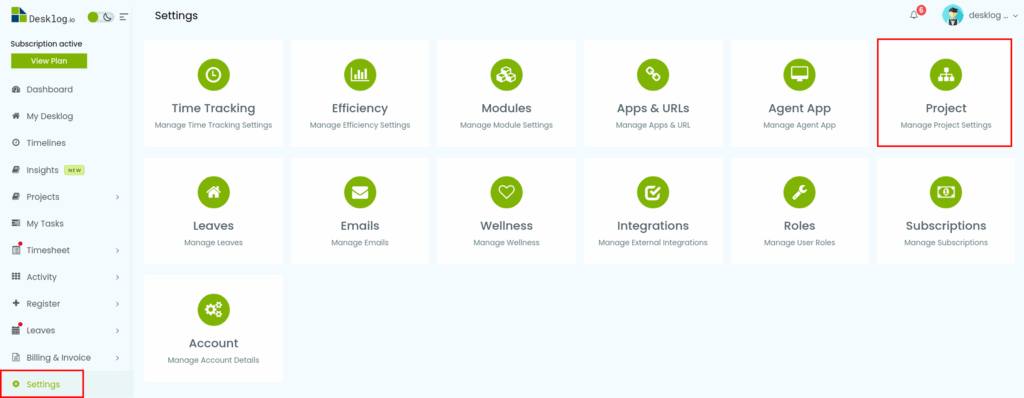
Step 2: From the list of options, select Billing.
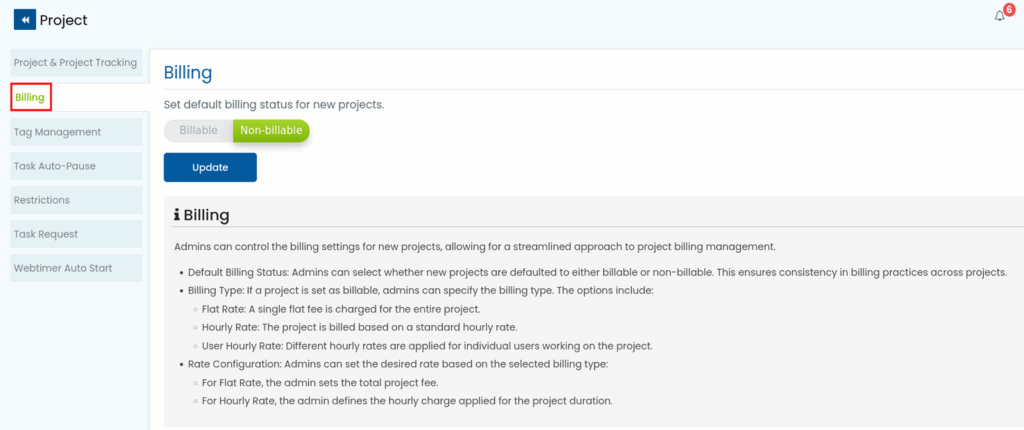
Step 4: Toggle the button and set whether the project is Billable/Non-Billable.
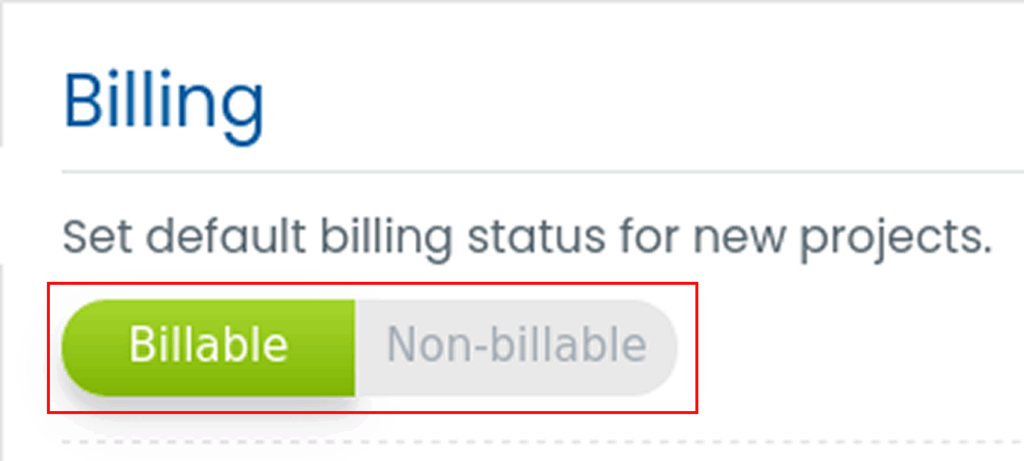
If you set the project as Billable,
- Choose the project billing type as Flat, Hourly or User Hourly.
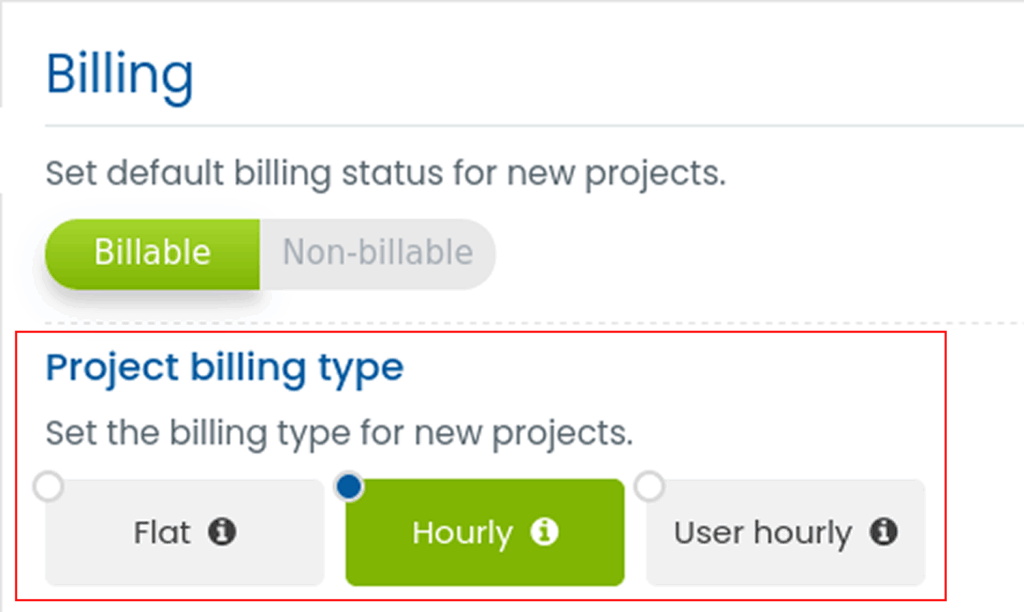
- Set a billable rate.
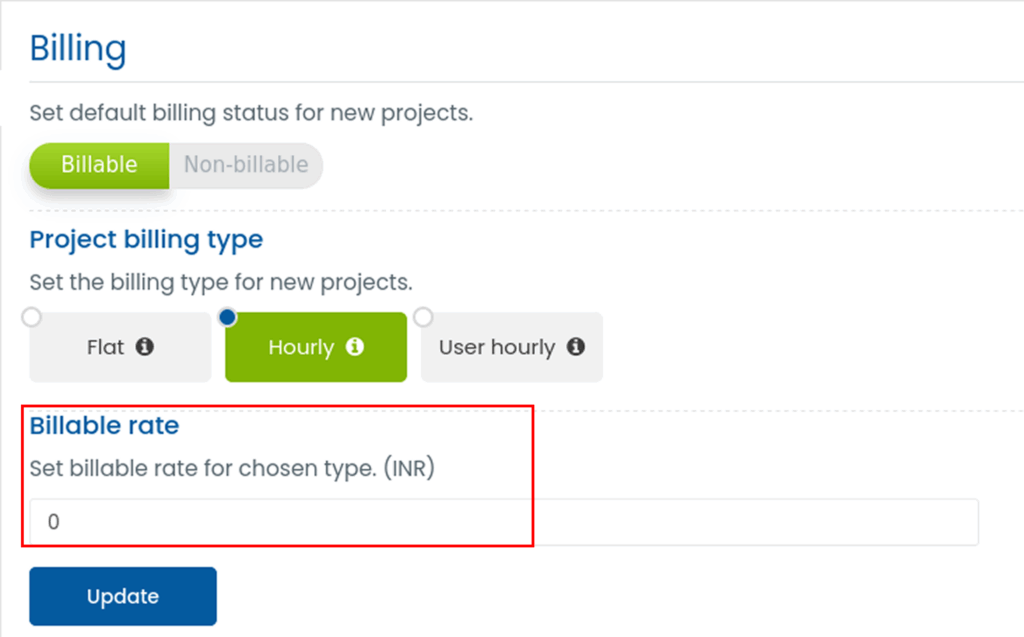
Step 6: Click Update to save changes.
To set individual projects as billable/non-billable:
Step 1: Navigate to Projects and select Project List.
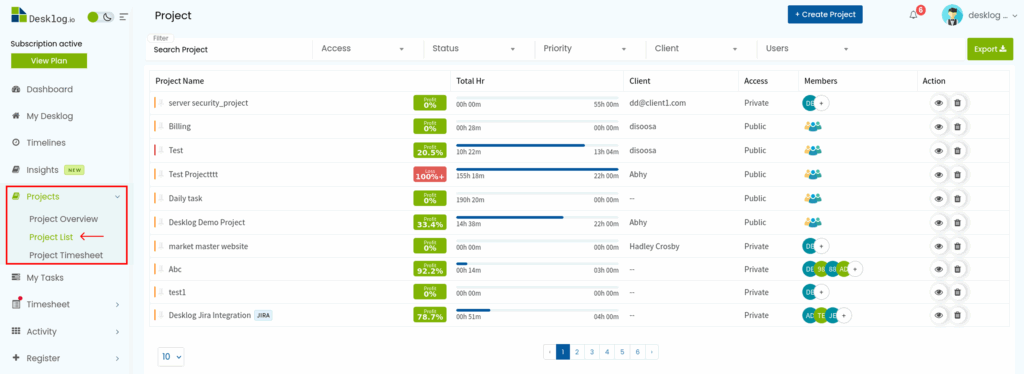
Step 2: Locate your project from the listed projects and click on it.
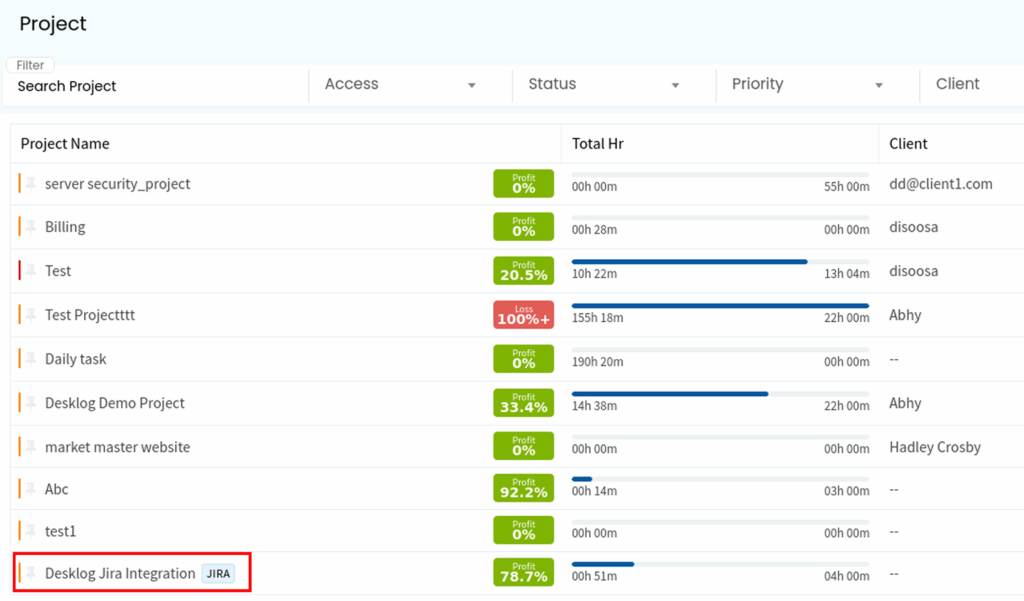
Step 3: From the page that appears, navigate to Settings and scroll down to Billing Configuration.
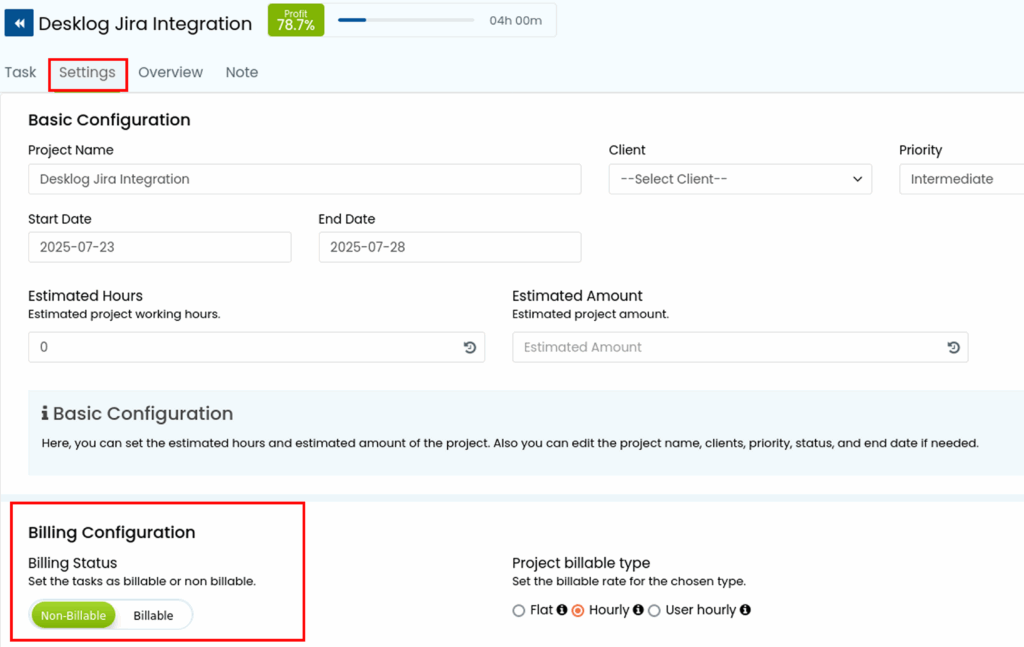
Step 4: Set the project as Billable or Non-Billable.
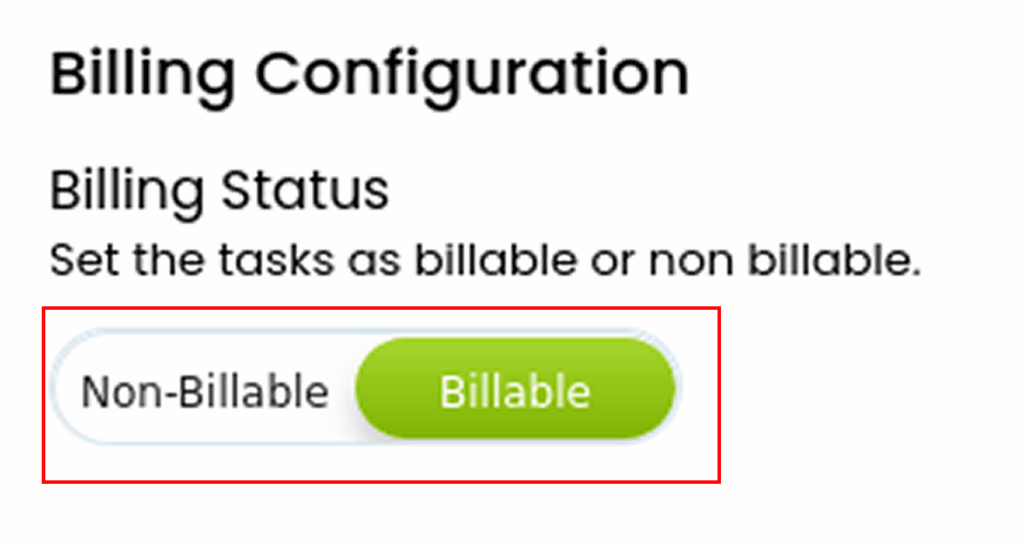
Step 5: If you have selected Billable, you can also set the billing type as Flat, Hourly or User Hourly and set Project Billable Rate.
