If you have not invited users during the registration process, you can do it from the dashboard.
In the Dashboard side menu, click on ‘Register’ and select ‘user’. This will lead you to a page where you have options to ‘Create User’ and Import User’
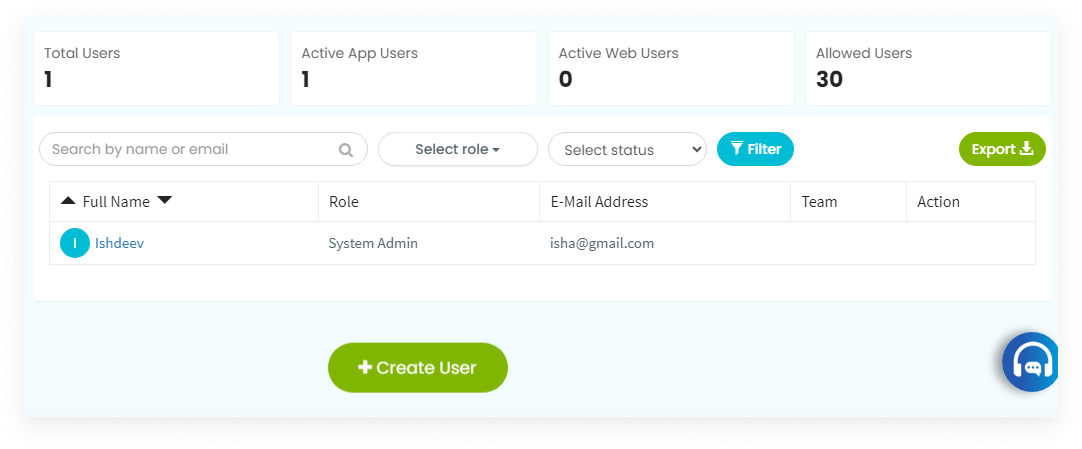
Click on ‘create user’ to invite users to your team. Enter their email, role, with or without team, punching ID, and jira account ID. Also, select whether they are using ‘web timer’ or ‘Desklog app’. Then click on ‘Invite’.
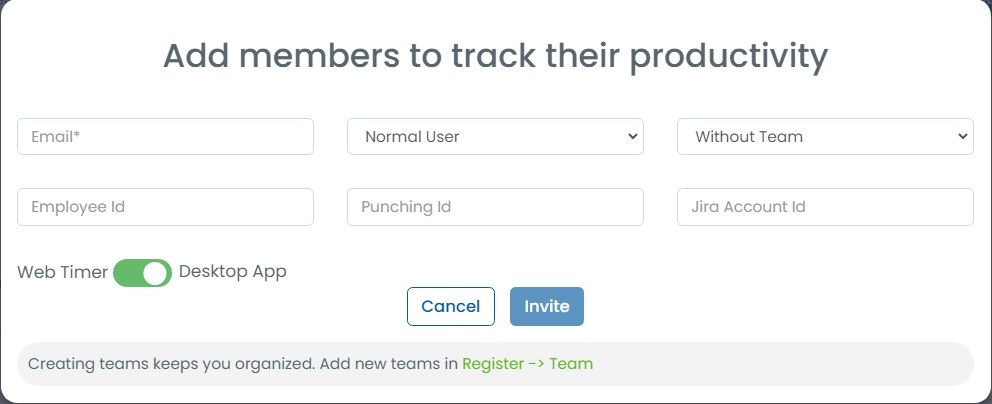
Now, you can import multiple users at the same time by clicking the ‘Import Users’ option. Follow the below steps:
-
Here you should give unique email IDs to each user
-
The team name should match the one created for their respective teams,
-
Roles available include admin, user, manager, and team leader.
-
Upload all these details in Excel format and click on ‘upload’.
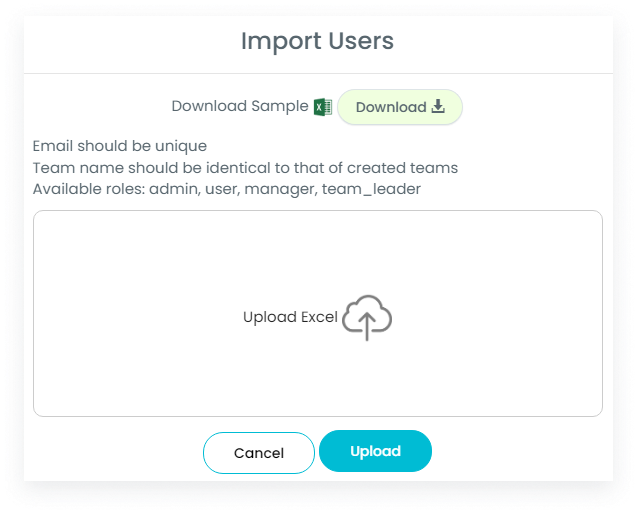
Desklog will send an email to all the invited users with their user ID. They can login to their Desklog account through the mail ID.