NB: All the changes can only be done by Admins.
Work hours can be configured as follows:
Go to ‘Settings’ under ‘Admin Dashboard ‘and select ‘Working Hours’.
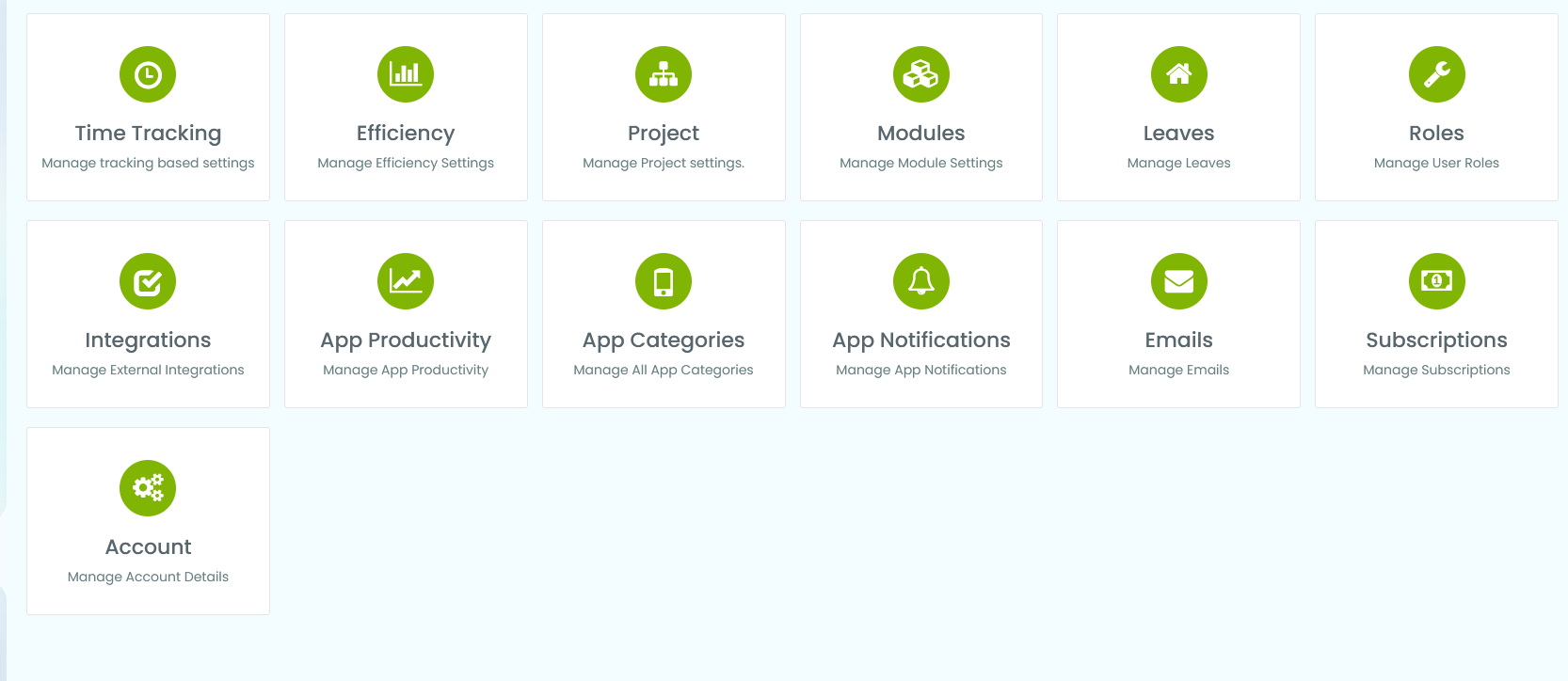
How to configure working days?
Click on the “Working Days”. This will let you configure the working days.
The selected days will be considered as working days by Desklog. You can enter the starting and stopping time of work and minimum hours to work in the space provided for each.
There is an option to enable or disable flexible working hours. If enabled, there is no need to enter the start and end time, but instead it tracks when you are logged into Desklog. Click on update to save your changes
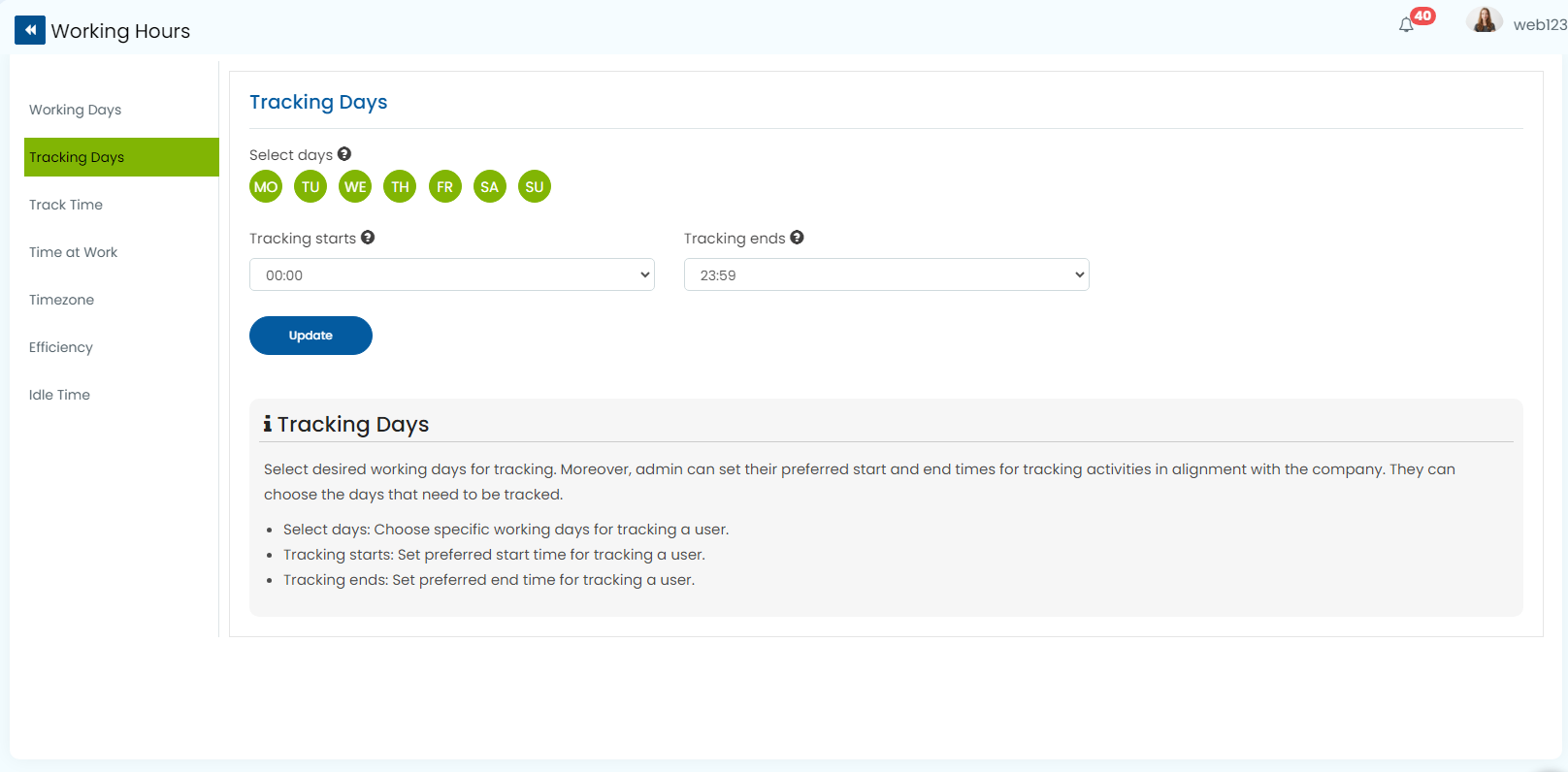
How to configure tracking days?
Go to the “Tracking Days” sub menu. Select the days for which you want Desklog to track your users. Enter the start and end times. And click on “Update”.
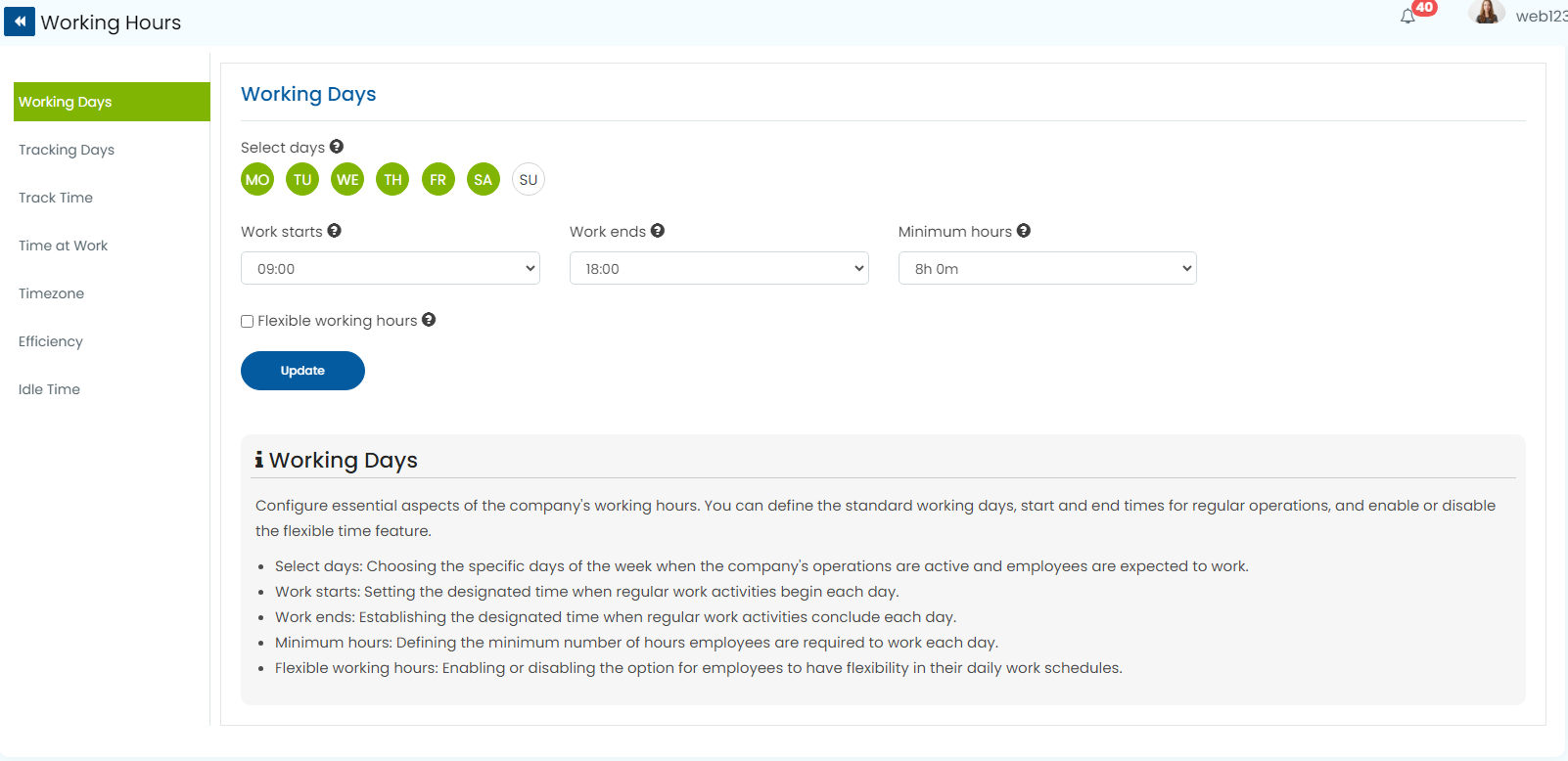
How to configure Tracking Time?
To configure tracking time, go to the “Track Time” section. Select the time for which the users should be tracked. It can either be based on ‘time at work’ or ‘productive time’.
