Click on Reports navigation on the left margin of the dashboard. Under Reports you can see three dropdowns – Project Reports, Performance, and Task Timesheet
Project Reports
Click on the “Project Report” sub menu under Reports menu. Enter the Project Unique ID and click on the filter icon as shown in the below screenshot.
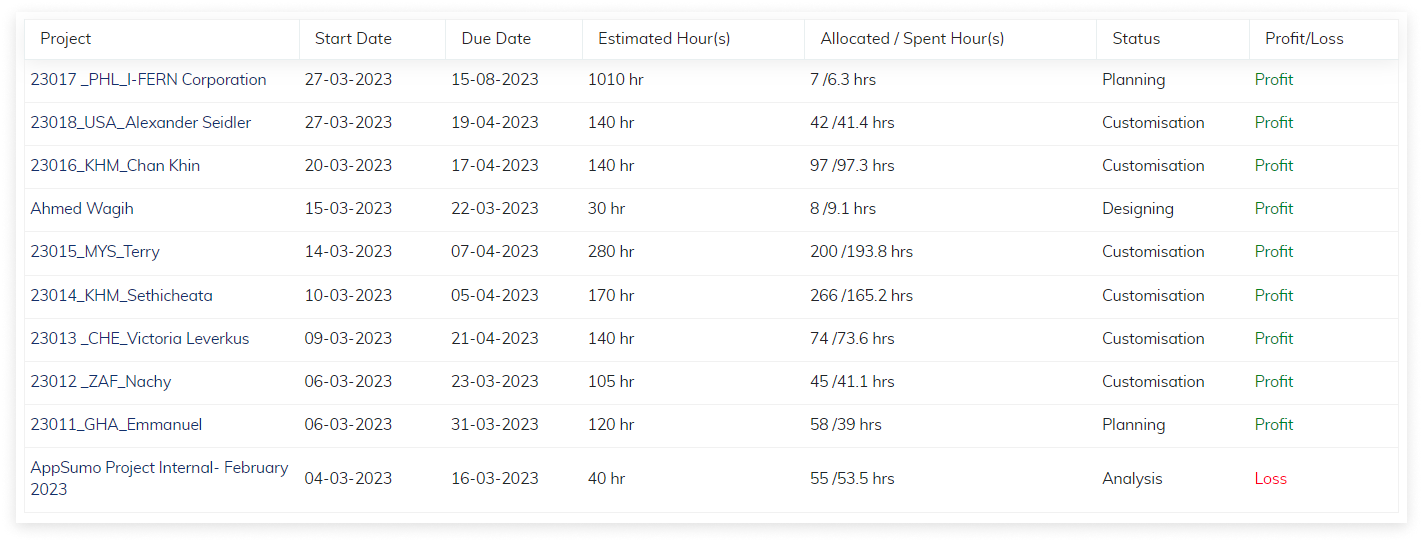
You can view the complete Project details as shown in the screenshot. It displays Project Name, Project Board, Project status, Start date, End date. It also displays the list of tasks under the Project.
Performance
Get the details of particular user details of Projects worked, Task status, Task type and Burndown chart.
Enter the user : Select the users
From date : Project start date
To date : Enter to Date
Enter search button to get complete details
Task Timesheet
Get the Task report Enter the User, From date and to date to get the task performance report