Desklog starts capturing screenshots at frequent intervals once the app is installed on your OS.
1. Where to find the recorded or captured screen?
You can access the captured screenshots from the ‘Activity menu’ in the dashboard. From there select ‘captures’ to see the screen record of your users.
Moreover, you can also customise by selecting a particular team from the option provided as ‘captures’ at the left upper side.
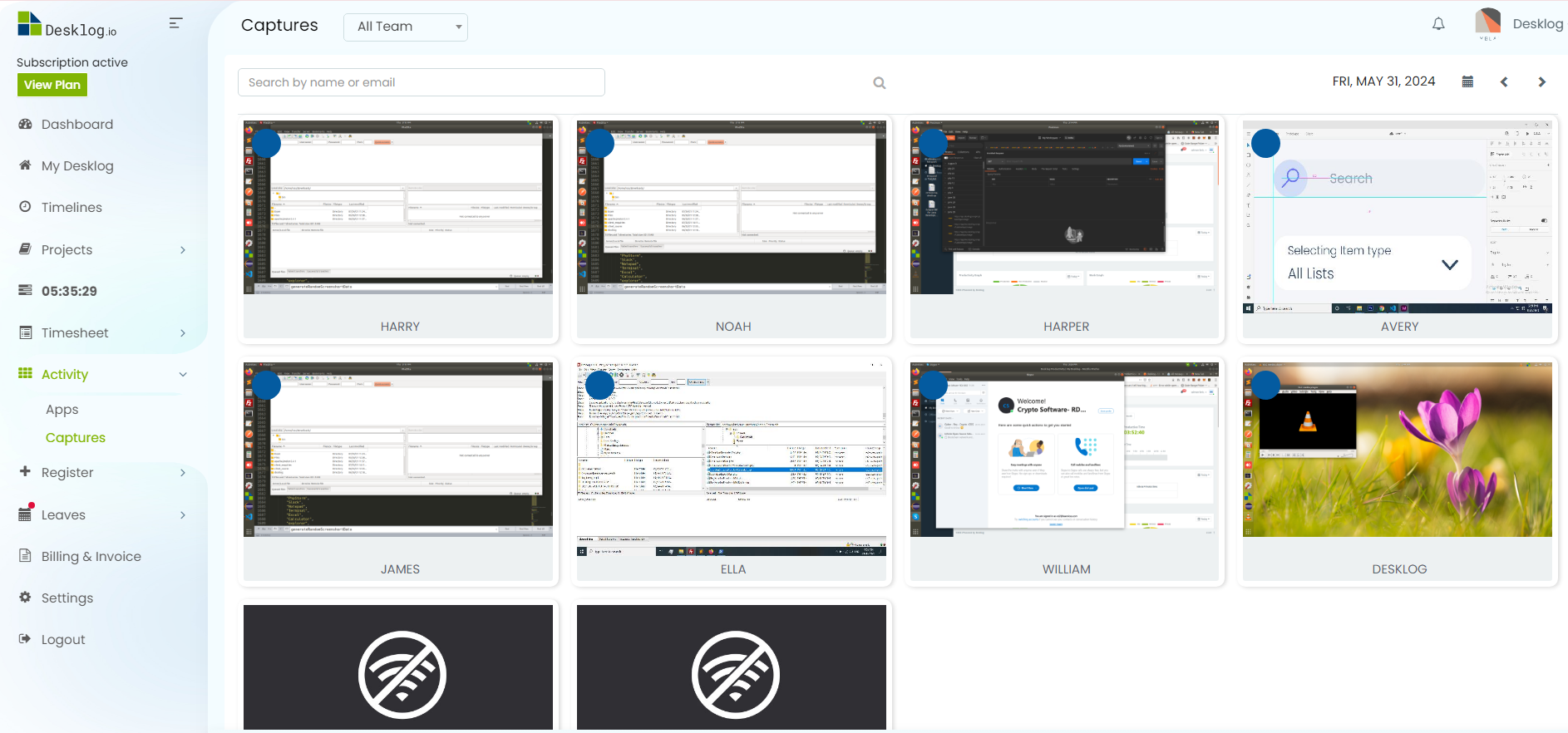
Here you will be able to find the screenshots of the working window every few minutes. It shows the working screen and the idle screen as well.
2.How to enable / disable screenshots?
From the settings menu, go to modules, screenshots. Here, you can enable or disable screenshots from here. Also you have the option to blur screenshots of users. Set screen capture frequency and quality.
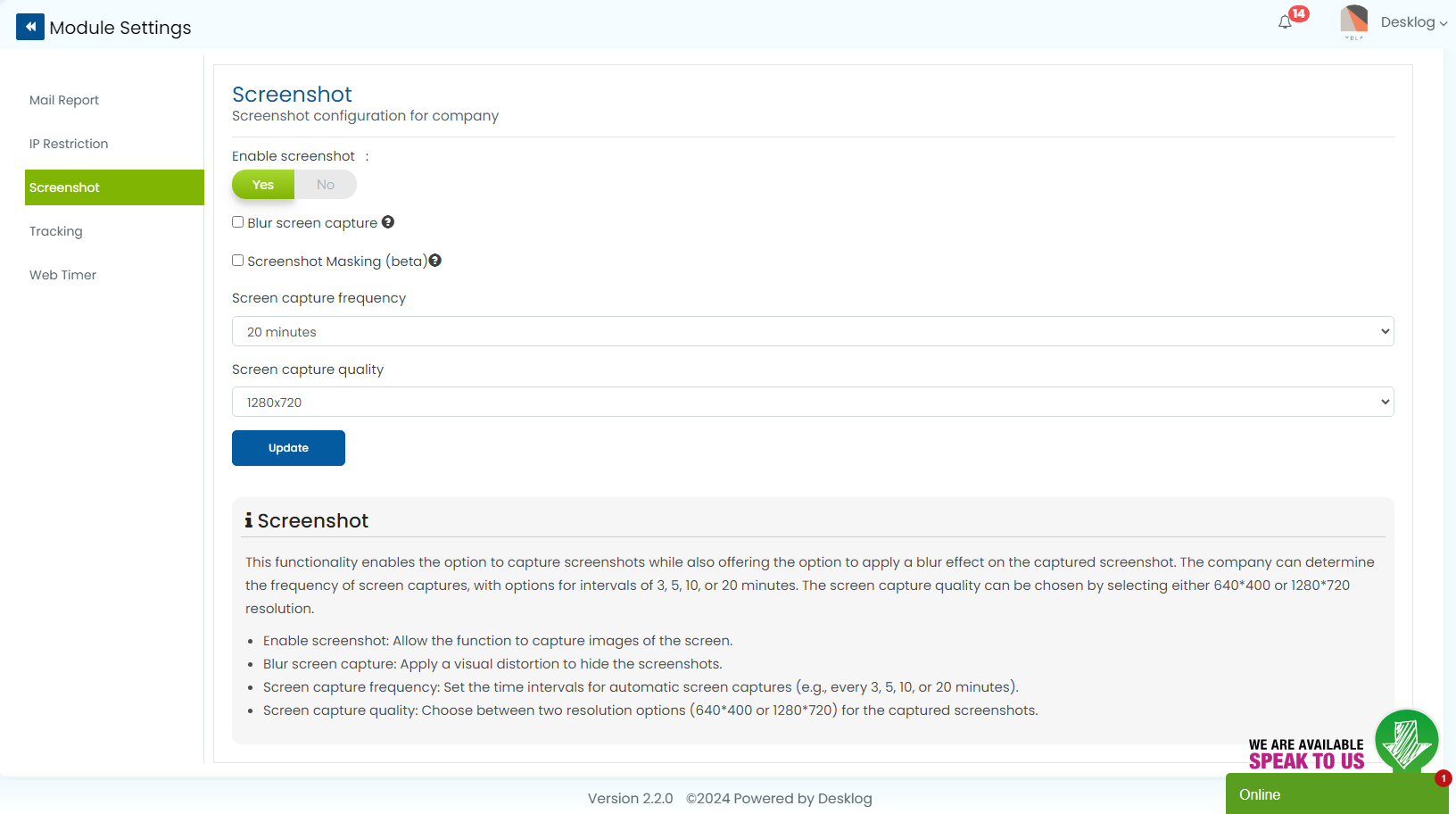
3. How should I delete the recorded screenshots?
Only the admin or the Desklog owner will be able to delete the recorded screenshots. Go to Activity, then Captures. Select the from the space provided.
All the screenshots captured of that particular user are displayed. Select the screenshots, click on the delete icon as highlighted in the below screenshot to delete screenshot.
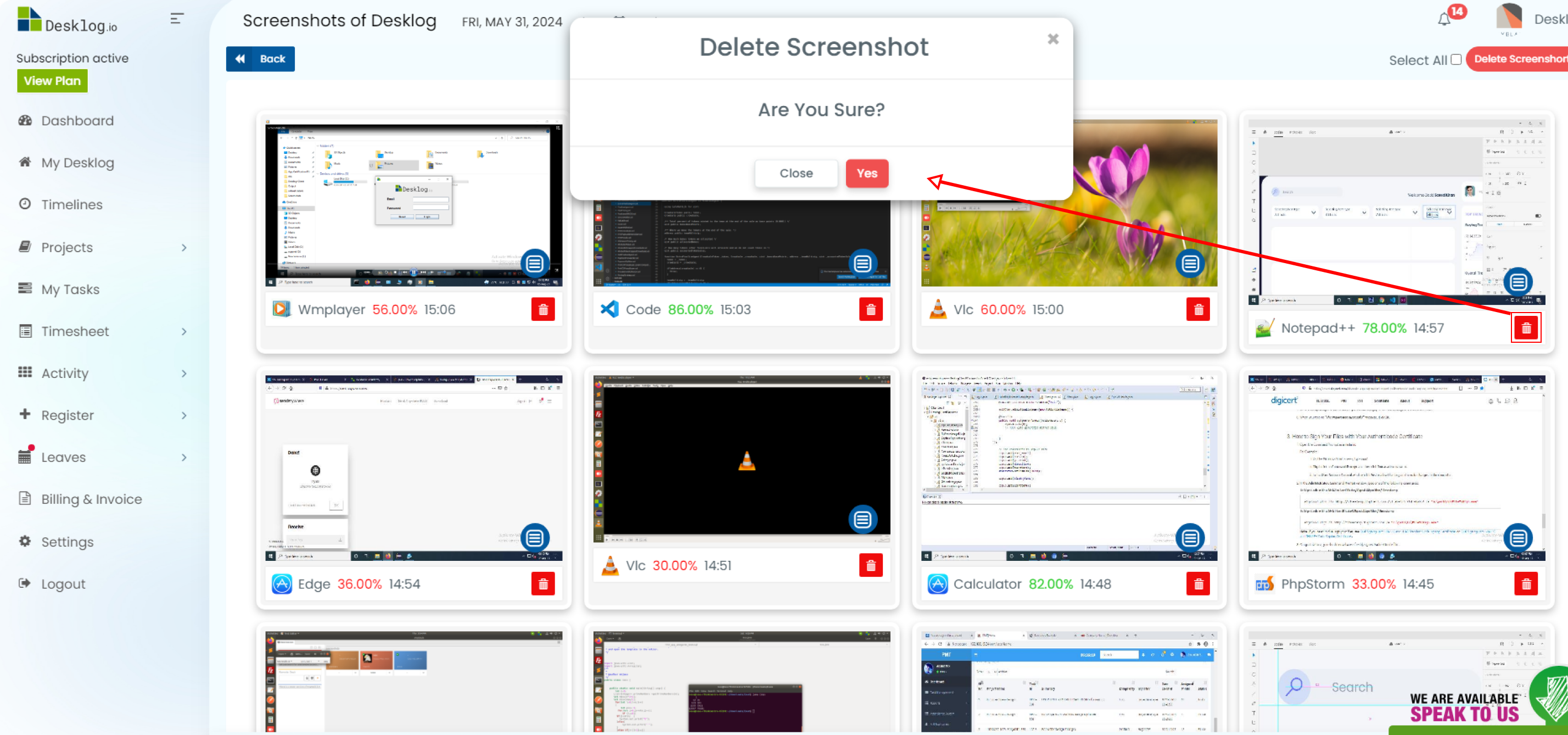
All the screenshots captured are displayed. Now click on the delete icon as highlighted in the below screenshot to delete that particular screenshot.
4. Can I use my own storage for storing screenshots?
Yes, you can store screen records in your own storage space by integrating Desklog into your Amazon S3 storage space.