In Desklog, you can send a task request for the time your task did not run. You can also add the task to
your timesheet.
You can send task requests in two ways :
- Task Request with Time Request
- Task Request from Taskbar
Follow the steps below to create a task request efficiently.
- Open Desklog and go to the Dashboard.
- Click on “My Desklog” from the left side of the dashboard.
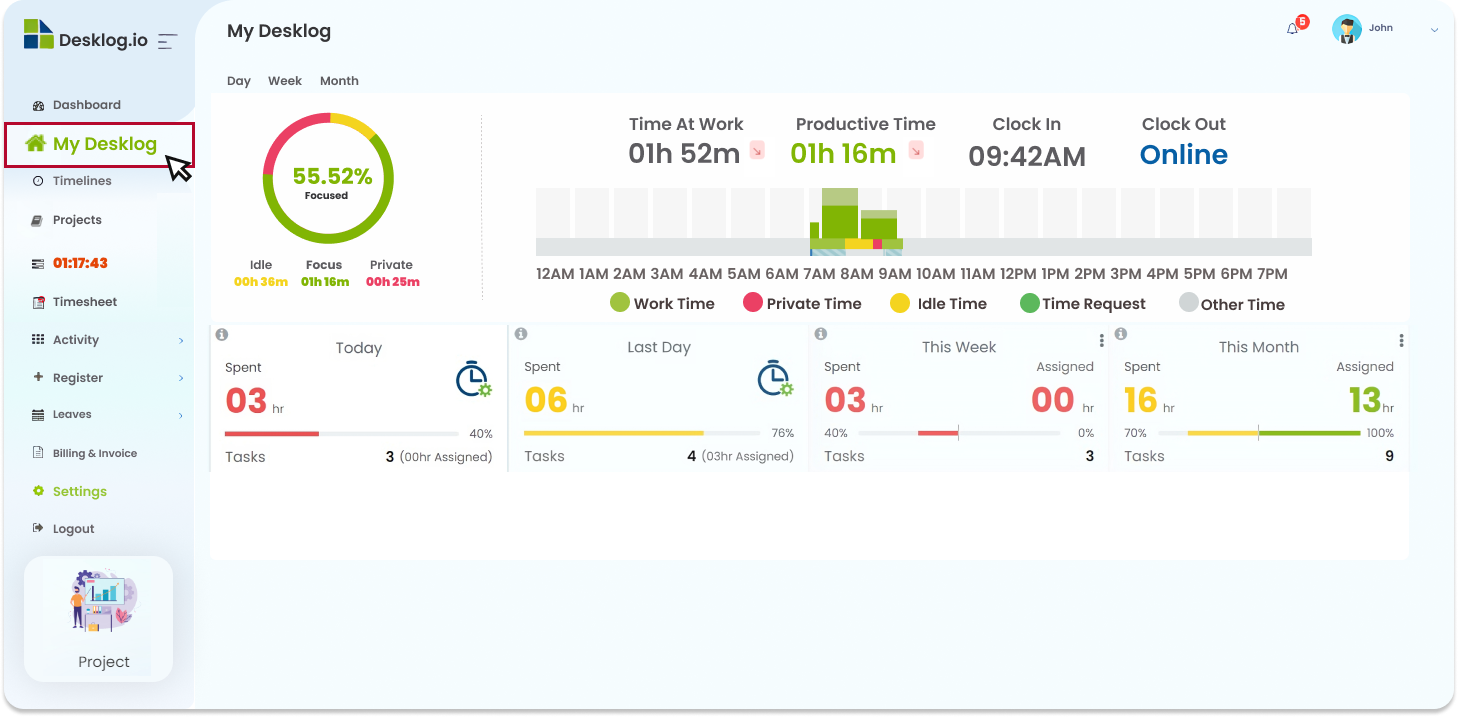
Task Request with Time Request :
Choose the specific time slot from the User Timeline

Before choosing or creating the task, make sure you have filled the time request details.
While creating the time request, you can send a task request in two ways.
- Select Task
- Create Task
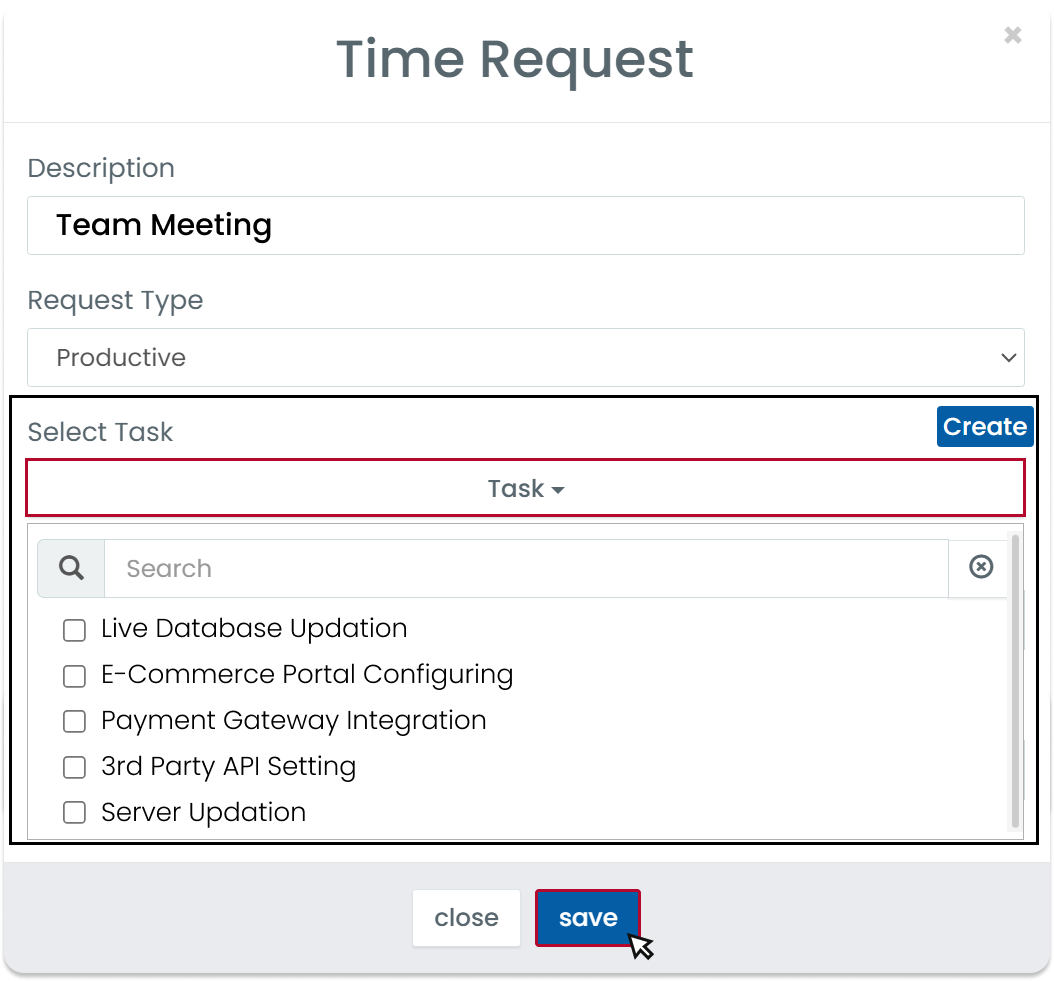
In the time request pop-up, choose the task for which you want to create a request from the dropdown
menu. Click on ‘Save’.
Create the task by clicking on the ‘Create’ option.
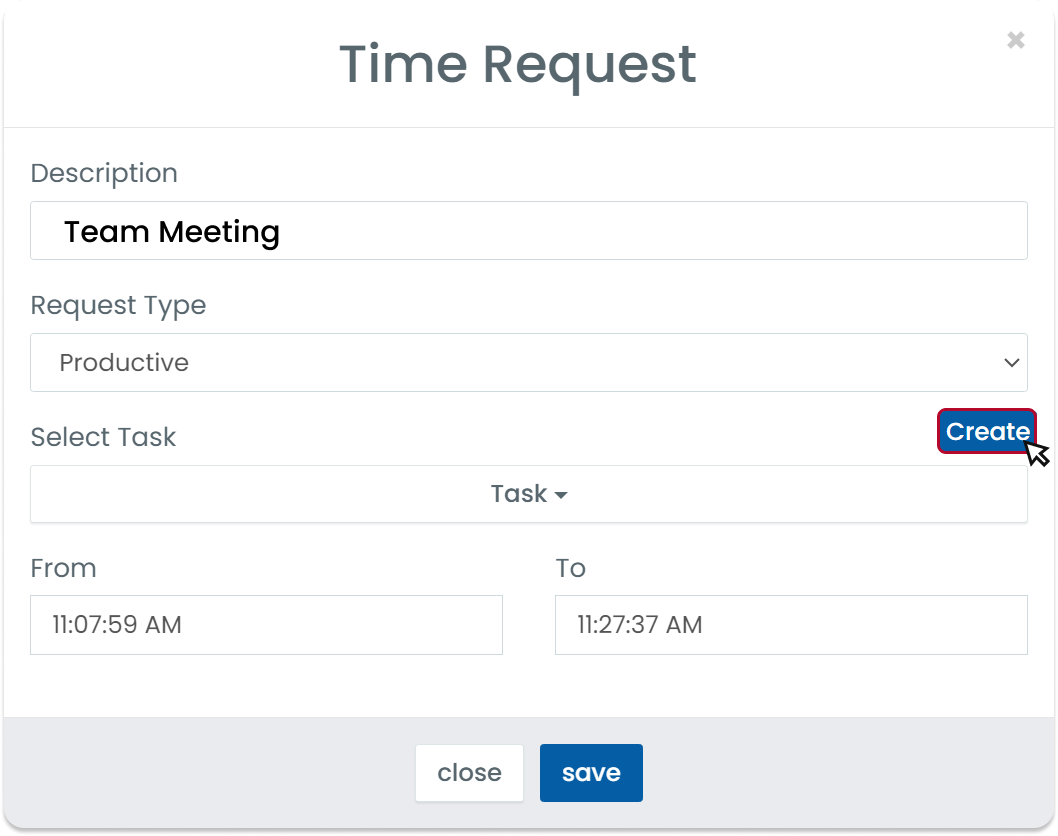
Select the project name from the ‘Project’ dropdown menu. Enter the
Taskname.
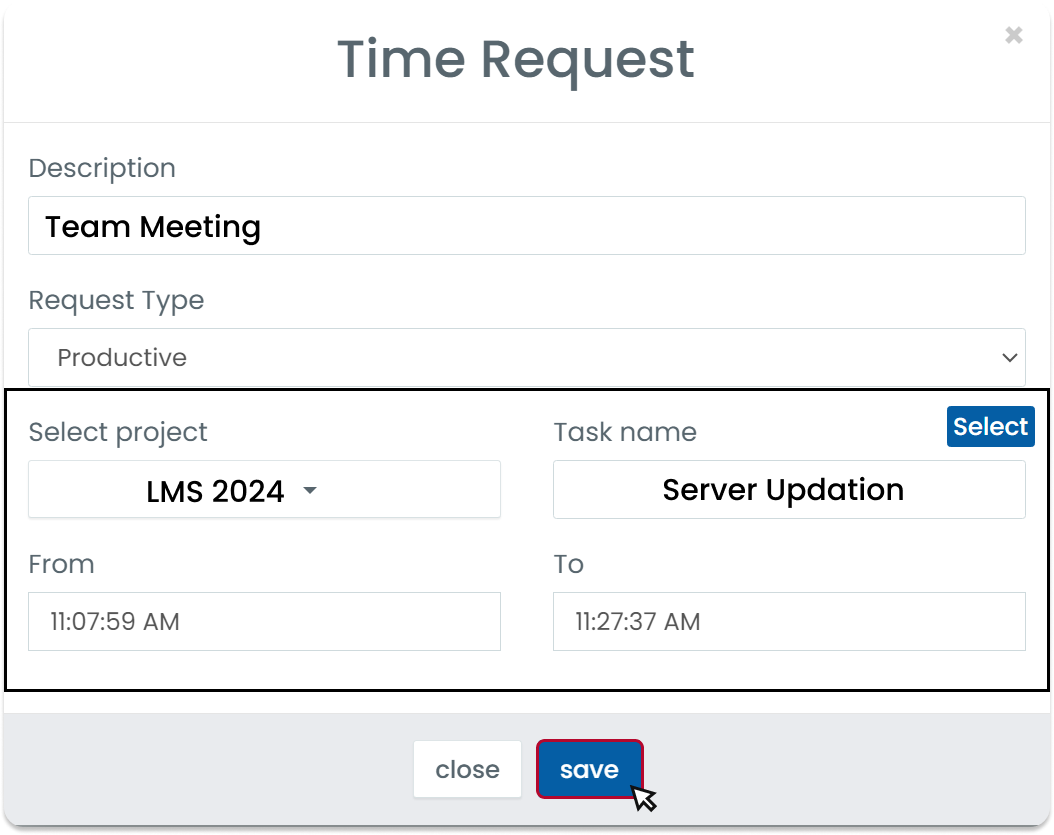
Click on ‘Save’ to Send the task request.
Task Request from taskbar :
From the taskbar, select the time you want to send a task request for.
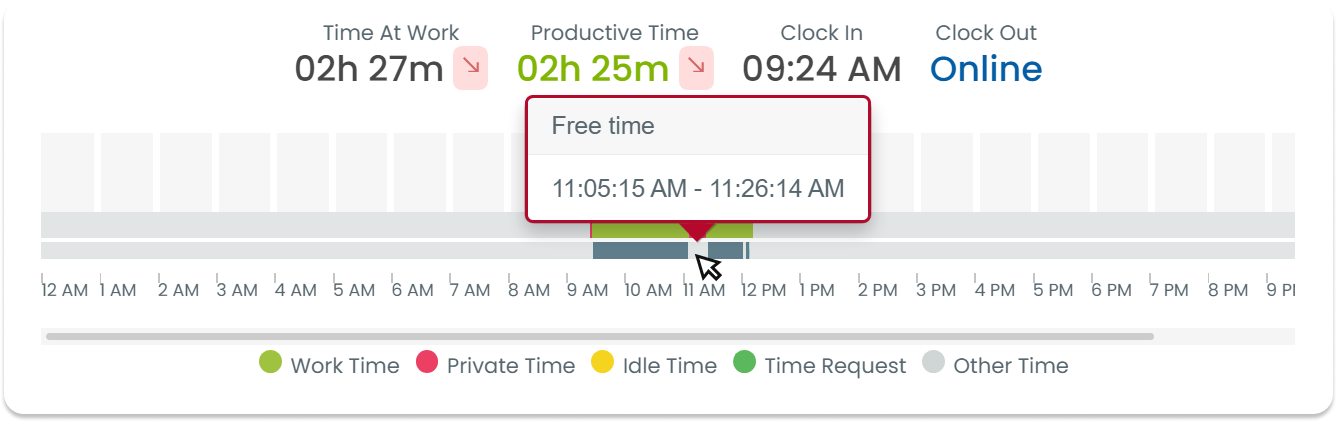
The task request pop up window will be displayed
-
Select Task
-
Create Task
From the dropdown menu, select the task you want to create a request for.
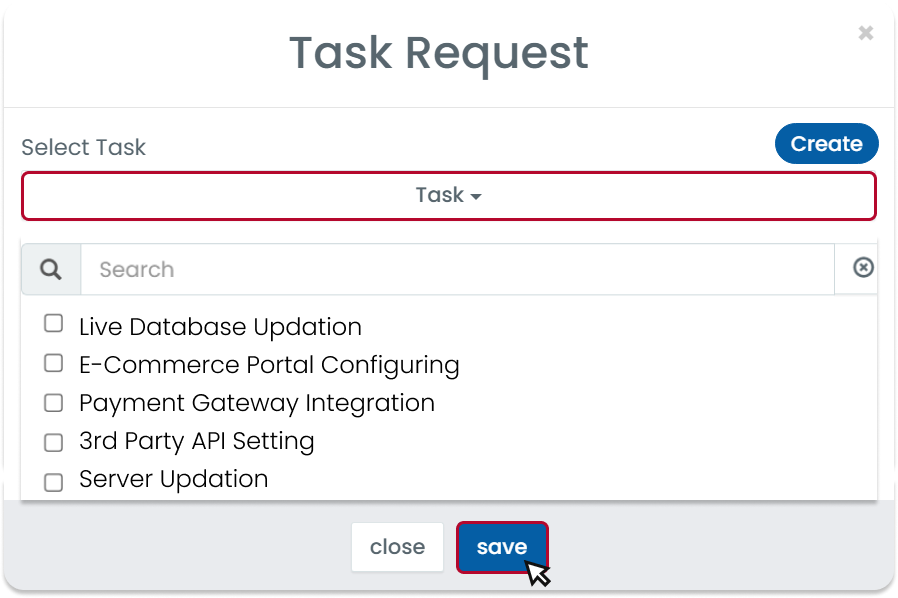
Click on ‘Save’ to send the task request
Alternatively, you can also create a task and send the task request.
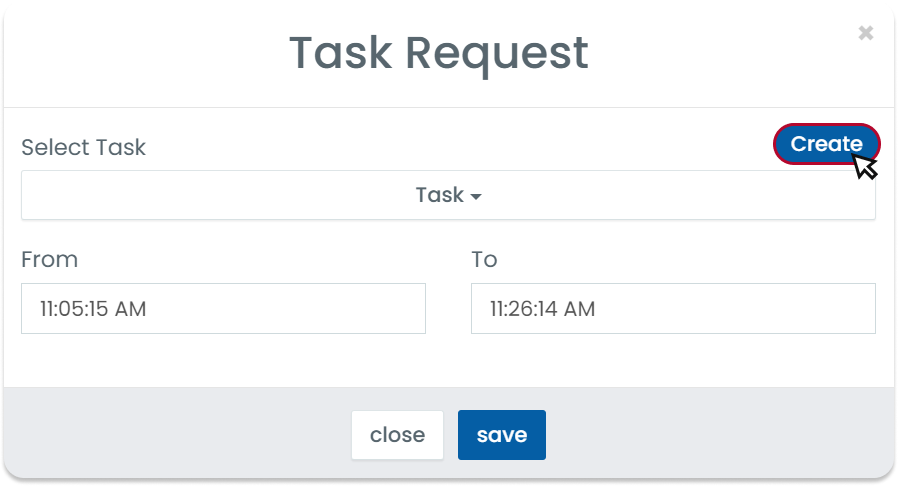
Click on the ‘Create’ option on the right hand side of the pop up window.
Select the project from the ‘project’ dropdown menu and enter the taskname.
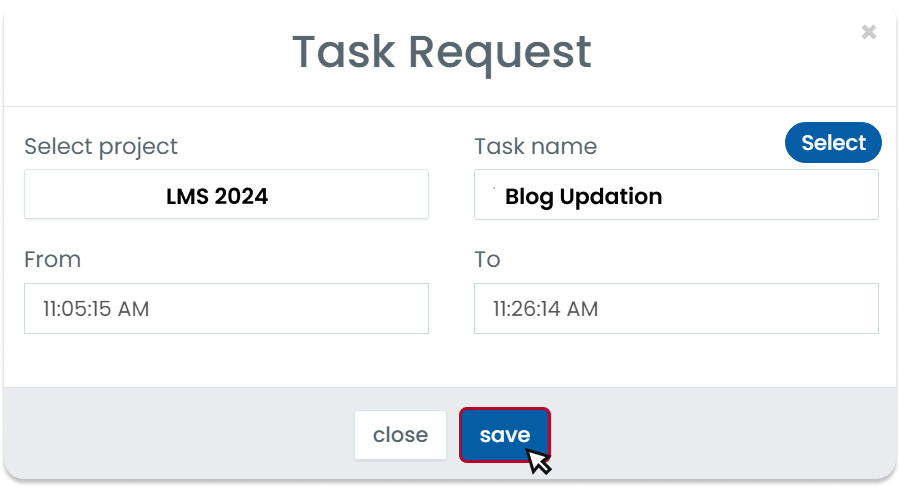
Click on ‘Save’ to send the task request.