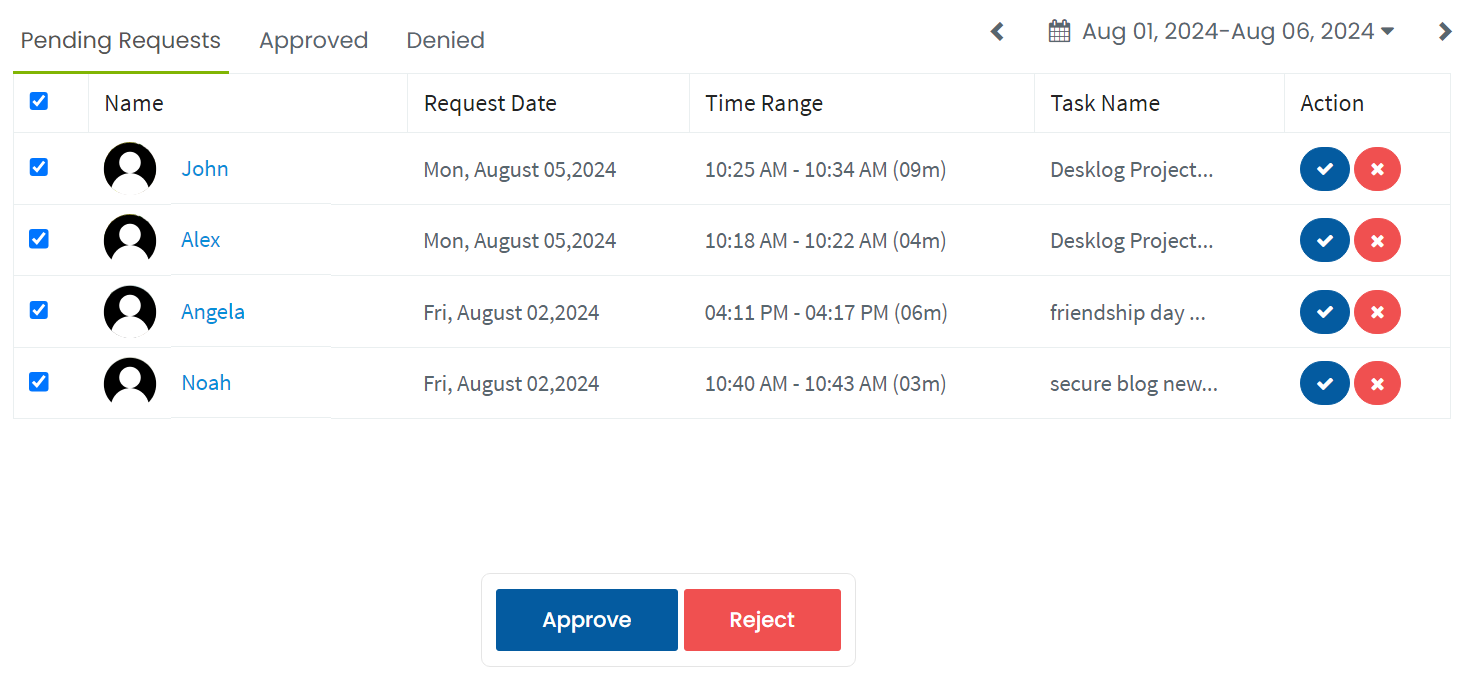If a user forgets to run a task, they have the option to request its addition to the respective timeline. The Admin or Team Lead can then approve this request after verifying its authenticity.
Admins, HR, Team Leads and respective authorities can approve or reject a user’s task request. Below are the steps to follow:
Step 1 :
Open the Desklog Dashboard.
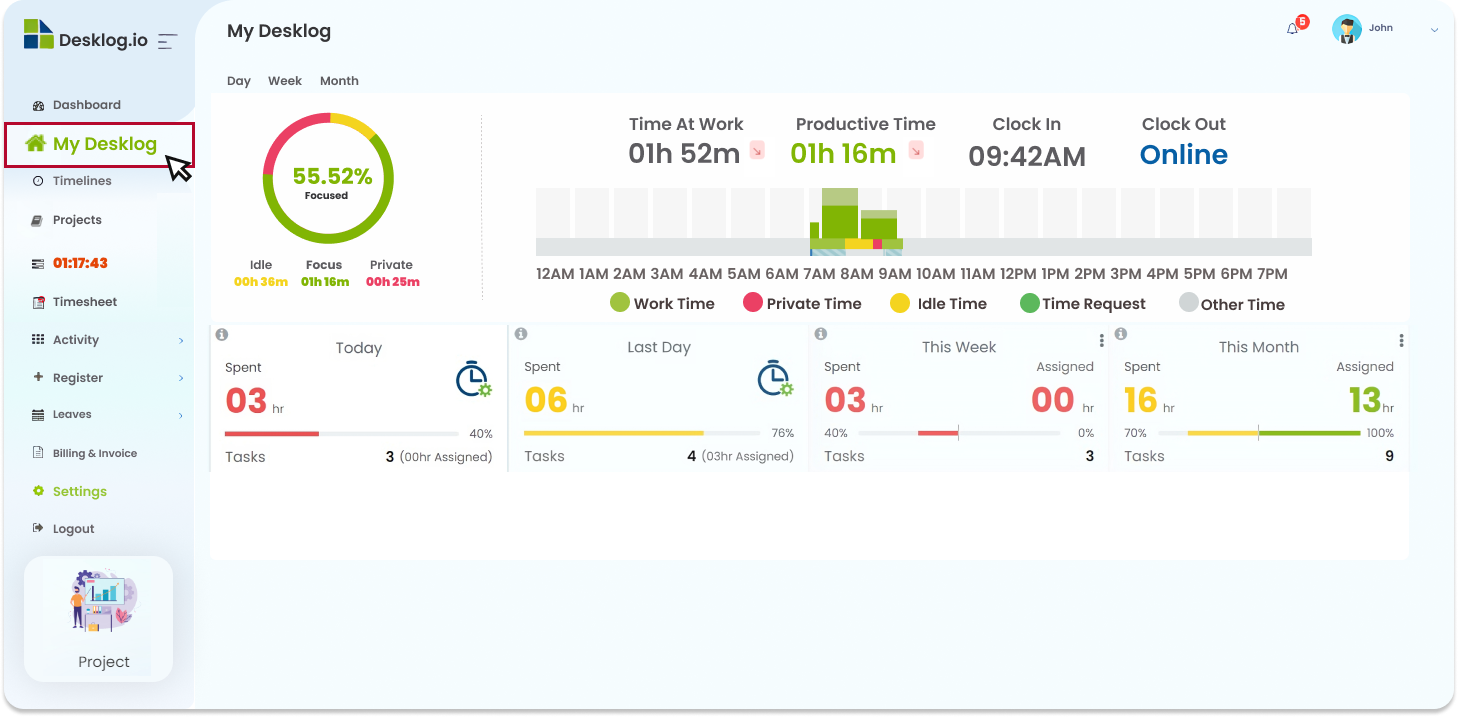
Step 2 :
Click on the “Timesheet” Menu on the left side panel and select “Task Request.”
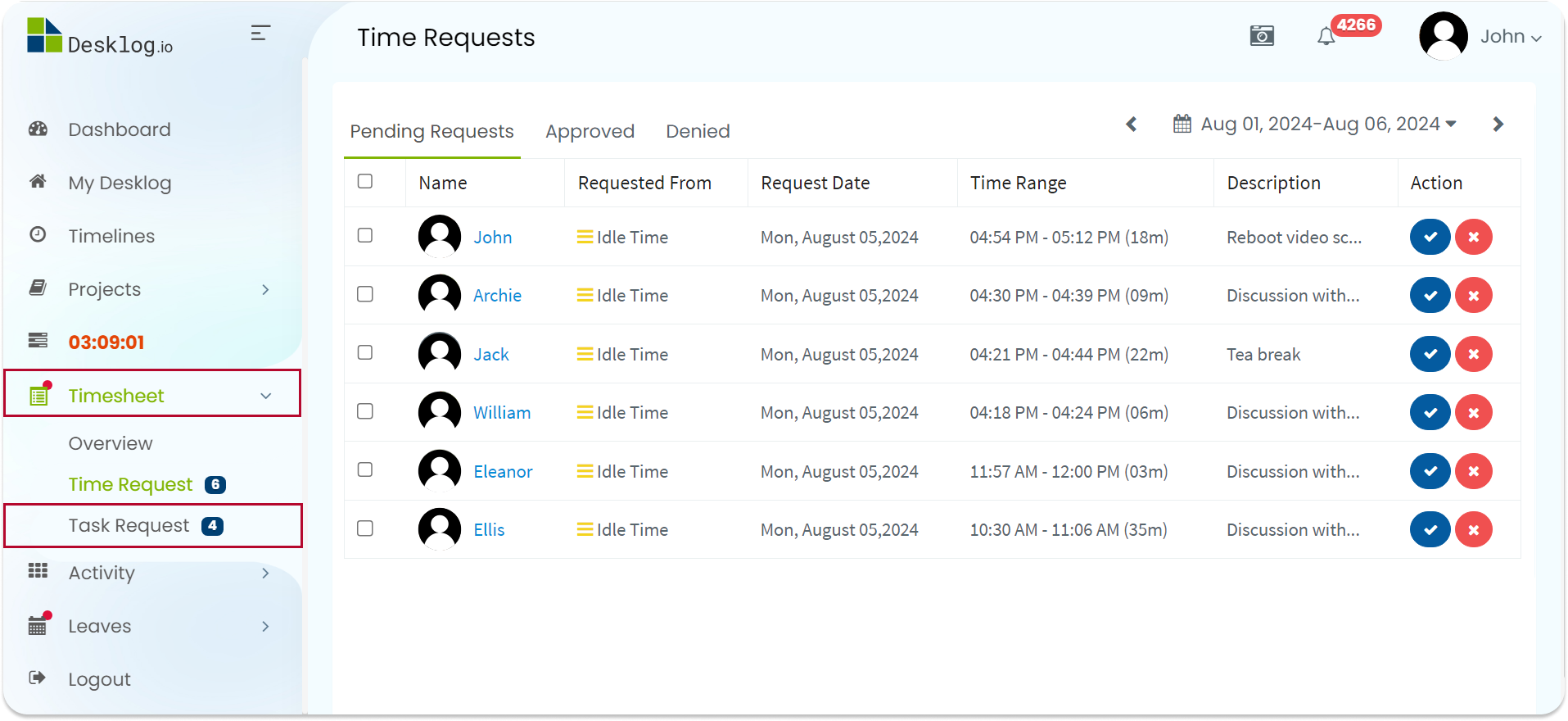
All the task requests sent by your team members will be displayed here.
Accepting a Request:
Step 3:
Choose the specific task request you wish to accept and click the checkmark on the right side.
A popup will appear showing all the task request details. Review the details carefully.
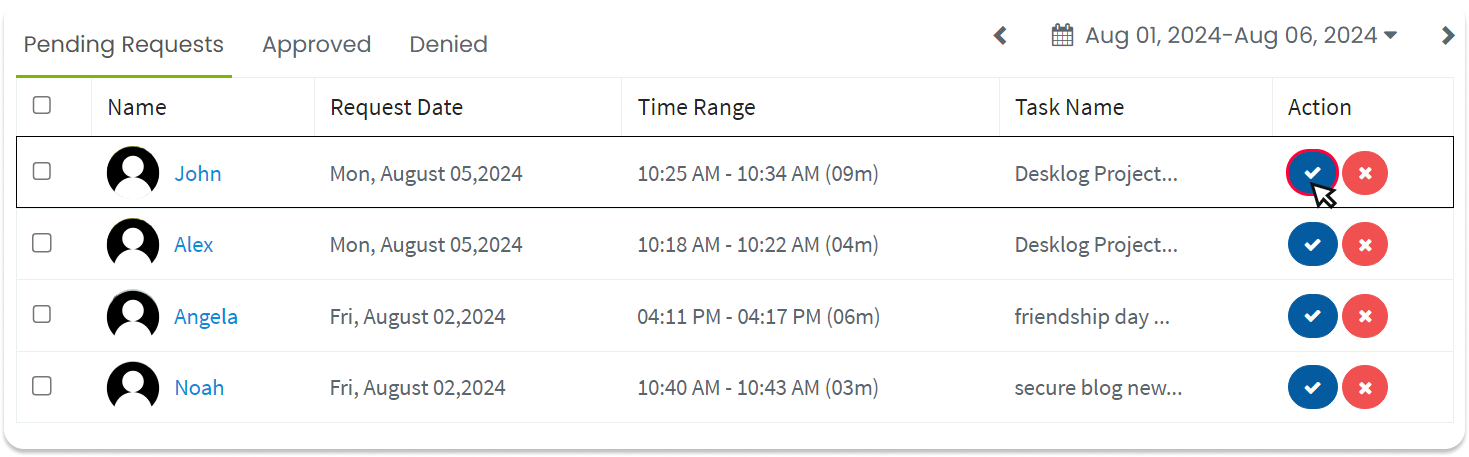
Step 4:
If everything is correct, approve the request by clicking the “Approve” button.
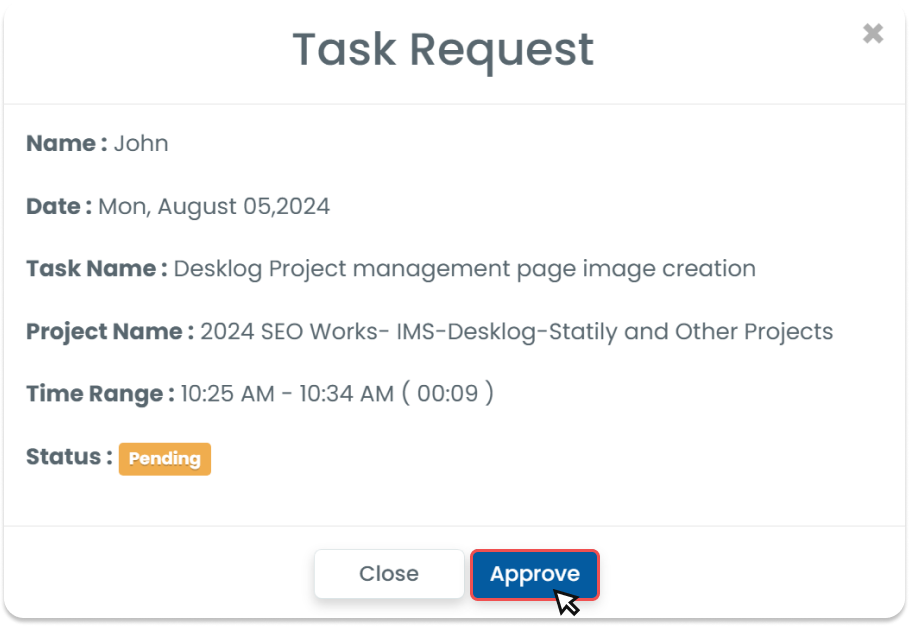
Rejecting a Request:
Step 5 :
To reject a request, click the cross mark on the right side.
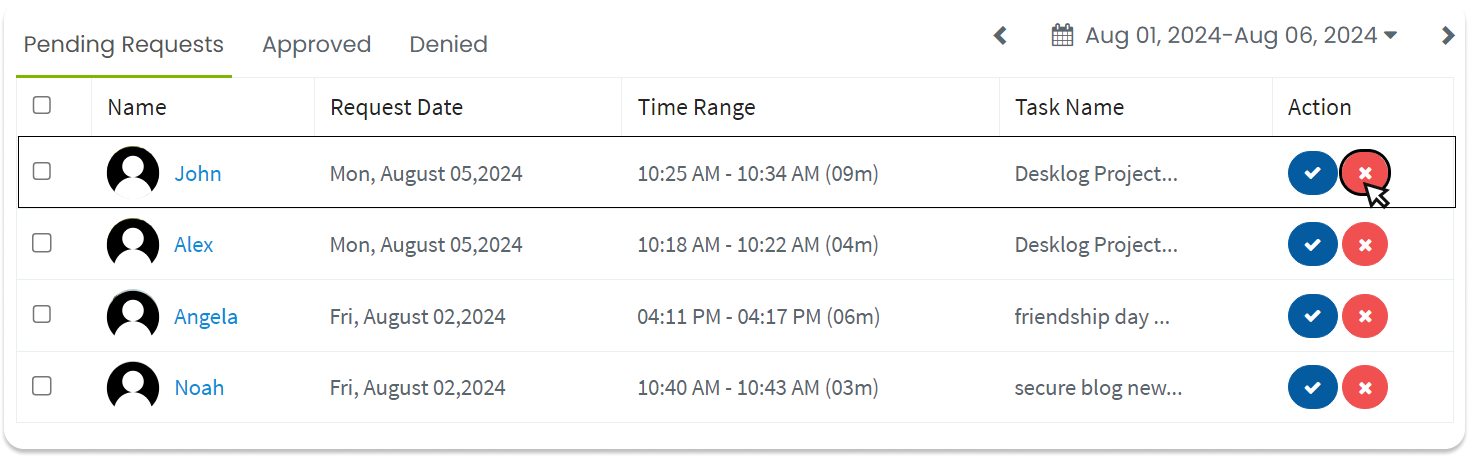
Then proceed by clicking the “Reject” button.
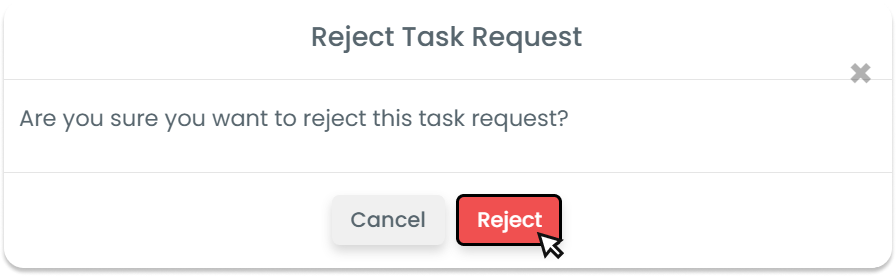
After you approve or reject a request, the task log will be updated to reflect the changes.
Accepting/Rejecting in Bulk
You can also select multiple requests at once and choose to accept or reject them all together.