Click on the Timesheet menu and click on ‘Overview’. This menu shows an overall view of your team’s work hours.
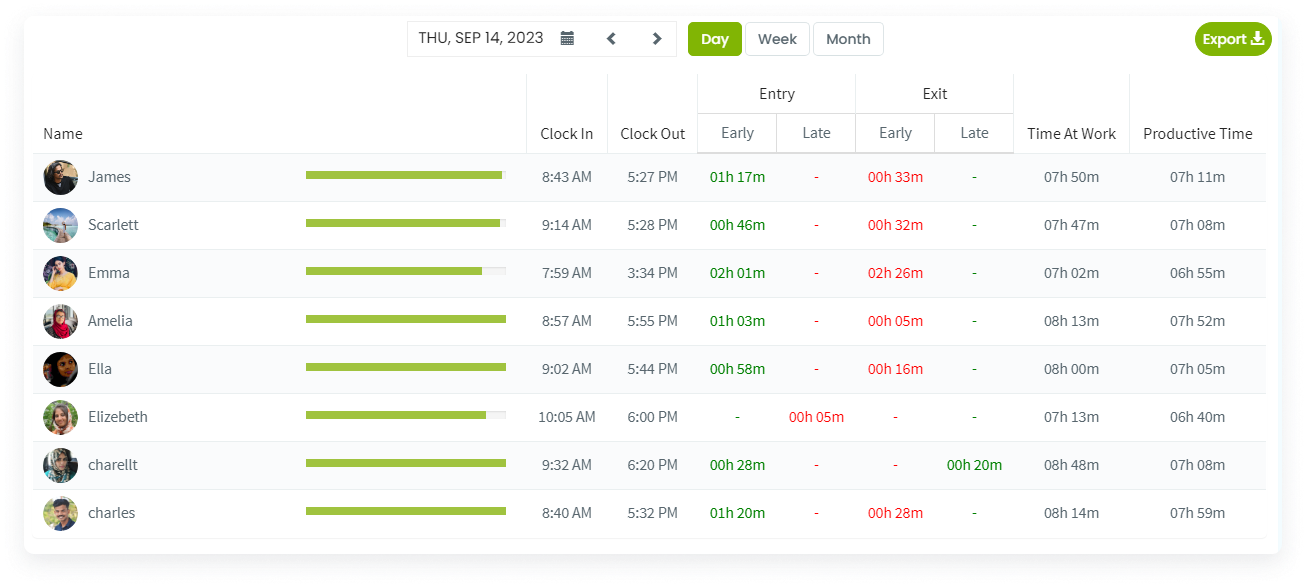
The details include:
- Clock In: Employee entry time
- Clock Out: Employee exit time
- Early Entry: Entry of an employee before the company specified time
- Late Entry: Entry of an employee after the company specified time
- Early Exit: Exit of an employee before the company specified time
- Late Exit: Exit of an employee after the company specified time
- Time At Work: Total time spent by an employee at work
- Productive Time: Total productive time spent at work
You can see the Daily, Weekly, Monthly Timesheet separately. Also a timesheet of specific teams. Additionally, you also have an option to export the timesheet details in PDF, excel or CSV form.